
Remote Team Documentation Strategies
|
October 16, 2025
|
Master Screencast Download: Step-by-Step for Operations Managers
Overview
This article is your go-to guide if you're an operations manager looking to download and create screencasts effectively. You might be wondering why preparation is so crucial—well, it sets the stage for everything that follows! We'll dive into recording techniques, editing tips, and sharing strategies, making sure you’re equipped for success.
Let’s break it down:
- Outlining key points is essential
- Picking the right software can make a world of difference
- Don’t forget about audio quality; it’s one of those things that can really elevate your screencast
- Promoting your masterpiece will help boost audience engagement and knowledge retention
So, are you ready to enhance your screencasting skills?
Key Highlights:
- A screencast download captures computer screen activity with audio narration, useful for tutorials and presentations.
- Types of screencasts include instructional, demonstration, and feedback formats.
- Popular screencasting software options are Camtasia, Screencast-O-Matic, and OBS Studio.
- Effective preparation enhances screencast quality; outlining points and scripting are crucial.
- A quiet recording environment improves audio quality; testing equipment before recording is recommended.
- Visual aids like highlighting and zooming can enhance understanding during presentations.
- Videos shorter than six minutes increase audience engagement significantly.
- Editing is essential for a polished product; trim unnecessary sections and synchronise audio with visuals.
- Adding captions boosts engagement by 135% and helps maintain viewer interest.
- Promoting your screencast through various channels can increase viewership and effectiveness.
Introduction
You might be wondering how screencasting has become such a game-changer in operations management. Well, it's a fantastic way to document processes and deliver training in a lively manner! By tapping into visual and auditory elements, operations managers can really boost communication and help their teams remember key information. But here’s the catch: mastering the art of creating effective screencasts can be tricky.
What are the essential steps to make sure these digital tutorials hit home with your audience? In this guide, we’ll dive into the nitty-gritty of screencast downloads, offering you a step-by-step approach to craft content that truly engages and informs your team.
Understand Screencasting Basics
You might be wondering what a screencast download is all about. Well, it's simply the method of capturing your computer screen along with audio narration to create a tutorial or presentation, resulting in a screencast download. This powerful tool is a game-changer for operations managers, allowing them to document processes and provide training through a screencast download, and share information efficiently. Understanding the different types of screencasts—like instructional, demonstration, and feedback—is super important.
Now, let’s dive into some popular screencasting software options. You’ve got choices like:
- Camtasia
- Screencast-O-Matic
- OBS Studio
Each packed with features for recording and editing your content. And here’s a fun fact: Dr. James McQuivey estimated that each minute-long clip is equivalent to about 1.8 million words! That really highlights how effective this medium can be for communicating information.
Speaking of effectiveness, there’s a case study that shows students who frequently use screen recording technology tend to have better comprehension and performance. This really emphasizes how this technology can boost self-efficacy among learners. Understanding these basics will assist you in selecting the right tools for your needs and preparing for a successful screencast download.
And here’s something to think about: research indicates that audiences remember 95% of a film's message compared to just 10% when reading the written version. That’s a huge difference in knowledge retention between film and text! By mastering these fundamentals, you can lay the groundwork for impactful screencasting.
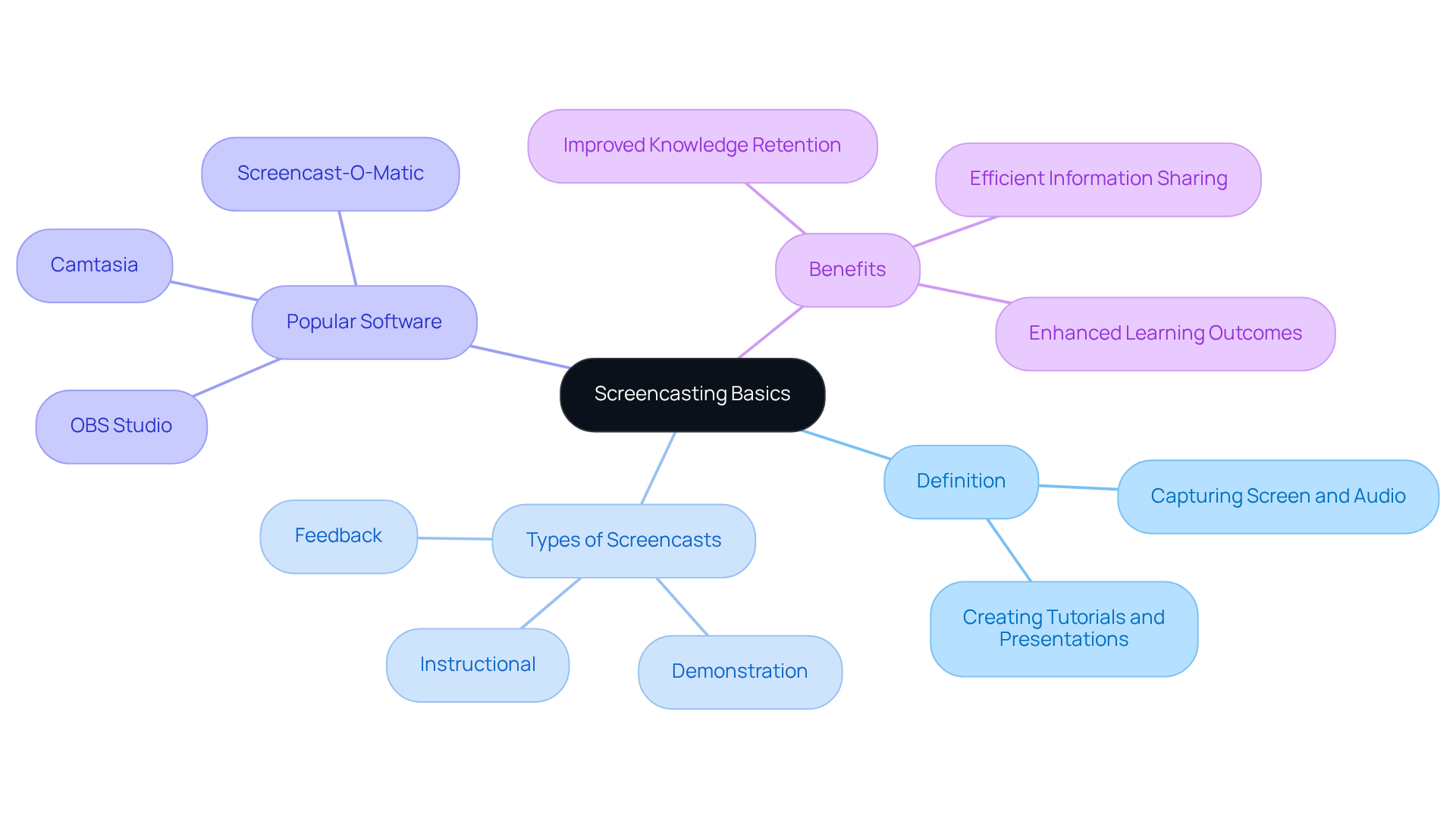
Prepare for Your Screencast
You might be wondering how to make your screencast truly shine, right? Well, effective preparation is key to a successful screencast! Start by outlining the key points you want to cover and whip up a detailed script or some bullet points to guide your narration. This structured approach not only boosts clarity but also ramps up viewer engagement; in fact, 82% of people say that watching a video sways their purchasing decisions. So, thorough preparation? Super important!
Now, let’s talk about your sound environment. You want it to be quiet and distraction-free because a well-controlled setting can really elevate your audio quality. Close those unnecessary applications and turn off notifications on your computer to keep interruptions at bay while you're capturing your screen. Oh, and before you hit that record button, make sure to test your microphone and camera to confirm they’re working just right.
Familiarizing yourself with the screencasting software you plan to use—like OBS Studio or Camtasia—is also a smart move. Consider doing a few practice runs to build your confidence in delivery. By investing a bit of time in preparation, you’re setting the stage for a polished and effective screencast download, which ultimately enhances knowledge retention and engagement from your audience. So, are you ready to dive in and create something amazing?
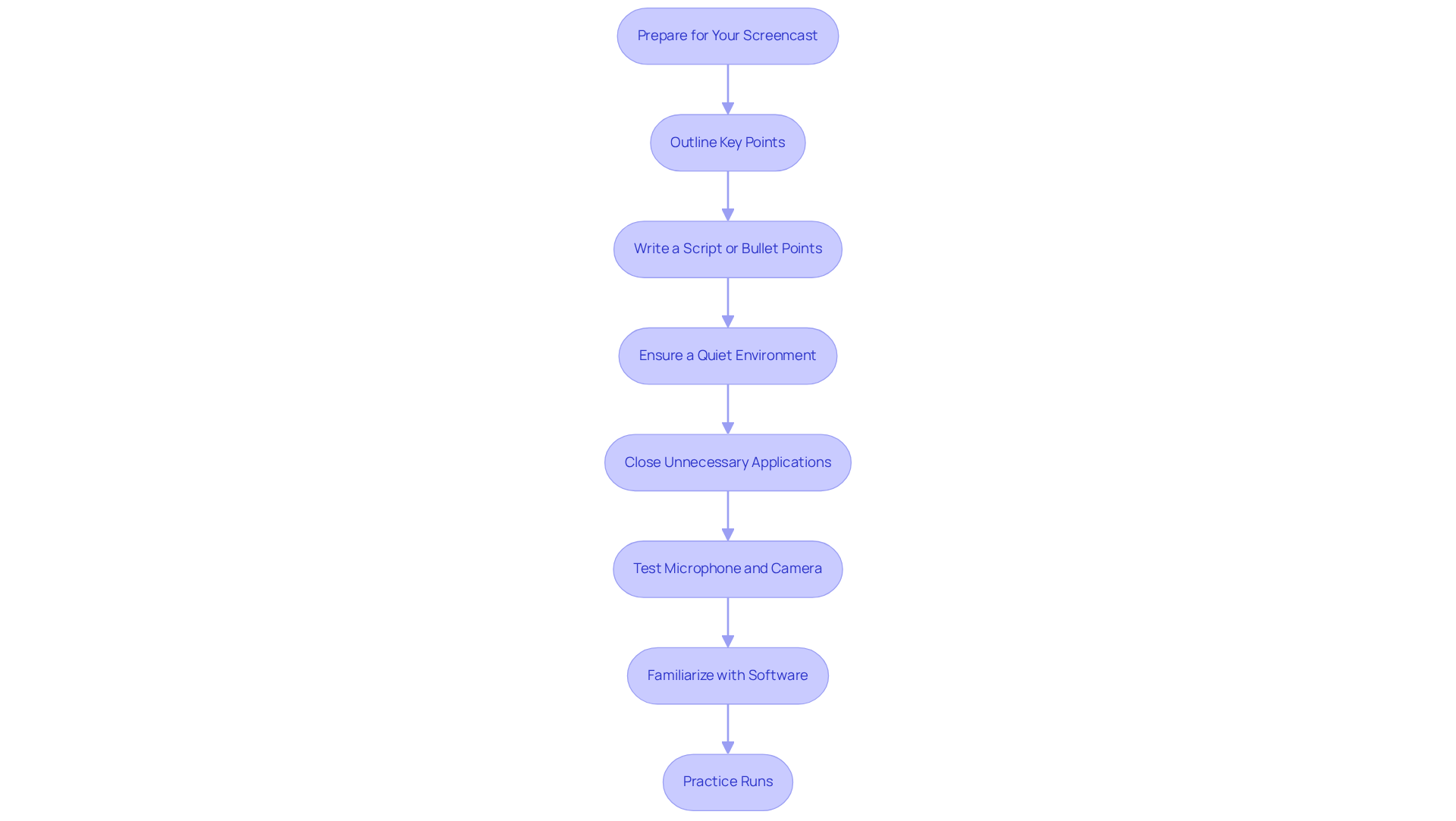
Record Your Screencast
Ready to start capturing? Open up your favorite screencasting software and pick the area of your screen you want to photograph. If you’re planning to add some audio narration, make sure your microphone is set up just right. Hit that audio capture button and stick to your script—articulate clearly and keep a steady pace. You might be wondering why scripting is so important; well, as Rebecca Young, Marketing Director at ScreenPal, points out, it helps you organize your thoughts and keeps your presentation nice and concise.
Now, let’s talk about visual aids. Using techniques like highlighting or zooming in on key areas can really boost understanding and reduce any unnecessary cognitive load, as Cynthia J. Brame emphasizes. And hey, if you slip up, don’t sweat it; you can always edit that out later! Aim for a recording length of about 5-10 minutes. Research shows that videos shorter than six minutes really ramp up audience engagement, with median engagement times hitting nearly 100%!
Speaking of keeping things engaging, think about adding interactive elements like quizzes or prompts. These can really enhance retention and make your screencast download even more effective. Remember, keeping your content concise and focused is key to maintaining viewer interest throughout your presentation. And don’t forget about those handy keyboard shortcuts—they can save you a ton of time while recording and editing, making your process smoother!
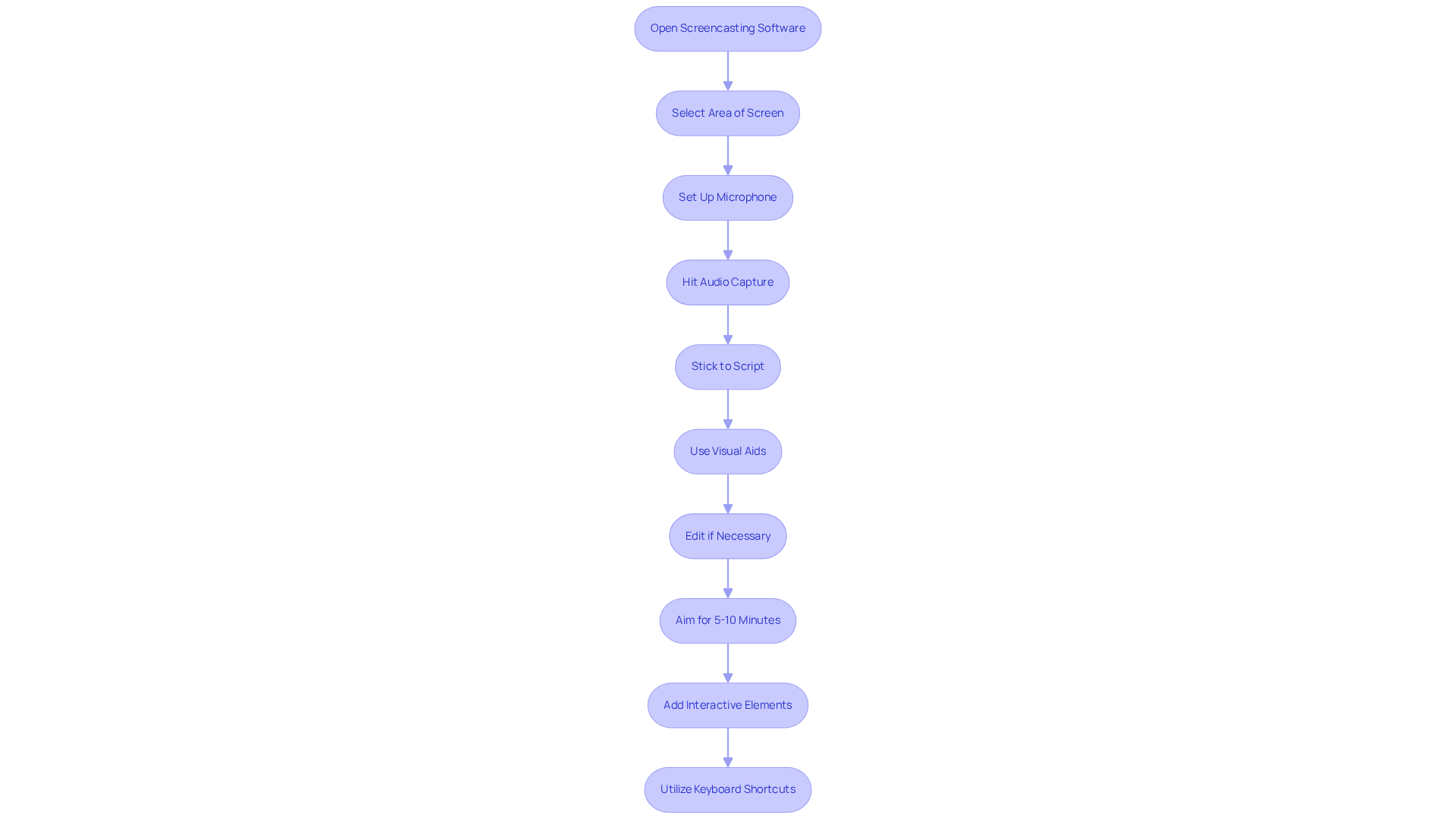
Edit Your Screencast
Editing your video recording? That’s a super important step in creating a polished final product! You might be wondering where to start. Begin by using the editing features of your software to trim away any unnecessary sections—this will help keep your presentation concise. Want to make your screencast download pop? Add annotations that highlight key points and incorporate smooth transitions to keep your viewers engaged.
Now, let’s talk about audio. It’s crucial to synchronize your audio with the visuals and adjust volume levels for clarity. Did you know that 67% of social media users prefer clips with clear audio and captivating imagery? Consider adding some subtle background music or sound effects to enhance the viewing experience without drowning out your narration.
Speaking of efficiency, utilizing AI editing tools can save you up to 34% of the time you spend on editing tasks. How great is that? Once you’re happy with your edits, don’t forget to export your video in a format that’s suitable for sharing, making sure it aligns with your audience’s preferences. Remember, effective editing can really elevate the quality of your presentation, making it more appealing and informative for your viewers. As Stanley Kubrick once said, editing is a vital part of filmmaking, and it’s essential for crafting a compelling narrative.
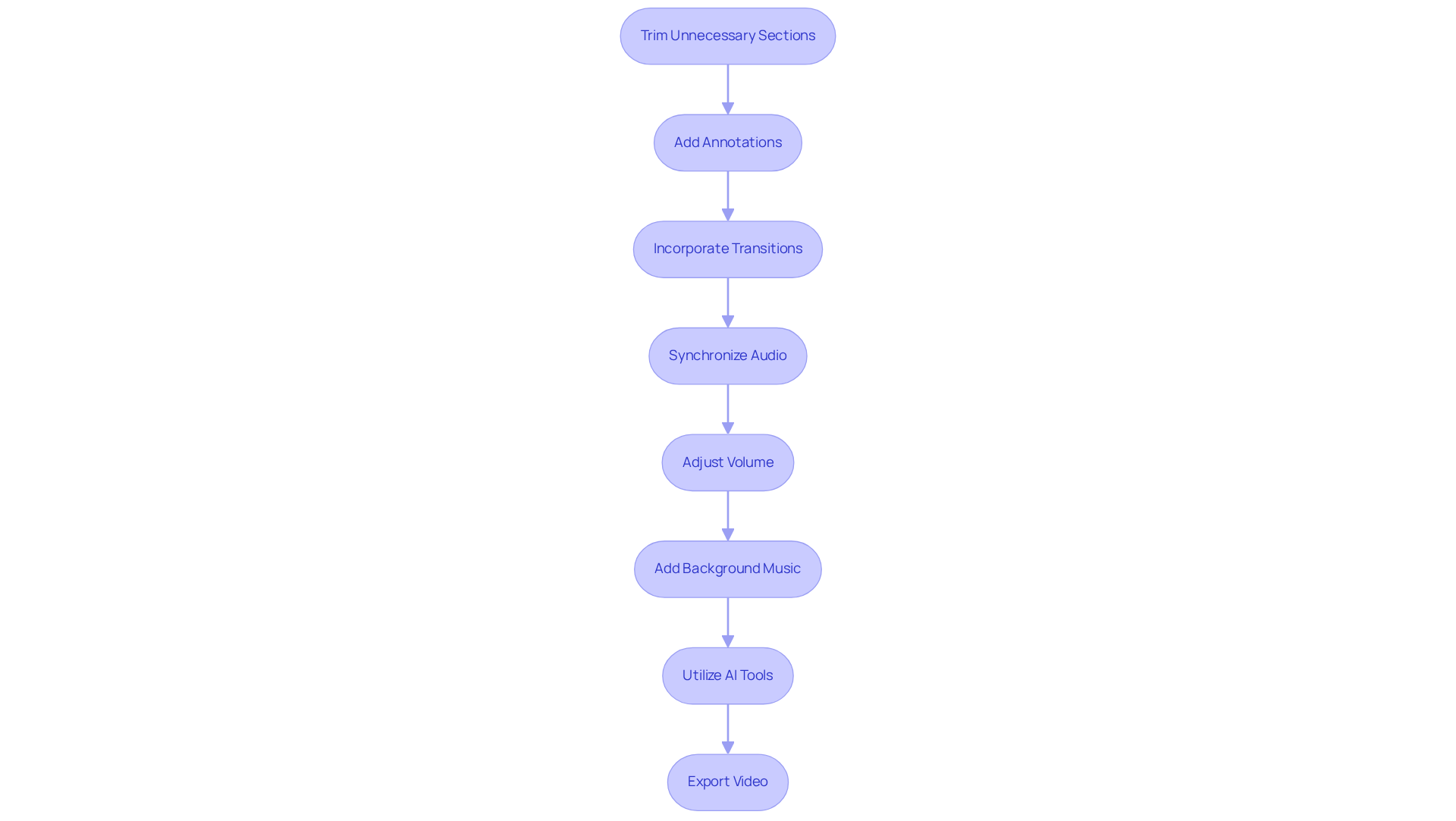
Share Your Screencast Effectively
Once you’ve wrapped up your screencast, selecting the right platform for your screencast download is super important. You might be wondering about options like your company intranet, email sharing, or even hosting services like YouTube or Vimeo. To make your recording more accessible, don’t forget to add captions or transcripts—studies show that videos with captions can boost audience engagement by a whopping 135%! Plus, 80% of viewers are more likely to watch an entire video when captions are available, so this is definitely a key part of your presentation.
Now, let’s talk about how to get the word out. Promoting your screencast through internal channels, like newsletters or team meetings, can really ramp up viewership. And here’s a fun fact: young adults typically have an attention span of about 76 seconds, while older adults clock in at around 67 seconds. So, keeping your screencast short and engaging is crucial! Gathering feedback from your viewers is also super helpful for fine-tuning future screencasts and improving your overall documentation practices.
Remember, effective video training can lead to better knowledge retention—learners recall 95% of video content compared to just 10% of text. So, let’s make those videos count!
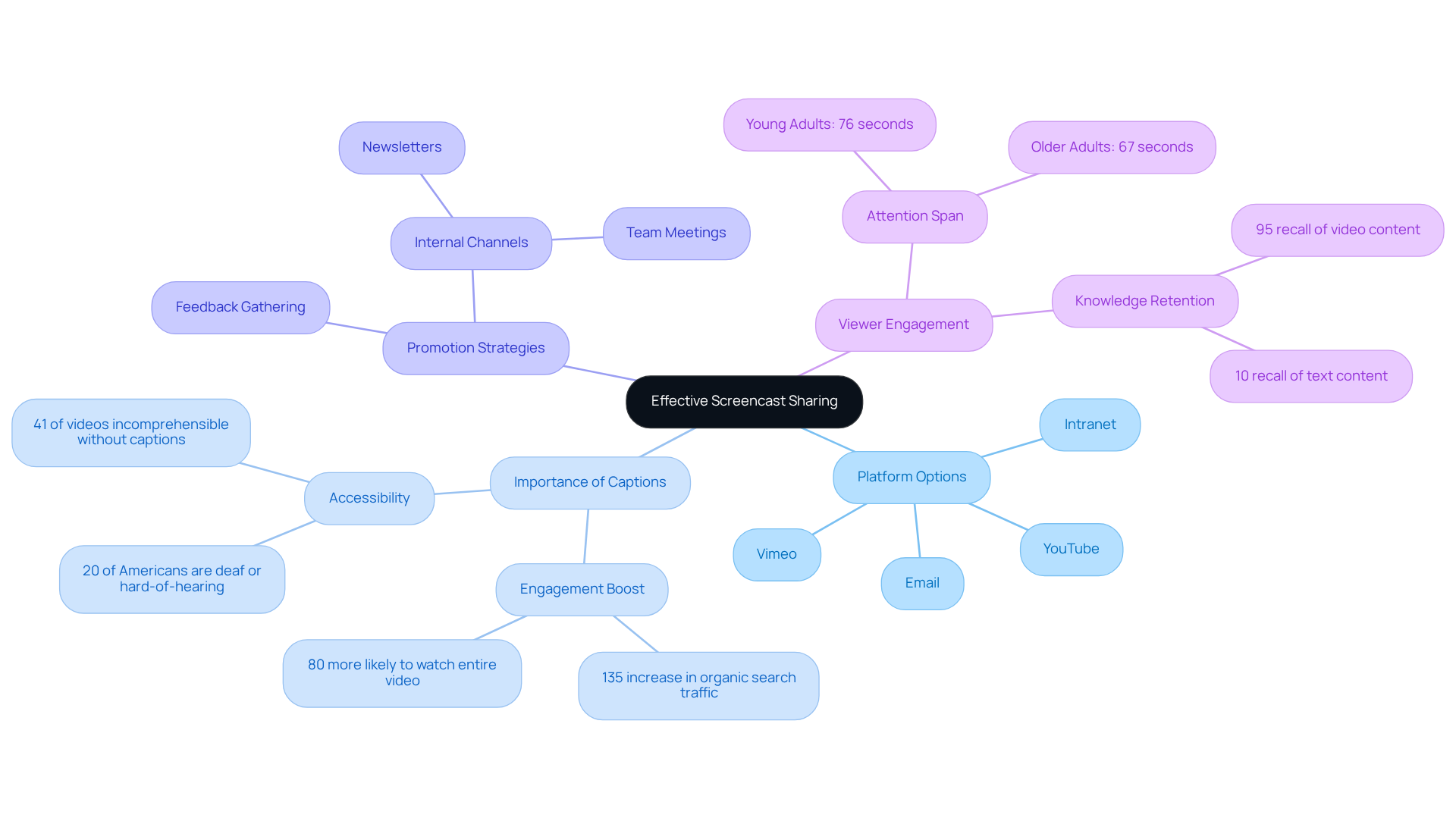
Conclusion
Mastering the art of screencasting is a game-changer for operations managers who want to boost communication and training within their teams. You might be wondering how this powerful tool can help—well, by creating engaging tutorials and presentations, managers can not only document processes but also make it easier for their audience to retain knowledge.
Throughout this guide, we’ve shared some key insights on preparation, effective recording techniques, and the editing process. From picking the right software to ensuring a distraction-free recording environment, every little step is crucial for producing high-quality screencasts. Plus, sharing strategies like using captions and promoting through internal channels can really amp up viewer engagement and retention.
Ultimately, embracing screencasting can change the way information is shared and understood at work. By putting the best practices we’ve outlined into action, you can create content that truly resonates with your audience, fostering a culture of learning and continuous improvement. The potential of screencasting is huge—so why not harness it and make every presentation count?
Frequently Asked Questions
What is a screencast download?
A screencast download is the method of capturing your computer screen along with audio narration to create a tutorial or presentation.
Why is screencasting important for operations managers?
Screencasting allows operations managers to document processes, provide training, and share information efficiently.
What are the different types of screencasts?
The different types of screencasts include instructional, demonstration, and feedback.
What are some popular screencasting software options?
Popular screencasting software options include Camtasia, Screencast-O-Matic, and OBS Studio.
How effective is screencasting for communication?
Screencasting is highly effective; Dr. James McQuivey estimated that each minute-long clip is equivalent to about 1.8 million words.
What impact does screen recording technology have on students?
Research indicates that students who frequently use screen recording technology tend to have better comprehension and performance.
How can I prepare for a successful screencast?
To prepare for a successful screencast, outline key points, create a detailed script or bullet points, and ensure a quiet, distraction-free environment.
Why is audio quality important in a screencast?
A well-controlled sound environment elevates audio quality, which is crucial for viewer engagement.
What should I do before recording my screencast?
Before recording, test your microphone and camera, close unnecessary applications, and turn off notifications to avoid interruptions.
How can familiarizing myself with the screencasting software help?
Familiarizing yourself with the software, such as OBS Studio or Camtasia, and doing practice runs can build confidence and lead to a more polished screencast.
👍
What others are liking
5 Steps to outline your ideal documentation structure
5 MINS READ
Where to start the your journey of mapping out your ideal documentation structure, aligning it with the very heartbeat of your organization?
Defining a winning level of detail in your process
3 MINS READ
What is too much detail, and what is too little? This article described in that winning level detail about what detail is enough.





