
General
|
October 16, 2025
|
How to Make an Instructional Video with Screen Recording: A Step-by-Step Guide
Overview
If you're looking to make an instructional video with screen recording, you might be wondering where to start. Well, it's all about following a structured process! First, think about who your audience is and what topic will resonate with them. Then, you'll want to script your content and plan out your visuals. And don’t forget to choose the right recording tools to bring it all together! This article breaks down each step in detail, highlighting how important it is to plan and focus on quality. Trust me, this will really enhance viewer engagement and help with learning retention.
Key Highlights:
- Instructional videos are short recordings designed to teach specific skills or concepts, enhancing understanding of complex topics.
- They break down information into manageable segments, improving learning and retention.
- The creation process includes identifying the audience, choosing a relevant topic, defining learning goals, scripting, planning visuals, and setting up the recording environment.
- Recommended tools for screen recording include OBS Studio, Camtasia, Snagit, Loom, and ScreenFlow, each with unique features.
- Common mistakes include lack of planning, poor audio quality, overloading information, and neglecting visuals, which can hinder engagement.
- Troubleshooting tips focus on keeping software updated, improving audio clarity, trimming lengthy videos, and regularly reviewing content for quality.
Introduction
You might be wondering how creating instructional videos has become such a powerful tool in education and training. Well, it’s true! These concise visual guides not only make complex subjects easier to grasp but also help boost retention, making learning more effective. But here’s the challenge: how do you craft an engaging instructional video that truly resonates with viewers?
In this article, we’ll explore the step-by-step process of making an instructional video using screen recording. You'll gain essential skills and insights to dodge common pitfalls and really maximize viewer engagement. Now, let’s dive into the fun of video creation!
Define Instructional Videos and Their Purpose
You might be wondering what instructional clips are all about. Well, they’re these brief, targeted recordings designed to teach you a specific skill or concept. The main goal? To give you clear, visual guidance that makes understanding complex topics a breeze. Whether you’re training new employees, showcasing software features, or clarifying processes, these clips can really come in handy.
By breaking down information into bite-sized segments, instructional materials boost learning and retention. It’s like having a handy tool in your educational or professional toolkit! So, if you’re looking to enhance your understanding or help others grasp tricky concepts, learning how to make an [instructional video with screen recording](https://sowflow.io/blog-post/how-to-create-how-to-content-a-step-by-step-guide-for-beginners) might be the solution you're searching for.
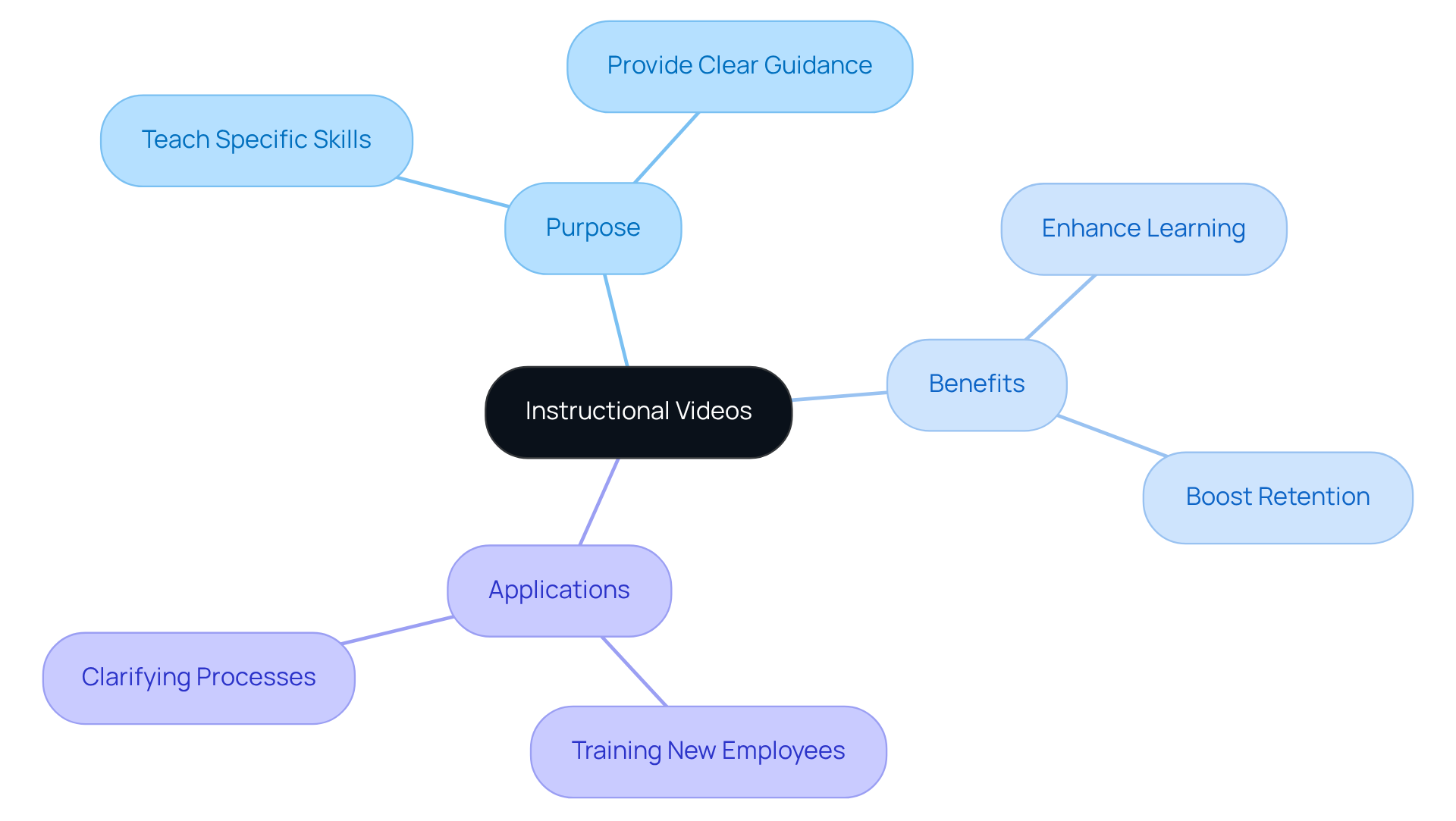
Outline the Step-by-Step Process for Creating Instructional Videos
- Identify Your Audience: You might be wondering who will be watching your video. Start by understanding your audience's knowledge level and specific needs to make your content relevant and engaging. Remember, using second-person language can really boost that connection with your viewers.
- Choose a Topic: Now, let’s think about a specific skill or concept to teach that resonates with your audience. Make sure it’s relevant and valuable to enhance their learning experience.
- Define Learning Goals: What do you want your audience to take away from your presentation? Clearly outlining your goals helps eliminate confusion and provides specific value, so your audience knows what to expect and how to achieve their goals.
- Script Your Video: Crafting a detailed script is key. It should outline your narration and visual elements. A well-structured script keeps your video focused and organized, making it easier for your audience to follow along. Koby Leff points out that spending more time upfront scripting can really minimize post-production work. Plus, using clear and simple language, as Charlie Southwell emphasizes, is crucial for audience comprehension.
- Plan Your Visuals: What visuals will you incorporate? Think about slides, screen captures, or live demonstrations. Make sure these visuals complement your narration and enhance understanding because effective visuals can significantly improve audience retention.
- Set Up Your Recording Environment: Choose a quiet space with good lighting to create a professional atmosphere. Double-check that your audio equipment is working properly to avoid any technical hiccups during recording. High-quality video and audio are essential for keeping your audience focused on the content.
- Record Your Video: This is how to make an instructional video with screen recording software to capture your visuals while narrating your script. Aim for a clear and engaging delivery; the quality of your presentation can greatly influence viewer engagement. Keep your clips brief—ideally between 2-7 minutes—to set expectations and maintain attention.
- Edit Your Clip: Time to refine your content! Use editing software to trim unnecessary parts, add annotations, and enhance audio quality. This step is crucial for producing a polished final product that keeps viewers interested.
- Publish and Share: Finally, upload your recording to a suitable platform, like YouTube or your company’s internal site. Share it with your audience and actively seek their input to improve future productions. Remember, instructional recordings are evergreen resources, perfect for ongoing training and development. And don’t forget, incorporating interactive elements can really ramp up engagement and improve learning outcomes.
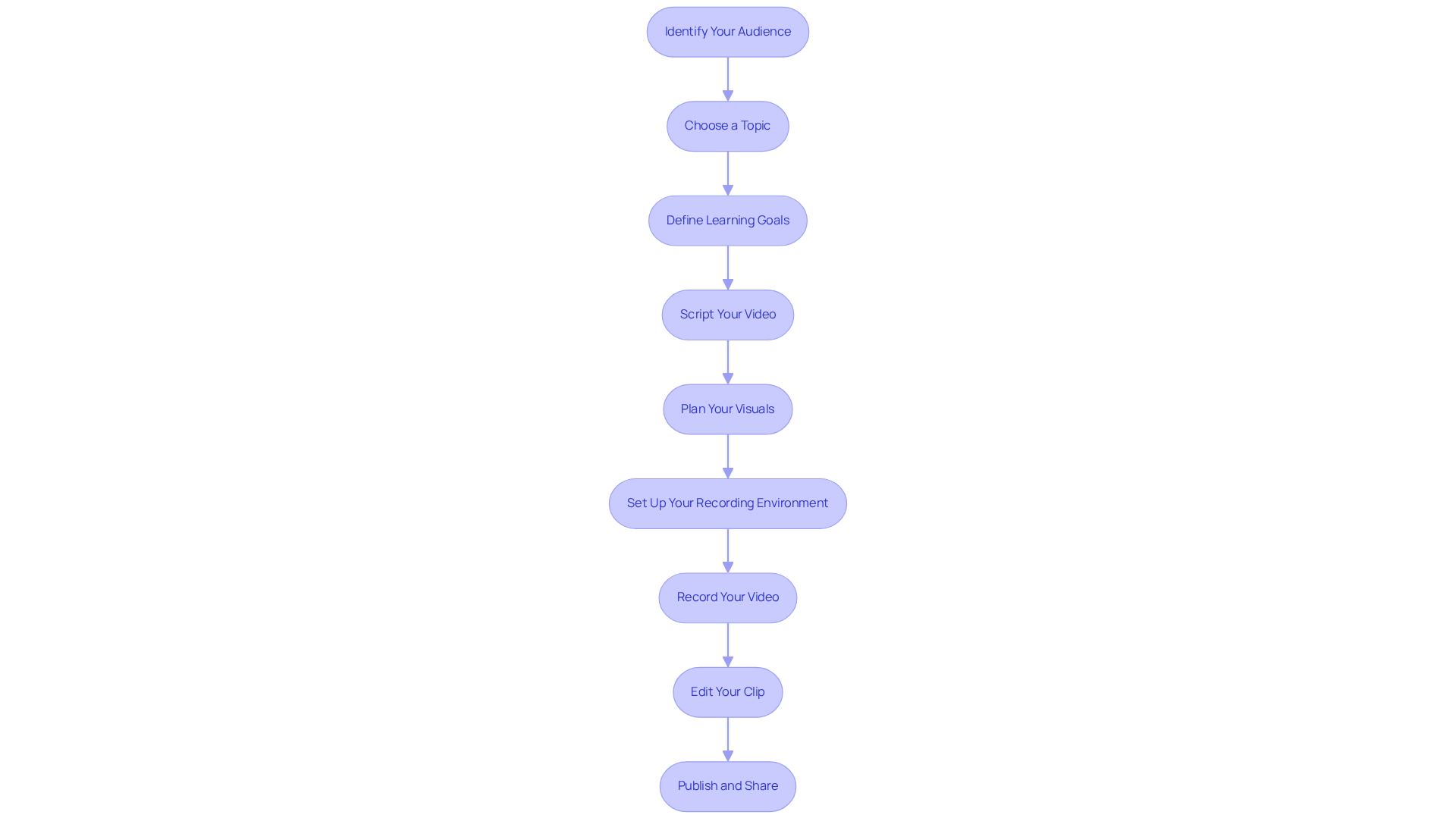
Identify Recommended Tools and Software for Screen Recording
You might be wondering what tools can help you learn how to make an instructional video with screen recording. Here are some great options to consider:
- OBS Studio: This one's a favorite! It’s free and open-source, making it perfect for high-quality screen recording and live streaming. Plus, it offers tons of customization options, so you can really make it your own.
- Camtasia: If you’re new to screen capture, Camtasia is super intuitive. It comes with built-in templates and effects that make editing a breeze, so you can focus on creating great content.
- Snagit: Need to capture something quickly? Snagit is excellent for swift screen grabs and basic video creation. It’s perfect for whipping up short instructional clips that demonstrate how to make an instructional video with screen recording in no time.
- Loom: Looking to capture your screen and webcam at the same time? Loom is simple and effective, making it ideal for creating quick tutorials on how to make an instructional video with screen recording that you can share instantly.
- ScreenFlow: For Mac users, ScreenFlow is a powerful option. It combines screen recording with film editing features that allow for professional-quality productions.
Now, let’s dive into which one might be the best fit for you!

Highlight Common Mistakes and Troubleshooting Tips
Do you want to learn how to make an instructional video with screen recording? It’s all about the details! To help you succeed, let’s chat about some common mistakes you’ll want to avoid:
- Lack of Planning: You might be tempted to skip the scripting or outlining phase, but that can lead to a jumbled mess. A solid plan not only keeps your production on track but also teaches you how to make an instructional video with screen recording to enhance audience engagement. Did you know that keeping your videos under six minutes is ideal for holding attention? Engagement really drops off after that! Plus, audiences retain a whopping 95% of a video’s message compared to just 10% when reading text. So, concise content is key!
- Poor Audio Quality: Imagine trying to enjoy a video with distracting background noise or muffled sound. Not fun, right? Investing in a good microphone and recording in a quiet space can make all the difference. External mics can really boost audio clarity, ensuring your message shines through. Remember, sound quality is just as important as visuals—if the audio is off, it can overshadow everything else.
- Overloading Information: Ever feel overwhelmed by too much info in one video? It’s easy to cram in several topics, but focusing on one subject at a time helps your audience remember more. Research shows that folks recall 95% of a film’s message compared to only 10% when reading text. So, let’s keep it concise while discussing how to make an instructional video with screen recording!
- Neglecting Visuals: Relying only on narration? That can make your video a snooze-fest. Adding relevant visuals not only reinforces your message but also caters to different learning styles, making your content more engaging.
- If your recording software crashes, make sure it’s updated to avoid any hiccups.
- For unclear audio, check your mic settings and think about using an external mic for better quality.
- If your video runs too long, don’t hesitate to trim it down to the essentials to keep your audience engaged. Tools like Camtasia or OBS Studio can assist you in understanding how to make an instructional video with screen recording and editing.
- And don’t forget to regularly review your content! It’s important to ensure it aligns with your goals and resonates with your audience. Consistent quality is the secret sauce for keeping viewers coming back.

Conclusion
Creating an instructional video with screen recording is a fantastic way to share knowledge and skills effectively. You might be wondering how to get started. By following a structured process—from figuring out who your audience is to selecting the right tools—anyone can make engaging and informative content that really enhances learning experiences. Breaking down complex topics into bite-sized pieces not only helps with understanding but also builds a stronger connection with your viewers.
Throughout this article, we've outlined some key steps, like:
- Understanding your audience
- Scripting your content
- Planning your visuals
- Ensuring your audio and video are top-notch
We also highlighted some common pitfalls, such as:
- Skipping the planning stage
- Cramming too much information in
This really emphasizes the need for clarity and focus. By steering clear of these mistakes and putting best practices into action, you can significantly boost the quality and impact of your instructional videos.
Ultimately, the importance of instructional videos in education and professional development is huge. They’re invaluable resources that can be revisited and shared, encouraging continuous learning. As technology keeps evolving, embracing these tools and techniques will help you and your organization communicate more effectively and inspire others to learn. Remember, the journey of mastering instructional video creation isn’t just about sharing knowledge; it’s about making learning accessible and fun for everyone.
Frequently Asked Questions
What are instructional videos?
Instructional videos are brief, targeted recordings designed to teach a specific skill or concept.
What is the main purpose of instructional videos?
The main purpose is to provide clear, visual guidance that helps make understanding complex topics easier.
In what scenarios are instructional videos useful?
They are useful for training new employees, showcasing software features, and clarifying processes.
How do instructional videos enhance learning?
By breaking down information into bite-sized segments, they boost learning and retention.
Why might someone want to create an instructional video?
Creating an instructional video can help enhance understanding or assist others in grasping tricky concepts.
👍
What others are liking
5 Steps to outline your ideal documentation structure
5 MINS READ
Where to start the your journey of mapping out your ideal documentation structure, aligning it with the very heartbeat of your organization?
Defining a winning level of detail in your process
3 MINS READ
What is too much detail, and what is too little? This article described in that winning level detail about what detail is enough.





