
Overview
You might be wondering how to check the Oracle Database version, right? Well, it’s super important for ensuring compatibility, security, performance, and compliance. In this article, we’ll walk you through some practical steps and SQL commands that make retrieving version information a breeze. Plus, we’ll throw in some troubleshooting tips for those pesky common issues that might pop up along the way. This way, you’ll be all set for smooth database management and operational efficiency!
Key Highlights:
- Checking the Oracle Database version ensures compatibility with applications and tools, preventing operational disruptions.
- Staying updated with the database version is crucial for applying security patches and protecting sensitive data from vulnerabilities.
- Upgrading to newer database versions enhances performance and efficiency by providing better statistics and advanced capabilities.
- Regular version checks help ensure compliance with industry regulations, avoiding potential legal penalties.
- Access the Oracle Database using SQL*Plus or SQL Developer by entering the correct credentials.
- Commands to cheque the Oracle Database version include 'SELECT * FROM v$version;' and 'SELECT version FROM PRODUCT_COMPONENT_VERSION WHERE product LIKE 'Oracle Database%';'.
- Common issues when checking the database version include connexion problems, permission errors, incorrect SQL syntax, and network issues, all of which can be resolved with specific troubleshooting steps.
Introduction
You might be wondering why understanding the version of your Oracle Database is important. Well, it’s not just a technical necessity; it’s a key part of effective data management for operations managers like you. Ensuring that everything is compatible with your applications, applying those necessary security patches, and keeping up with industry regulations all hinge on the database version you’re using. But here’s the catch: many professionals tend to overlook this crucial task, which can lead to disruptions and vulnerabilities. So, how can you streamline your approach to checking the Oracle database version and steer clear of the pitfalls that come with outdated systems? Let’s dive into it!
Understand the Importance of Checking Oracle Database Version
You might be wondering how to check db version in oracle and why it is so crucial for operations managers. Well, let’s break it down! First off, it’s all about ensuring that your data set plays nicely with the applications and tools you’re using. If you’re running an outdated version, you could face compatibility issues that disrupt operations. Nobody wants that! Imagine a soft-parse ratio of 50%—that’s a hint that some tuning might be in order, which shows just how important it is to keep your data management systems up to date.
Now, let’s talk security. Keeping track of your data version is key to applying the necessary security patches and updates. Staying current helps shield your information systems from vulnerabilities that could be exploited by malicious actors, protecting your sensitive organizational data. As Diana Robete puts it, "The optimizer statistics are collections of information about the objects, mainly tables and indexes, that exist in the data storage, and information about the system as a whole."
Speaking of performance, upgrading to a newer data management system can really amp up your efficiency. Newer releases often come packed with enhancements and advanced capabilities that help your team run queries faster and manage data more effectively. Better statistics mean better estimates of cardinality, which is crucial for deciding between full table scans or index scans—definitely a win for performance tuning!
And let’s not forget about compliance. Many industries have specific requirements that mandate the use of certain data storage formats. Regularly learning how to check db version in oracle helps ensure you’re in line with these regulations, preventing potential legal headaches and penalties. Trust me, organizations that ignore compliance can face hefty fines, which underscores the importance of those regular version checks.
By keeping these factors in mind, operations managers can make more informed decisions about data management and upgrades, leading to smoother and more efficient business operations. So, are you ready to dive deeper into your data management strategy?
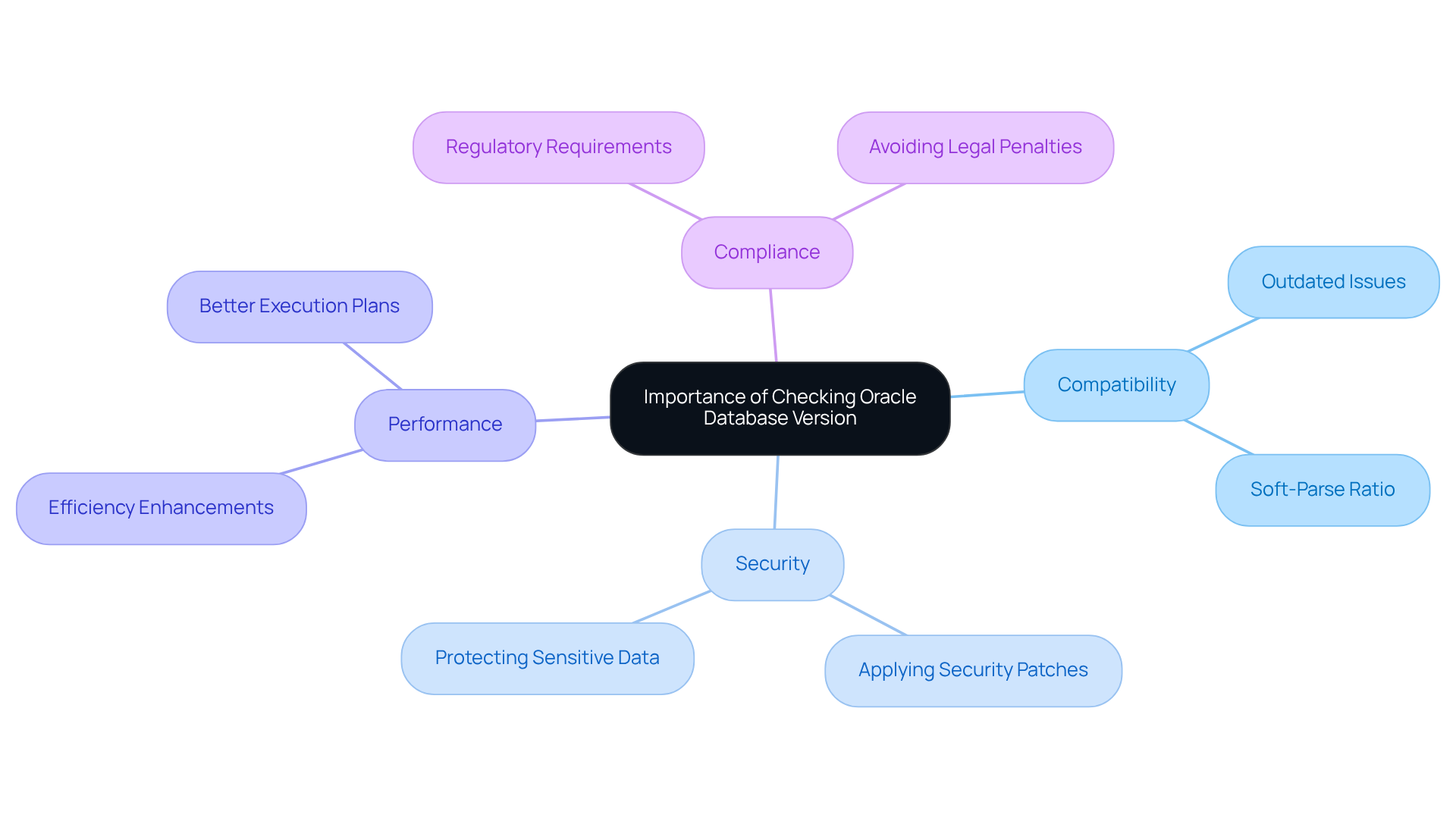
Access the Oracle Database Environment
To access the Oracle Database environment, just follow these simple steps:
- Open SQLPlus or SQL Developer: First things first, launch either the SQLPlus command-line interface or the SQL Developer application on your computer. It’s super easy!
- Connect to the Database: When prompted, go ahead and enter your username and password. Make sure you have the right permissions to access the information system—this is key for a smooth connection.
- Verify Connection: After logging in, you should see a friendly confirmation message letting you know that you’re successfully linked to the data repository.
Here’s an example command to connect using SQL*Plus:
sqlplus username/password@database
Once you’re connected, it’s really important to regularly gather statistics to keep your database running like a well-oiled machine. You can execute this command to gather statistics for the entire database:
EXECUTE dbms_stats.gather_database_stats;
And speaking of best practices, understanding the AWR report is super crucial for spotting and fixing performance issues in your Oracle Database. By regularly monitoring performance metrics after you’ve established a connection, you’ll be in a great position to detect any potential bottlenecks and ensure efficient database management. So, what are you waiting for? Let’s dive into optimizing your database!
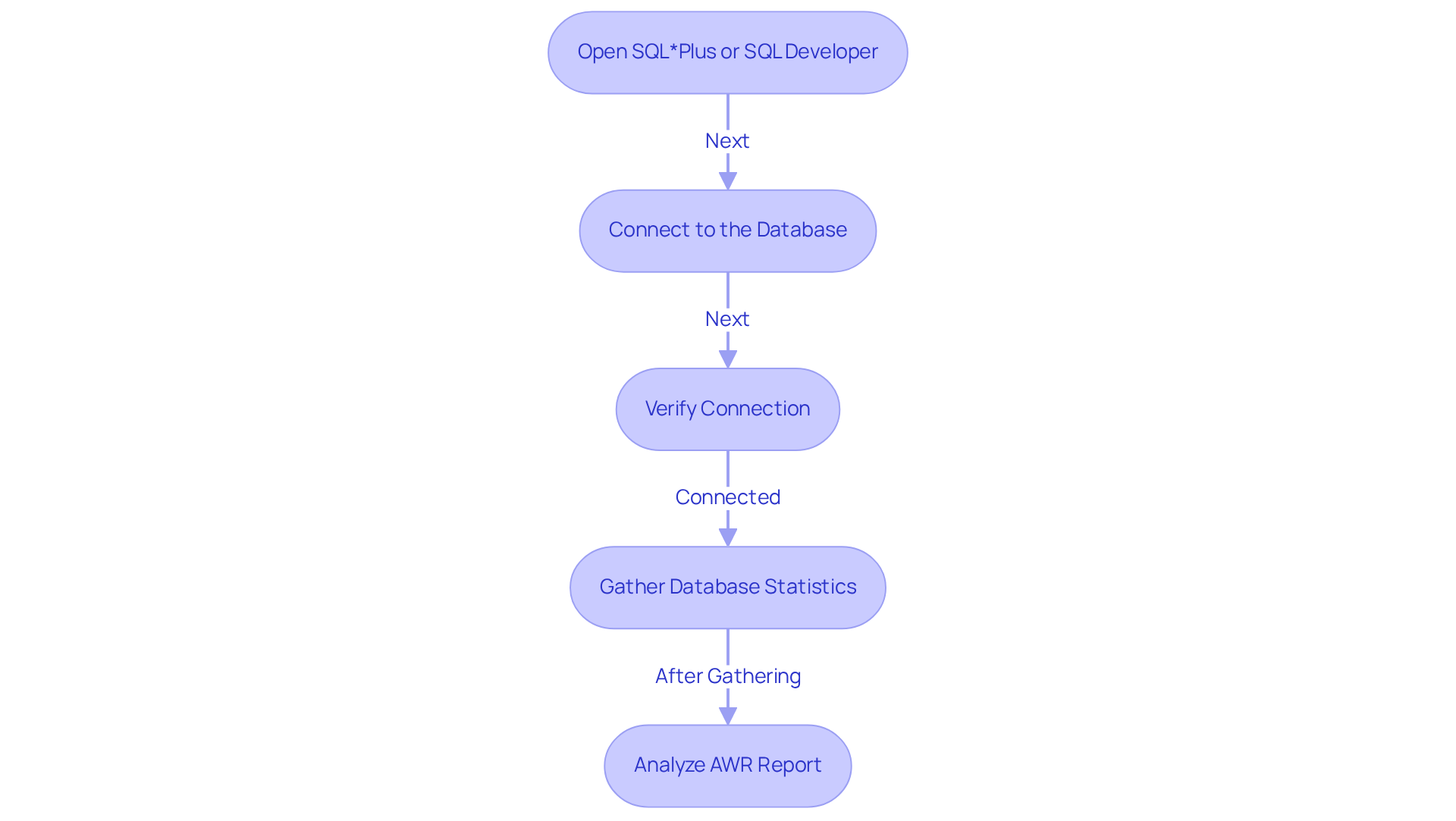
Execute Commands to Retrieve Oracle Version Information
You might be wondering how to check db version in oracle to retrieve the Oracle Database version information. Well, first things first—make sure you have DBA credentials for those all-important admin privileges. Once you're set, you can execute a few simple commands to get the details you need.
Let’s start with the V$VERSION View. Just run this command:
SELECT * FROM v$version;
This will give you a comprehensive look at the Oracle version, including the release number and some additional details. You’ll notice the release number is formatted as 'X.Y.Z', which represents the major release, update, and maintenance level.
Next up is the PRODUCT_COMPONENT_VERSION View. Here’s the command:
SELECT version FROM PRODUCT_COMPONENT_VERSION WHERE product LIKE 'Oracle Database%';
This one provides the specific version of the Oracle Database that you have installed.
And for a quick overview, you can use the V$INSTANCE View:
SELECT version FROM v$instance;
This command will give you a snapshot of the current instance version.
After running these commands, take a moment to carefully examine the output. It’s essential to verify how to check db version in oracle to ensure compatibility with your software and to access the latest features. This way, you’ll keep your system running smoothly and performing at its best. So, why not give it a try?
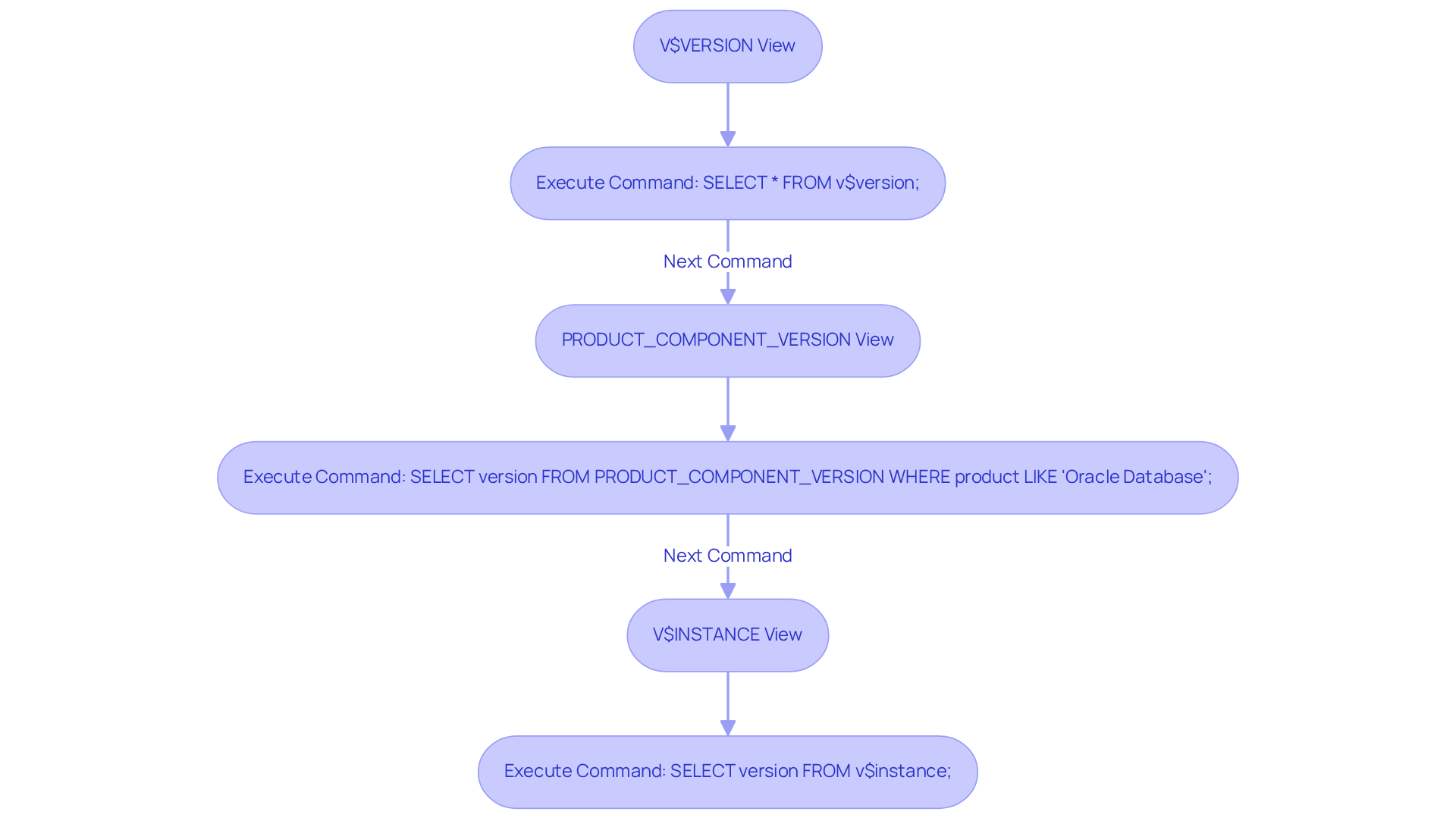
Troubleshoot Common Issues When Checking Oracle Version
When you're learning how to check db version in oracle, you might run into a few common hiccups. But don't worry! Here are some friendly troubleshooting steps to help you out:
- Connection Problems: You might be wondering if you're using the right username and password. It's also a good idea to check if the data system is up and running. Statistics show that about 30% of operations managers encounter connection issues, often due to incorrect credentials or system downtime. As industry expert Chris Leone points out, "It's crucial to ensure that all connection parameters are correctly configured to avoid unnecessary delays."
- Permission Errors: If you stumble upon an error about lacking privileges, don’t hesitate to chat with your system administrator. They can help ensure your account has the necessary permissions. This is a common obstacle, as many users overlook those pesky permission settings when accessing the database. Just remember, making sure your role includes the right grants can save you a lot of trouble.
- Incorrect SQL Statement Syntax: Take a moment to review the instructions you're executing for any typos or syntax errors. It might help to look back at previously provided instruction examples to double-check your accuracy. Errors in instruction syntax can be a real source of frustration. As Jon Reed wisely notes, "Regular checks on command syntax can save time and prevent errors during execution."
- Network Problems: If you're having trouble connecting to the data source, check your network configurations and make sure the Client is properly installed. Network configuration issues can often lead to connectivity headaches, making it tough to access the database.
By following these troubleshooting steps, you'll be well on your way to resolving most issues that arise when learning how to check db version in oracle. Happy troubleshooting!
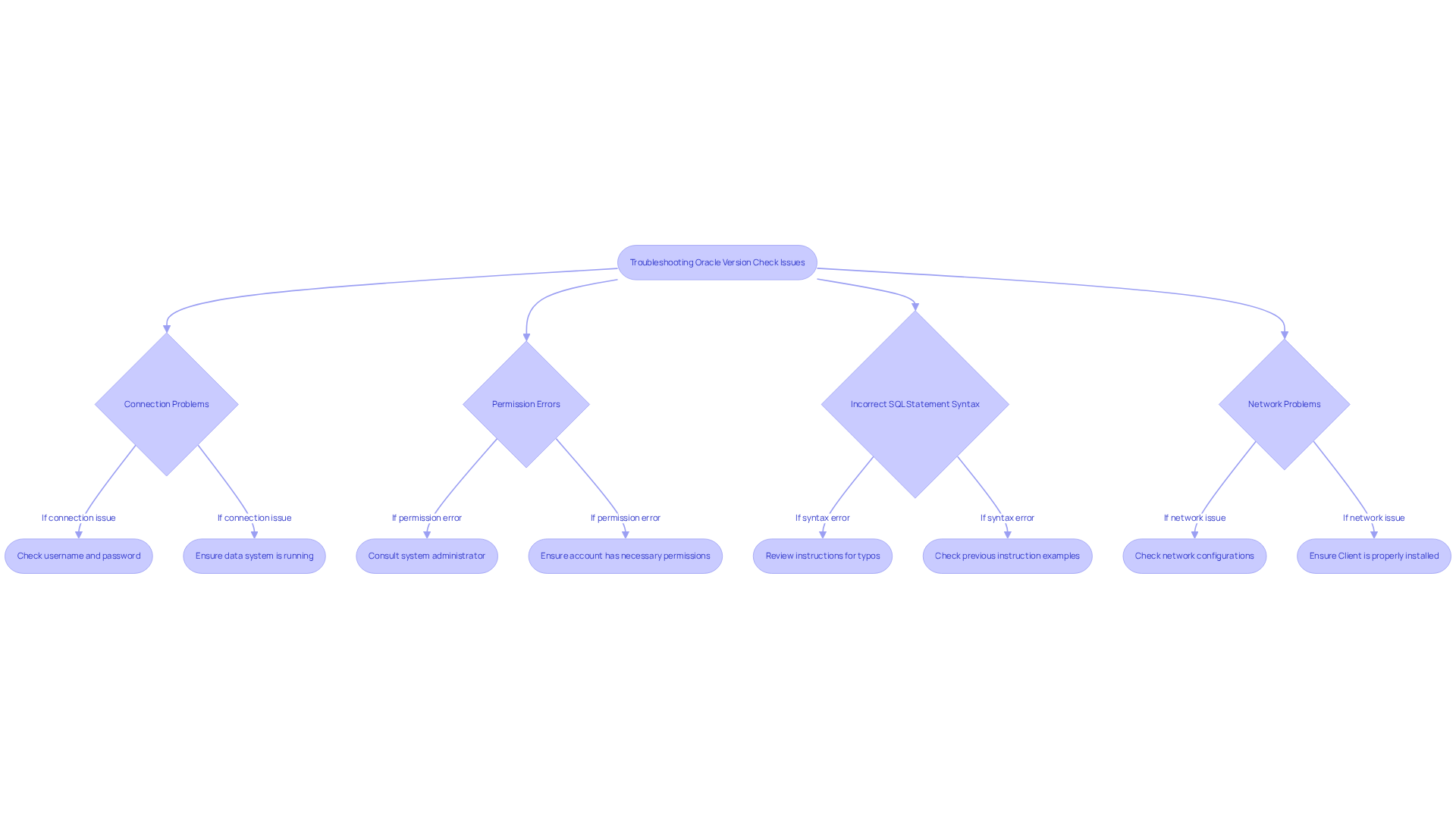
Conclusion
You might be wondering why checking the database version in Oracle is so crucial for operations managers. Well, it’s all about keeping your data systems running smoothly—ensuring their integrity, security, and performance. Regular checks help maintain compatibility with applications, apply necessary security updates, and boost overall efficiency. Staying informed about the database version allows organizations to make strategic decisions that lead to smoother operations and reduced risks.
Now, let’s dive into some key insights. Accessing the Oracle Database environment correctly and executing specific SQL commands to retrieve version information are essential steps. Plus, troubleshooting common issues that may pop up during this process empowers you to keep your systems up to date. This way, you ensure compliance with industry regulations while minimizing potential downtime.
Ultimately, the importance of regularly checking the Oracle database version can’t be overstated. It’s not just a technical necessity; it’s a proactive approach to safeguarding your organizational data and optimizing performance. By embracing these best practices, you’ll foster more informed decision-making and develop a robust data management strategy that aligns with your organization’s goals.
Frequently Asked Questions
Why is it important to check the Oracle Database version?
Checking the Oracle Database version is crucial to ensure compatibility with applications and tools, apply necessary security patches, enhance performance, and maintain compliance with industry regulations.
What issues can arise from using an outdated Oracle Database version?
Using an outdated version can lead to compatibility issues that disrupt operations, security vulnerabilities that could be exploited, and decreased performance efficiency.
How does checking the database version relate to security?
Keeping track of the database version is essential for applying security patches and updates, which help protect information systems from vulnerabilities and potential attacks.
What performance benefits come from upgrading the Oracle Database?
Upgrading to a newer version can improve efficiency by providing enhancements and advanced capabilities that allow for faster query execution and better data management.
How does the database version impact compliance?
Many industries have specific requirements for data storage formats. Regularly checking the database version helps ensure compliance with these regulations, preventing potential legal issues and fines.
What is the significance of optimizer statistics in Oracle Database?
Optimizer statistics provide information about database objects, such as tables and indexes, which are essential for making informed decisions regarding performance tuning and query execution strategies.
👍
What others are liking
5 Steps to outline your ideal documentation structure
5 MINS READ
Where to start the your journey of mapping out your ideal documentation structure, aligning it with the very heartbeat of your organization?
Defining a winning level of detail in your process
3 MINS READ
What is too much detail, and what is too little? This article described in that winning level detail about what detail is enough.





