
Knowledge Management through Documentation
|
October 16, 2025
|
Master Screenshot and Share Techniques for Effective Documentation
Overview
This article dives into some effective techniques for mastering the art of screenshot capture and sharing—essential skills for anyone who wants to document things effectively. You might be wondering how to capture those screenshots on Windows and Android. Don't worry, we've got you covered with detailed methods!
Plus, we'll chat about why choosing the right image format and annotating your images for clarity is so important. And if you run into any common issues, we’ll share some handy troubleshooting tips to ensure you can document and share information like a pro.
Key Highlights:
- A screenshot is a digital image capturing what's on a screen at a specific moment, useful for documentation and sharing visual context.
- Types of screenshots include full-screen captures, window captures, and selected area screenshots, each serving different documentation needs.
- To capture screenshots on Windows, users can use the Print Screen key, Snipping Tool, or the Windows + Shift + S shortcut.
- On Android, screenshots can be taken using hardware buttons, Quick Settings, or voice commands with Google Assistant.
- Choosing the right image format (PNG for quality, JPEG for smaller size) is important for sharing screenshots effectively.
- Utilising cloud storage services like Google Drive or Dropbox enhances accessibility and collaboration for shared images.
- Annotating screenshots with text or highlights improves clarity and understanding, catering to visual learners.
- Common screenshot issues include images not saving, blurriness, malfunctioning shortcuts, and permission issues on Android, each with specific troubleshooting steps.
Introduction
Mastering the art of taking and sharing screenshots can really change how we document and communicate information, don’t you think? Screenshots are like powerful visual aids that boost clarity, making those complex processes much easier to grasp and follow.
But here’s the thing: many folks find it tricky to capture and share these images effectively, which can lead to missed chances for better documentation.
What if there was a way to make this process smoother, ensuring that every screenshot not only gets the message across but also grabs the audience's attention?
Understand Screenshot Basics
You might be wondering what a screenshot is, right? Well, a screenshot, or capture as some like to call it, is a digital image that snaps exactly what’s on your computer or mobile device screen at a particular moment. These captures are super handy for documentation as they allow users to screenshot and share visual context, making it easy to follow instructions or grasp processes. They can illustrate steps in a procedure, highlight important features, or even serve as evidence when troubleshooting. Understanding the different types of captures—full display, window, and selected portion—can really help you choose the right method for your documentation needs.
Let’s break it down a bit:
- Full-Screen Images: These beauties capture everything on your display, giving you a complete view of the context where a task is being done. This type is especially great for showing off software interfaces or settings.
- Window Captures: This method focuses on just the active window, so you can zero in on specific applications without distractions from other stuff on the screen. Perfect for highlighting features or functions within a program!
- Selected Area Screenshots: This one lets you grab a specific part of the screen, which is super helpful for emphasizing certain details or instructions without bombarding the viewer with too much info.
Including images in user manuals and standard operating procedures (SOPs) enhances comprehension, allowing users to easily screenshot and share important information. Research shows that users often prefer visual instructions because they can quickly scan through guides to find what they need. Plus, guides that use screenshots and share them tend to be more organized and easier to follow than those that rely solely on text. By adding clear visuals, your documentation not only looks more professional but also builds trust and clarity, leading to better user engagement and satisfaction. So, why not give it a try?
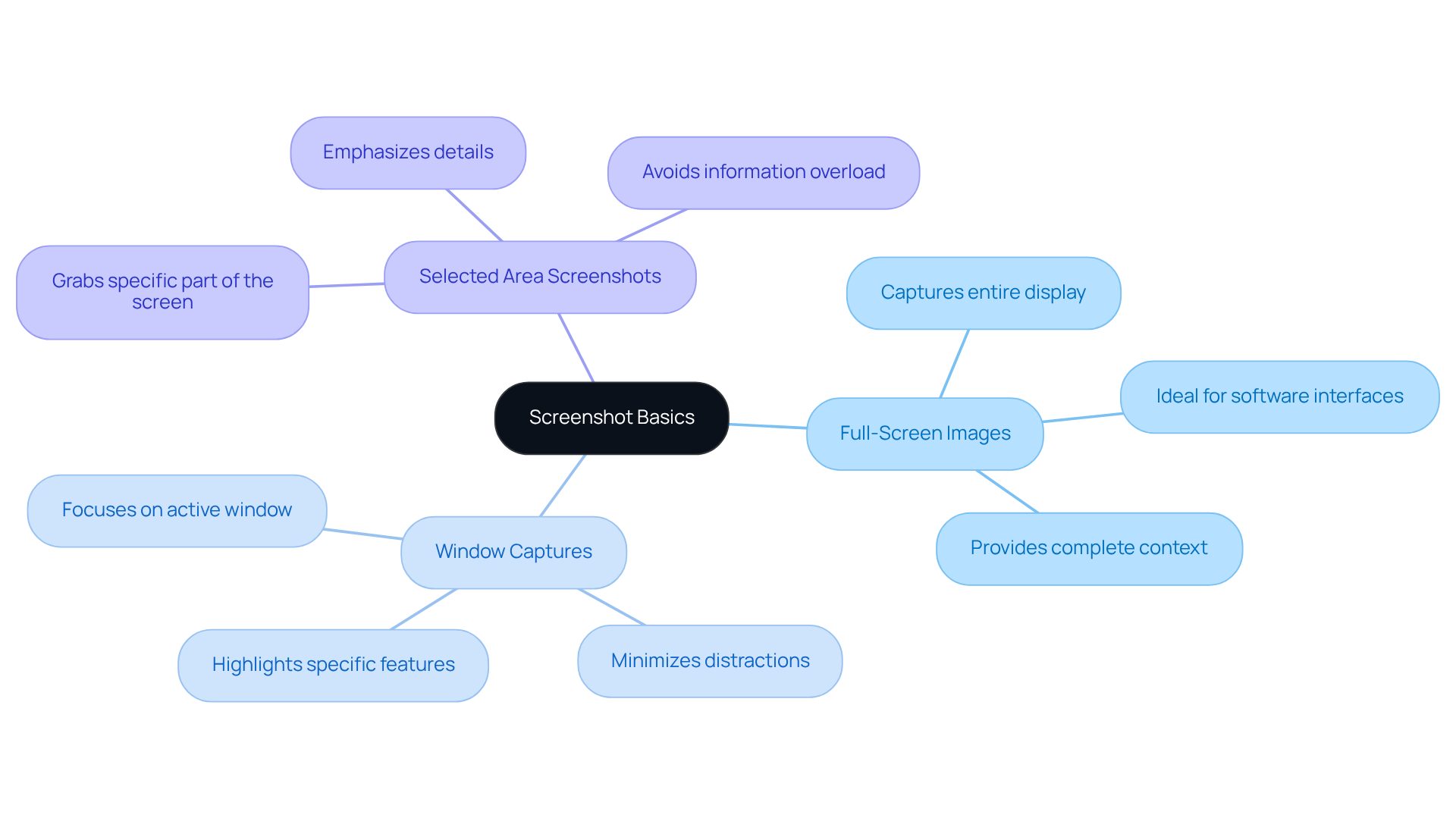
Capture Screenshots on Windows and Android
Capturing Screenshots on Windows
You might be wondering how to grab a quick screenshot on your Windows device. Let’s break it down!
- Using the Print Screen Key: Just press the
PrtScnkey to snap a picture of your entire screen. The image goes straight to your clipboard, so you can easily paste it into any image editor or document. - Using Snipping Tool: Open up the Snipping Tool from the Start menu. Click 'New' and drag to select the area you want to capture. Don’t forget to take a screenshot and share it afterward!
- Using Windows + Shift + S: Press these keys together to launch the Snip & Sketch tool. Select the area you want to capture, and voilà—it’s copied to your clipboard!
Capturing Screenshots on Android
Now, let’s talk about how to take screenshots on your Android device. It’s super easy!
- Using Hardware Buttons: Simply press and hold the
PowerandVolume Downbuttons at the same time for a couple of seconds. You’ll know it worked when you see a flash or hear a shutter sound. - Using Quick Settings: Swipe down from the top of your screen to access Quick Settings, and tap the 'Screenshot' icon if you see it.
- Using Google Assistant: Just say 'Take a screenshot' to Google Assistant, and it’ll do the magic for you, capturing whatever is on your screen.
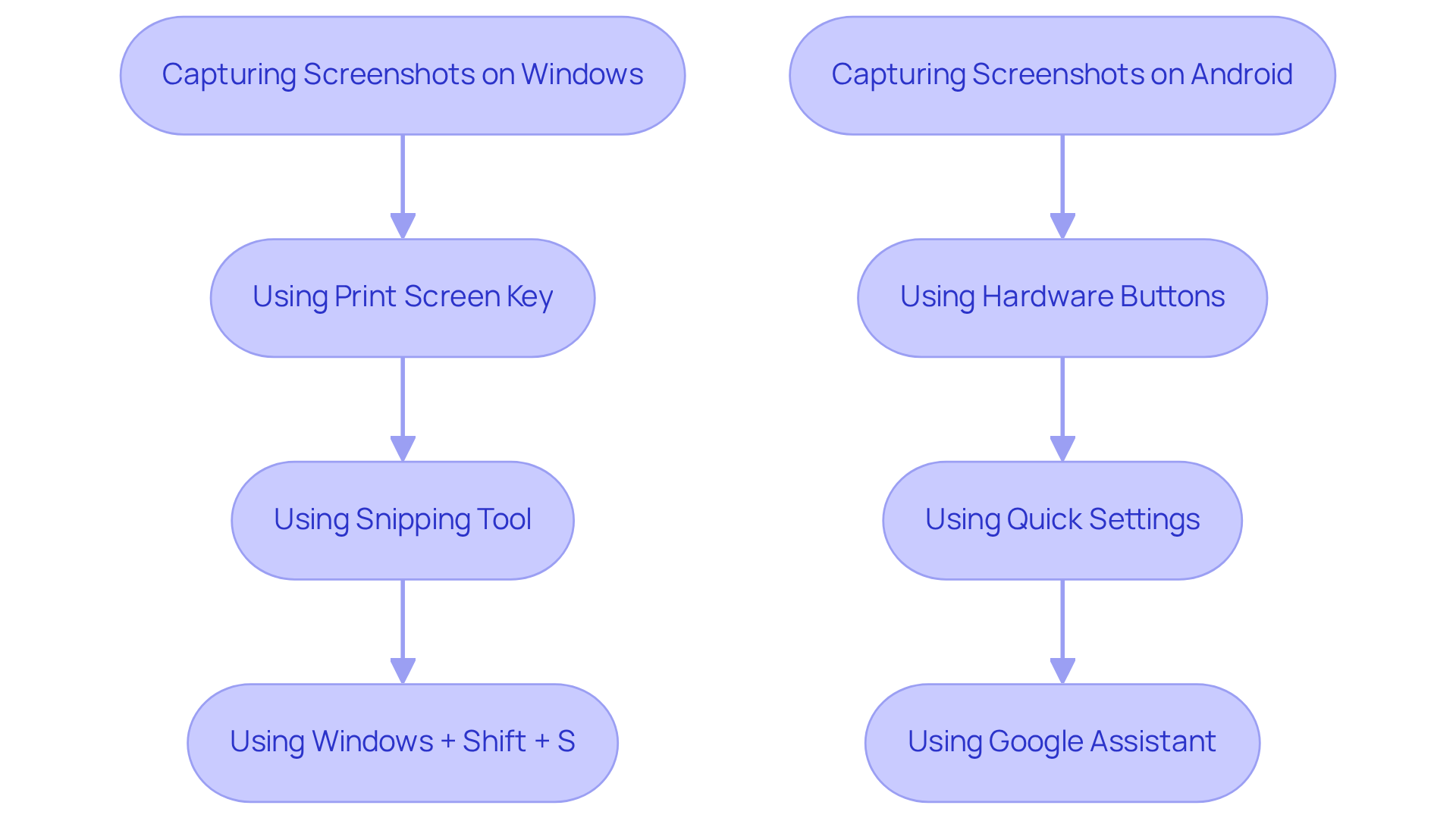
Share Your Screenshots Effectively
- Choose the Right Format: You might be wondering which format to pick. Well, it really depends on what you need! PNGs are fantastic for high-quality images, while JPEGs are your go-to for smaller file sizes. This allows you to easily screenshot and share without losing too much quality.
- Utilize Cloud Storage: Have you thought about using cloud storage? Services like Google Drive or Dropbox make it super easy to store your images. Not only can you screenshot and share your files effortlessly through links, but you can also access them from any device. This flexibility really boosts collaboration! As Tsion Chudnovsky points out, making the switch to cloud-based storage can significantly enhance productivity—something every operations manager will appreciate.
- Annotate for Clarity: Before you hit send, consider using annotation tools to highlight key areas in your images. Adding text, arrows, or highlights gives essential context, making it easier for your recipients to understand the information quickly. Did you know that 65 percent of people are visual learners? Annotated images can seriously improve understanding and retention!
- Leverage Collaboration Tools: Now, let’s dive into how to screenshot and share those annotated images! Platforms like Slack, Microsoft Teams, or even good old email are perfect for this. Pair your images with a brief description to clarify their purpose. This way, your team members will grasp the context and relevance of what you’re sharing. Fun fact: over 76,000 companies are using Google Drive for file management, which really shows how effective it is for collaboration!
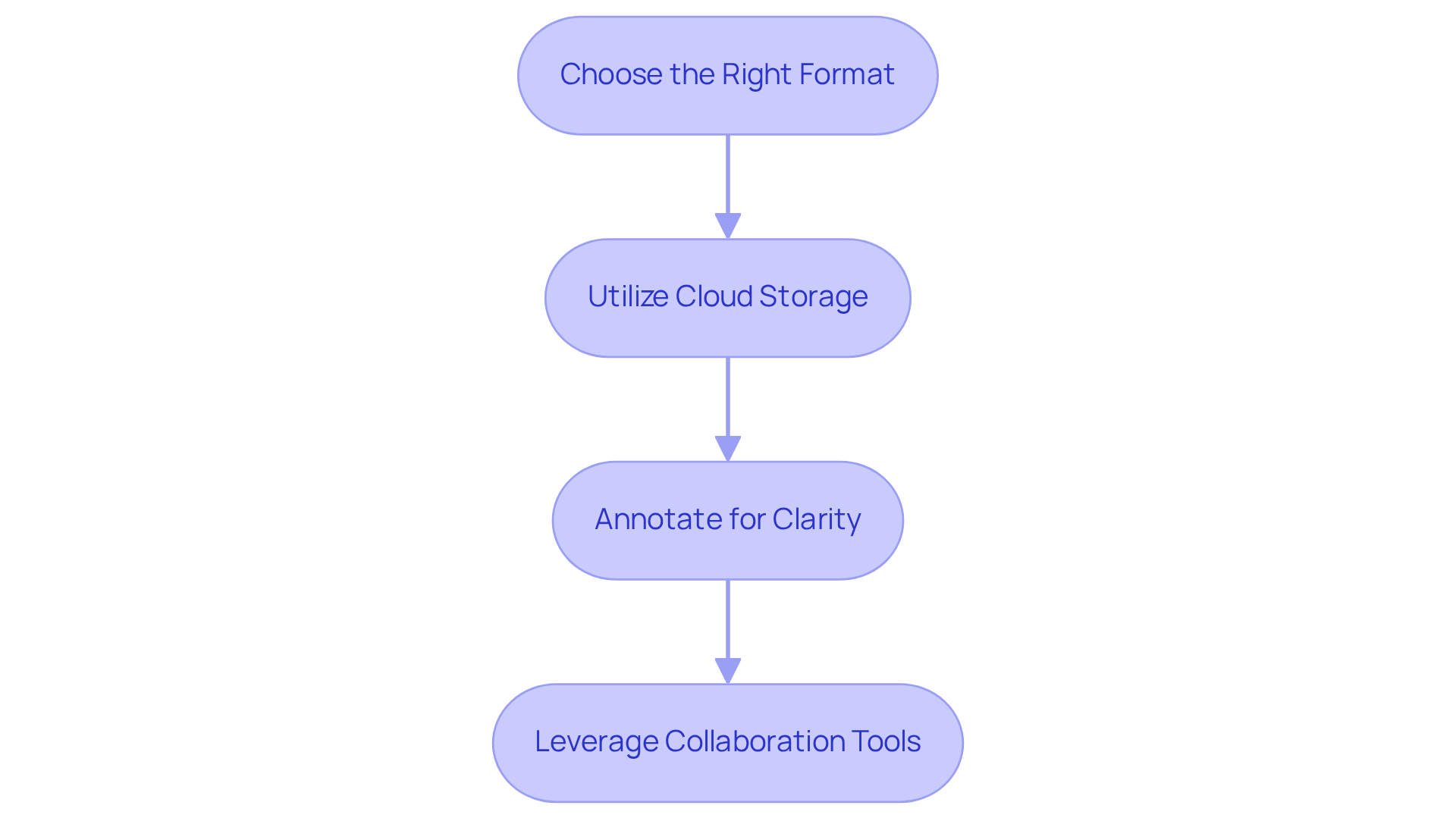
Troubleshoot Common Screenshot Issues
- Image Capture Not Saving: You might be wondering why your image captures aren’t saving. First things first, make sure your device has enough storage space. Sometimes, simply restarting your device can clear up those pesky temporary glitches.
- Blurry Screenshots: Ever taken a screenshot only to find it’s blurry? To avoid that, ensure you’re capturing at the native resolution of your display. And for better quality, save those images in PNG format—it makes a difference!
- Keyboard Shortcuts Not Functioning: If your keyboard shortcuts for capturing images seem to be on a break, check your keyboard settings. Make sure those relevant shortcuts are enabled in your system settings; it could be the key to solving your problem.
- Permission Issues on Android: You might run into issues taking screenshots in certain apps, and that could be due to security settings. Take a moment to check the app permissions, or try using a different method like Google Assistant to get around it.
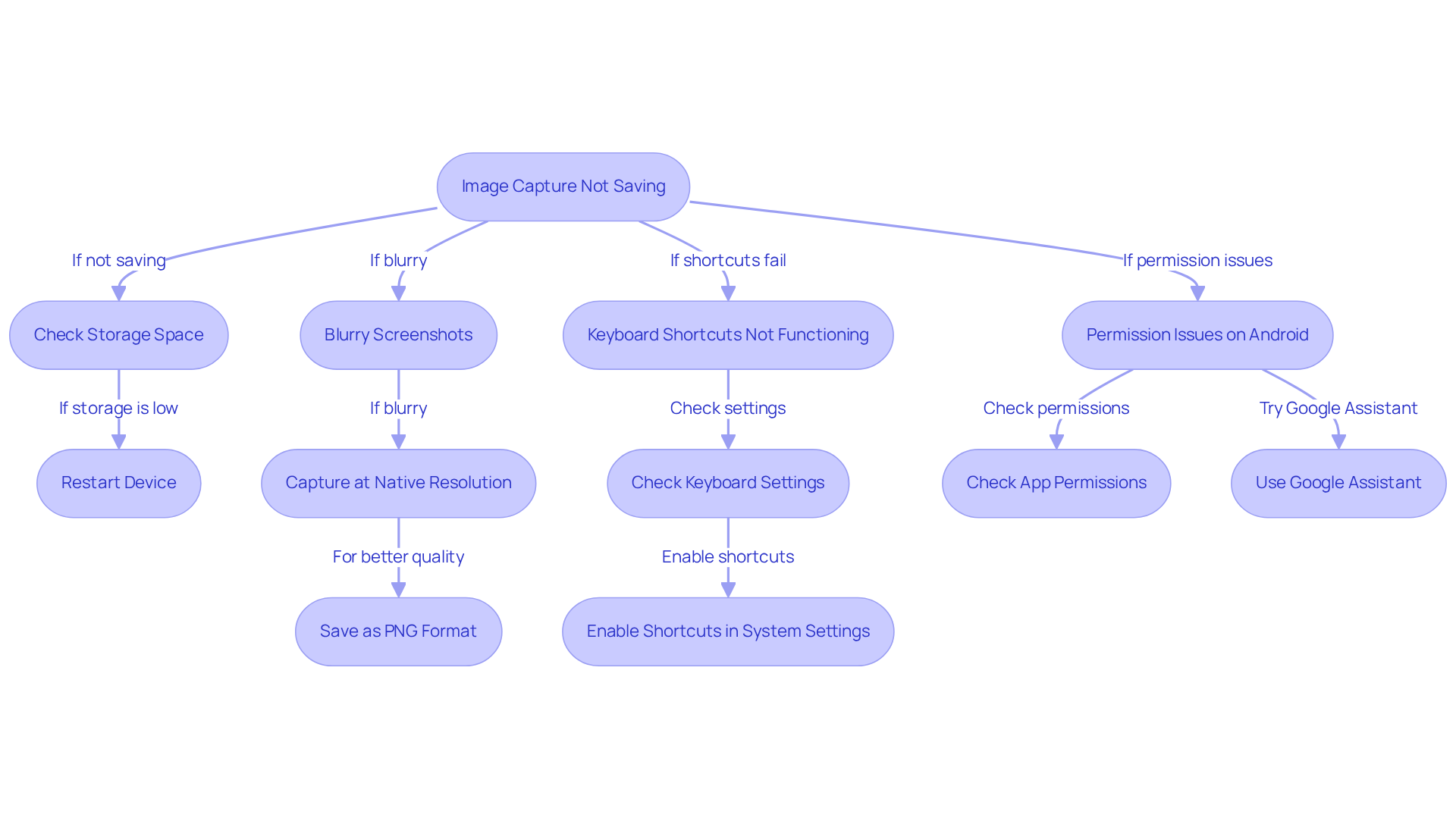
Conclusion
Mastering the art of screenshots is super important for effective documentation and communication in today’s digital world. You might be wondering how understanding the different types of screenshots can really help you out. Well, by knowing their applications, you can make your documentation clearer and more engaging! Screenshots aren't just eye candy; they build trust and clarity, which means happier users and better comprehension.
Now, let’s dive into some practical techniques for capturing screenshots on both Windows and Android devices. We’ve got step-by-step instructions that will empower you to document processes with ease. It’s crucial to:
- Choose the right file format
- Use cloud storage for easy sharing
- Annotate images for clarity
- Leverage collaboration tools to make communication smoother
Plus, we’ll tackle common issues you might face while capturing screenshots and provide effective troubleshooting strategies to ensure everything goes off without a hitch.
In a world where visual communication is all the rage, adopting these screenshot techniques can really up your documentation and collaboration game. Embracing these practices not only enhances clarity and retention but also fosters a more productive and efficient workflow. So, the next time you need a visual representation, remember the power of a well-captured screenshot to convey information effectively and efficiently!
Frequently Asked Questions
What is a screenshot?
A screenshot, also known as a capture, is a digital image that captures exactly what is displayed on a computer or mobile device screen at a specific moment.
Why are screenshots useful?
Screenshots are useful for documentation as they provide visual context, making it easier to follow instructions or understand processes. They can illustrate steps, highlight important features, or serve as evidence for troubleshooting.
What are the different types of screenshots?
The different types of screenshots include: - Full-Screen Images: Capture everything on the display, providing a complete view of the context. - Window Captures: Focus on the active window, allowing for emphasis on specific applications. - Selected Area Screenshots: Capture a specific part of the screen, helpful for emphasizing details without overwhelming the viewer.
How do screenshots enhance user manuals and SOPs?
Including screenshots in user manuals and standard operating procedures enhances comprehension by allowing users to easily share important information. Visual instructions are preferred by users because they can quickly scan guides to find what they need.
What benefits do guides with screenshots provide?
Guides that use screenshots are generally more organized and easier to follow than those that rely solely on text. They also look more professional, build trust, and lead to better user engagement and satisfaction.
👍
What others are liking
5 Steps to outline your ideal documentation structure
5 MINS READ
Where to start the your journey of mapping out your ideal documentation structure, aligning it with the very heartbeat of your organization?
Defining a winning level of detail in your process
3 MINS READ
What is too much detail, and what is too little? This article described in that winning level detail about what detail is enough.





