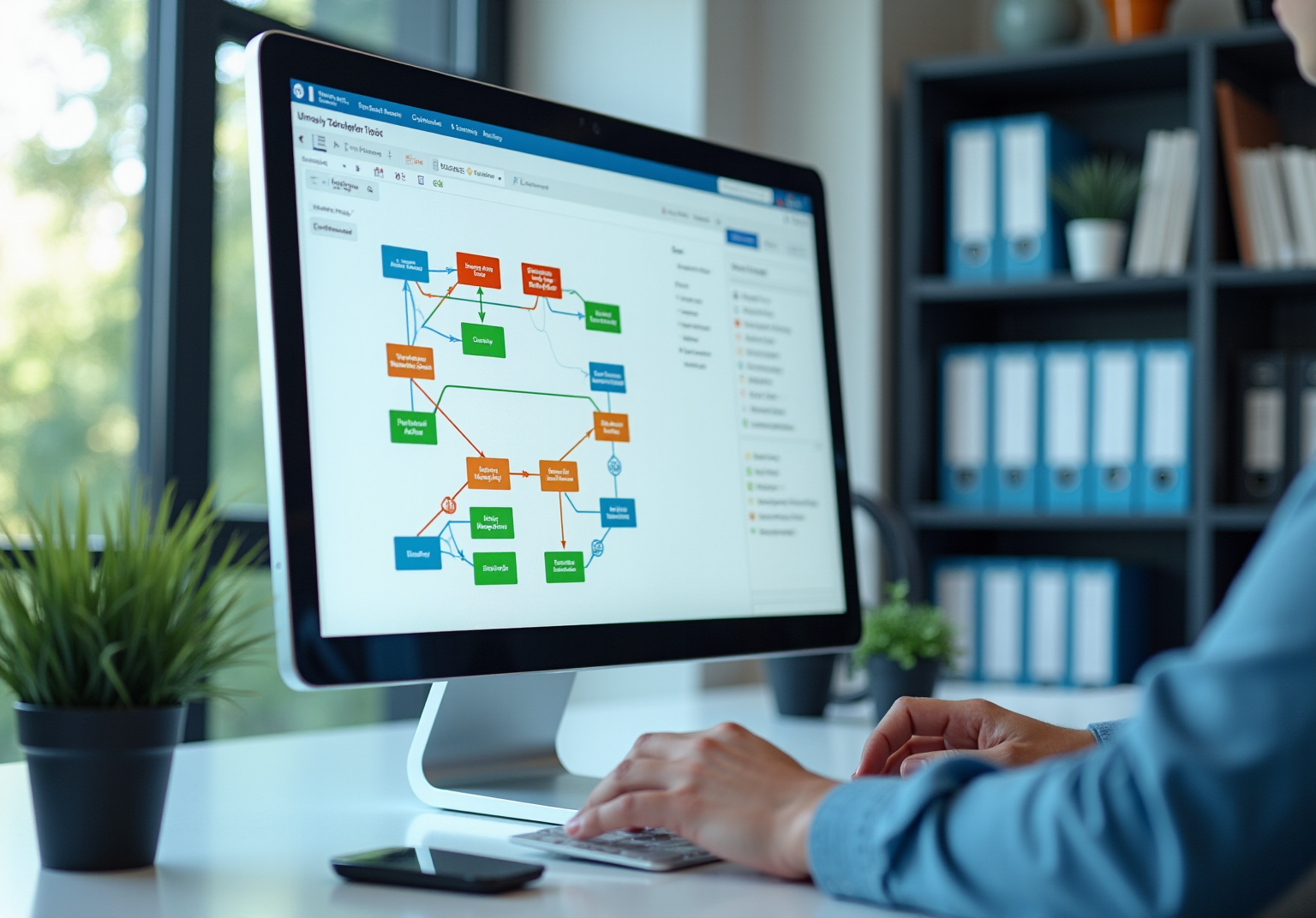Automation and Documentation
|
August 14, 2025
|
Master Deleting Word Documents: Step-by-Step Solutions
Overview
Have you ever found yourself wondering how to delete those pesky Word documents? Well, you’re in luck! This article walks you through the process step-by-step, covering methods for both Windows and Mac users. Plus, it tackles some common hiccups you might encounter along the way.
Understanding the different types of deletions is crucial—think soft deletes versus permanent ones. You might be surprised to learn that there’s a growing trend towards secure deletion methods, which can really help you manage your files more efficiently in today’s digital world. So, let’s dive in and explore how you can keep your documents in check!
Key Highlights:
- A Word document consists of key components: text, images, tables, and formatting styles.
- Deletion methods vary by operating system: Windows uses Recycle Bin, while Mac uses Trash.
- Soft delete allows recovery from Recycle Bin/Trash, while permanent delete requires emptying these folders.
- Bulk deletion is possible by holding 'Ctrl' (Windows) or 'Command' (Mac) while selecting files.
- Trends in 2025 show increased use of secure deletion methods for sensitive documents.
- Common deletion issues include documents being in use, permission errors, and corrupted files.
- To troubleshoot, ensure documents are closed, cheque permissions, and use 'Open and Repair' for corrupted files.
Introduction
Mastering the art of deleting Word documents might seem like a walk in the park, but many users find themselves facing unexpected hurdles. You might be wondering how understanding the intricate structure of these documents and the nuances of deletion can turn a frustrating task into a breeze. As digital clutter piles up, being able to efficiently manage and delete files becomes essential for keeping your productivity and organization on point.
So, what happens when a simple deletion spirals into a complex ordeal? This guide dives into step-by-step methods, common pitfalls, and expert tips to help you on your journey toward digital tidiness.
Understand Word Document Structure and Deletion Basics
Before you dive into removing files, you might be wondering how they’re organized. A standard file is made up of various components like text, images, tables, and formatting styles. Getting to know these elements will help you pinpoint what you want to delete and make sure you don’t accidentally toss anything important.
Key Components of a Word Document:
- Text: This is the main content of your document.
- Images: Visuals that spice up your text.
- Tables: Neatly organized data in rows and columns.
- Formatting Styles: Think of headings, bullet points, and numbered lists that give structure to your content.
Deletion Basics:
- Soft Delete: When you delete a document, it usually heads to the Recycle Bin (Windows) or Trash (Mac), where you can recover it if needed.
- Permanent Delete: To really get rid of a file, you’ll need to empty the Recycle Bin or use specific keyboard shortcuts. Understanding these concepts will help you manage your files like a pro.
Now, let’s talk about why effective file management is super important in 2025. A huge chunk of users are already familiar with Word file components. As experts point out, a well-organized document not only boosts readability but also streamlines workflows, cutting down on those long, tedious meetings. By mastering file structure and the process of deleting word documents, businesses can ramp up their operational efficiency and keep their records in tip-top shape.
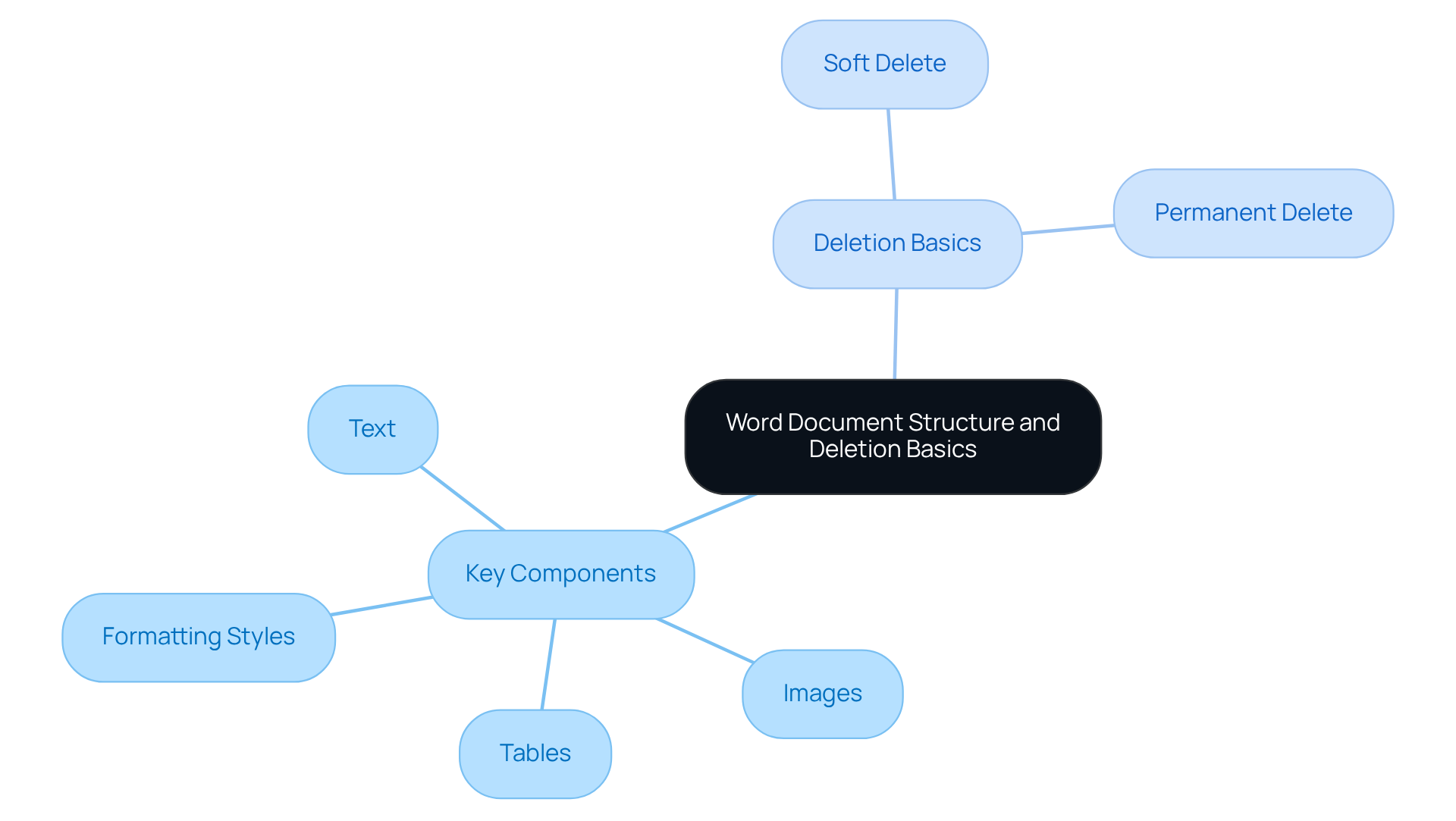
Follow Step-by-Step Methods to Delete Word Documents
Are you looking for assistance with deleting word documents? No worries! Here’s a simple guide tailored for your operating system:
For Windows:
- Open File Explorer: Just head to the folder where your Word file is hanging out.
- Locate the File: Spot the file you want to ditch.
- Right-Click the File: A handy context menu will pop up.
- Select 'Delete': Click on 'Delete' from that menu.
- Confirm Deletion: You’ll get a prompt asking if you want to send the file to the Recycle Bin. Hit 'Yes'.
- Clear the Recycle Bin (optional): If you’re feeling extra decisive and want to permanently remove the file, right-click on the Recycle Bin and choose 'Empty Recycle Bin'.
For Mac:
- Open Finder: Fire up the Finder application.
- Navigate to the File: Find the Word file you want to toss.
- Right-Click the Document: Select 'Move to Trash' from the context menu.
- Clear the Trash (optional): If you’re ready to say goodbye for good, right-click on the Trash icon and choose 'Empty Trash'.
Deleting from Within Word:
- Open Microsoft Word: Launch the app.
- Go to 'File': Click on the 'File' tab in the top left corner.
- Choose 'Open': Navigate to find the file you want to delete.
- Right-Click the File: Pick 'Delete' from the options.
- Confirm Deletion: Click 'Yes' to confirm.
Bulk Deletion: Want to delete multiple documents at once? Just hold down the 'Ctrl' key (Windows) or 'Command' key (Mac) while selecting the files, then right-click and choose 'Delete'. Easy peasy!
Current Trends in Document Deletion Practices: As we move into 2025, more users are leaning towards secure deletion methods, like file shredder tools, to make sure sensitive documents are permanently erased. This trend shows a growing awareness of data security and the importance of managing digital clutter effectively.
Best Practices for Document Deletion: IT pros are all about regularly clearing out unnecessary files to keep things organized and optimize storage. A clean digital workspace not only boosts your focus but also contributes to overall productivity. So, why not take a moment to tidy up your digital life?
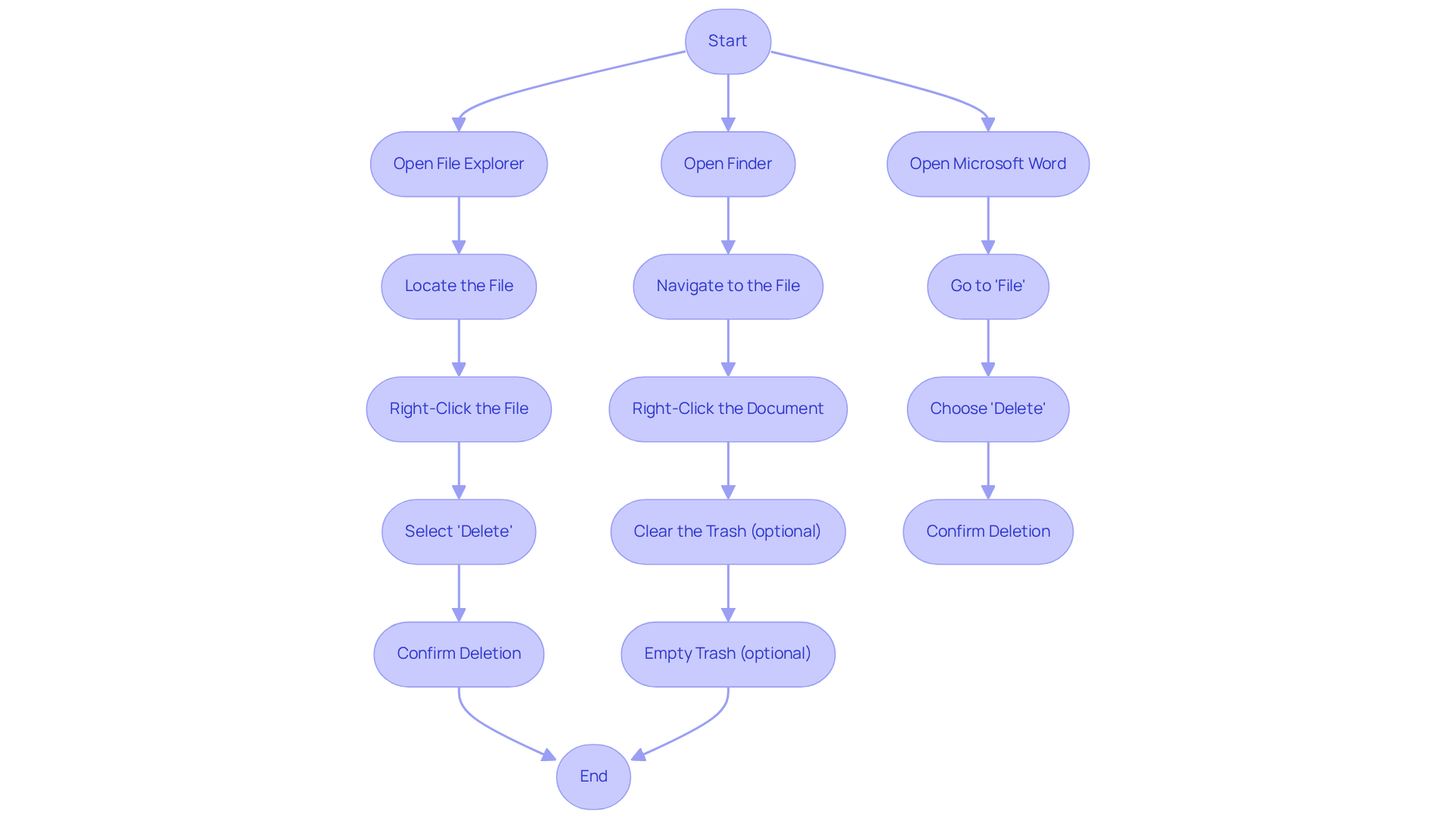
Troubleshoot Common Deletion Issues in Word
You might be wondering why you’re having a tough time removing files from your text editing application, even with clear guidelines. Let’s dive into some common issues and their solutions, backed by user experiences and expert insights.
-
Document is Open or In Use:
First off, make sure that the document is closed in Word. If it stays open, just shut it down and try to remove it again. It’s a simple step, but many users overlook it, and that can lead to some serious frustration! -
Permission Issues:
Now, if you’re getting a message saying you don’t have enough permissions to delete the file, here’s what to do: right-click on the file, select 'Properties', and check out the 'Security' tab to see if you have the necessary permissions. A lot of users have run into permission problems, especially after system updates or changes in user roles. Asduct_tape_coderput it, "The file requires administrator permissions. Due to UAC controls in Windows, being logged in as an admin user doesn't give full administrative permissions." -
Document Not Found:
What if the document seems to have vanished? No worries! Check the Recycle Bin or use the search function in File Explorer or Finder to track it down. With 58,909 pleased clients reporting issues with Microsoft file data loss, you’re definitely not alone in facing this! -
Unable to Delete from Recent Documents:
Want to remove a document from the Recent list in Word? Simply right-click the document in that list and select 'Remove from List'. Just a heads up, this doesn’t delete the file itself; it just clears it from your recent files view. -
Corrupted Document:
If your document is corrupted and won’t budge, try restarting your computer. If that doesn’t do the trick, head over to 'File' > 'Open', select the file, and choose 'Open and Repair' from the dropdown menu. Many users have found this method to be a lifesaver when dealing with corrupted files. AsRen, an IT Engineer, shared, "My work on my Microsoft file suddenly vanished after my laptop crashed a few days ago."
By following these troubleshooting steps, you’ll be able to manage and efficiently delete Word documents, simplifying the process of deleting Word documents without unnecessary complications. So, don’t let these hiccups get you down—let’s tackle them together!
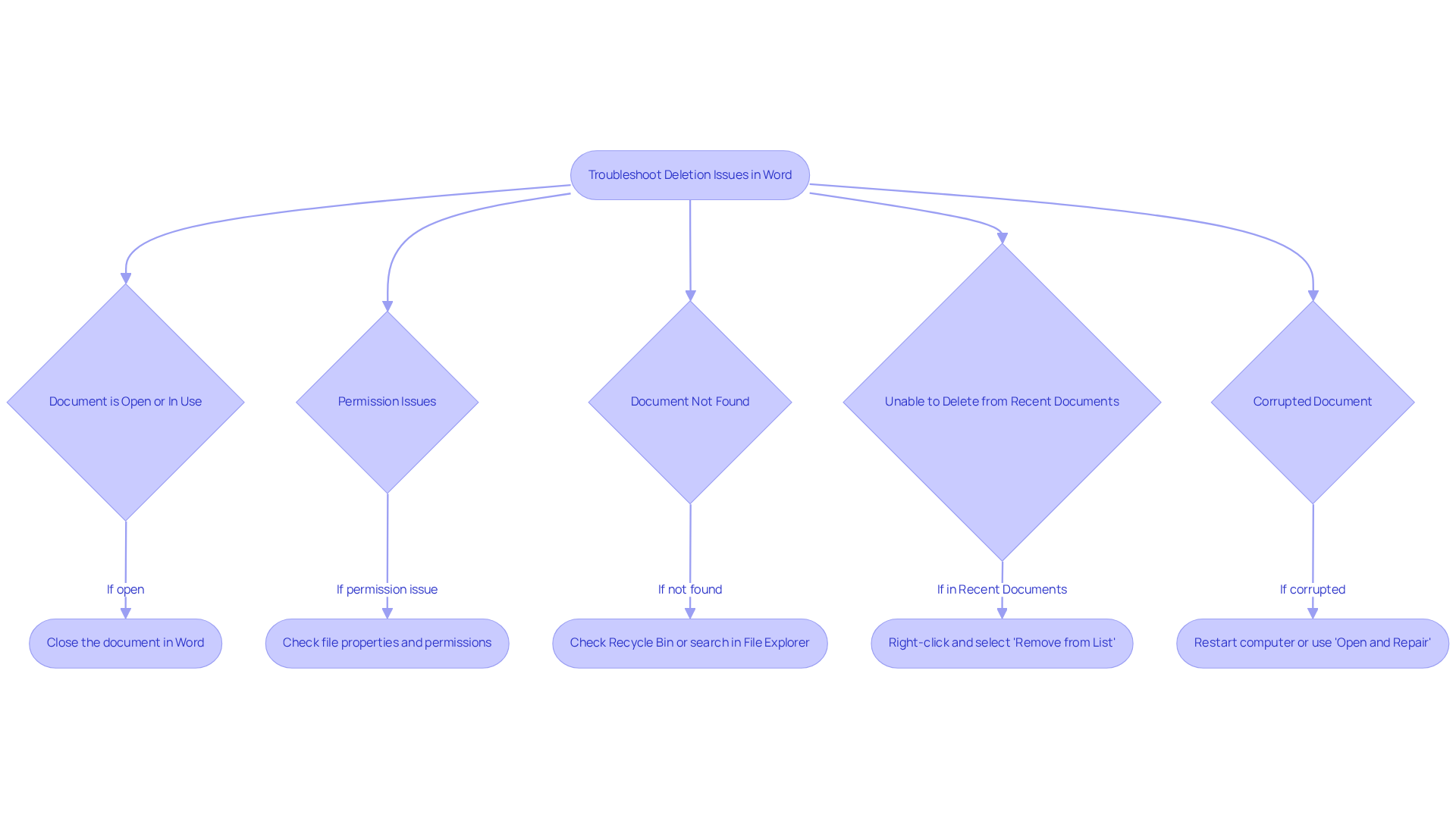
Conclusion
Mastering the art of deleting Word documents is super important for keeping your digital workspace organized. You might be wondering how understanding the structure of these documents and the different ways to delete them can actually boost your efficiency and protect your important data. This guide has got you covered with a comprehensive overview, giving you the tools you need to manage your files effectively, whether you’re going for a soft delete or a permanent one.
Let’s talk about some key points we discussed:
- The various components of a Word document
- Step-by-step deletion methods for both Windows and Mac
- Troubleshooting tips for those pesky issues that might pop up
By getting familiar with these strategies, you can dodge unnecessary frustration and keep your digital space clutter-free and functional.
Now, considering how much we all care about data security and efficient file management, it’s essential to adopt some best practices for document deletion. Regularly clearing out those unnecessary files not only helps you focus better but also boosts your overall productivity. So, why not embrace these techniques? They’ll help streamline your workflow and create a more organized digital life, ultimately enhancing your personal and professional effectiveness.
Frequently Asked Questions
What are the main components of a Word document?
The main components of a Word document include text, images, tables, and formatting styles.
What is the purpose of understanding the structure of a Word document?
Understanding the structure helps you identify what you want to delete and ensures you don't accidentally remove anything important.
What is a soft delete in file management?
A soft delete occurs when you delete a document, which then goes to the Recycle Bin (Windows) or Trash (Mac), allowing for recovery if needed.
How can a file be permanently deleted?
To permanently delete a file, you need to empty the Recycle Bin or use specific keyboard shortcuts.
Why is effective file management important in 2025?
Effective file management is important because it enhances document organization, boosts readability, streamlines workflows, and improves operational efficiency in businesses.
👍
What others are liking
5 Steps to outline your ideal documentation structure
5 MINS READ
Where to start the your journey of mapping out your ideal documentation structure, aligning it with the very heartbeat of your organization?
Defining a winning level of detail in your process
3 MINS READ
What is too much detail, and what is too little? This article described in that winning level detail about what detail is enough.