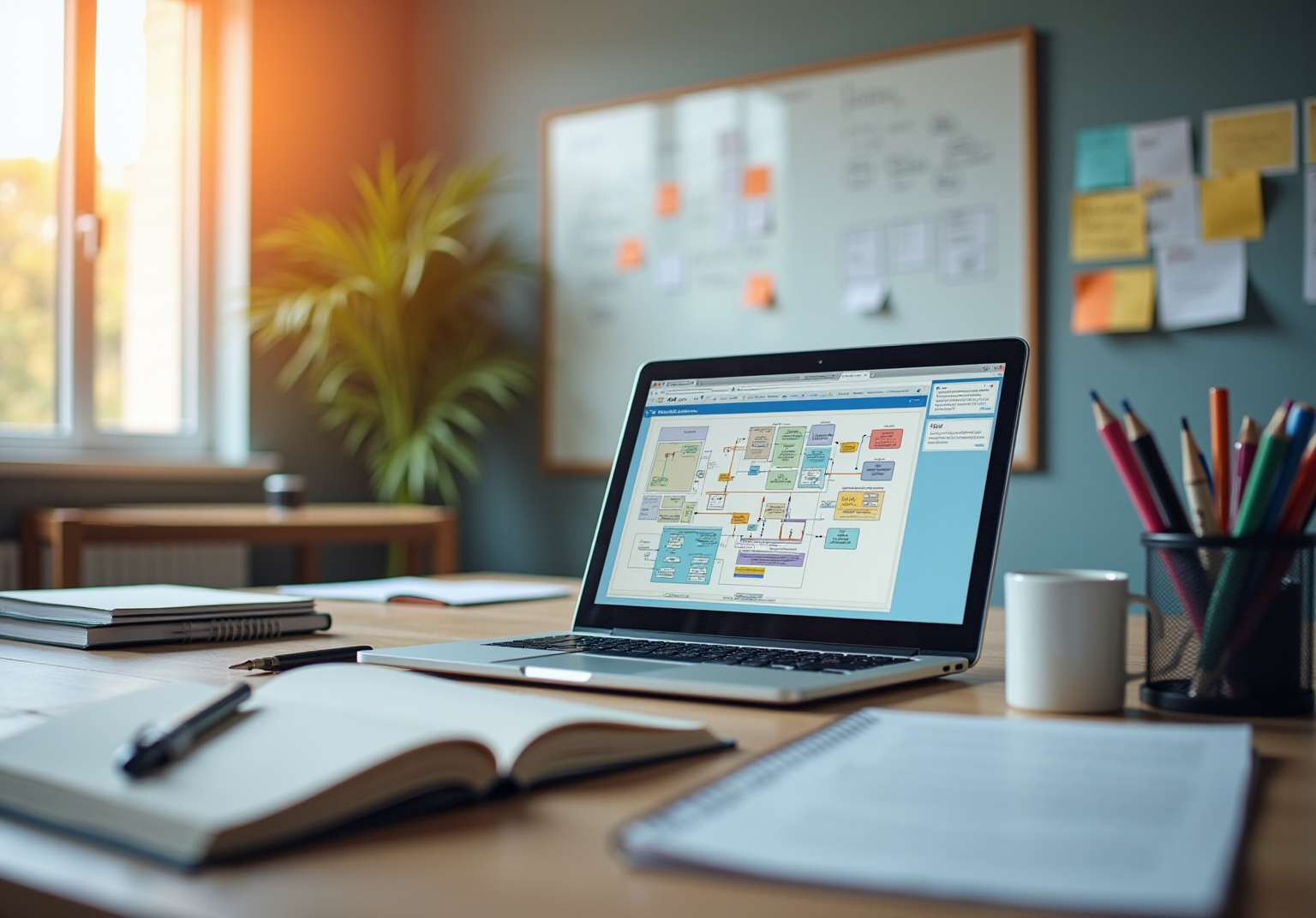Overview
You might be wondering how to nail video screen recording, right? Well, it’s all about following a structured approach! Start by:
- Picking the right software
- Tweaking those settings
- Editing to really polish your final product
This article breaks down the must-have tools, gives you step-by-step recording instructions, and shares some editing techniques that will help you create high-quality screen recordings. Plus, we’ll highlight why audio clarity and keeping your viewers engaged is super important in instructional content.
Key Highlights:
- Video screen recording is useful for documenting computer or mobile device activities, including tutorials and demonstrations.
- Types of screen recordings include full screen, window, and region recording, each serving specific purposes.
- Incorporating audio narration enhances engagement and instructional value, with a significant percentage of companies using display capturing for training.
- Essential tools for screen recording include reliable software like OBS Studio, Camtasia, or Loom, and high-quality microphones for clear audio.
- A quiet recording environment is crucial for maintaining audio clarity and quality.
- Steps to record include opening the software, selecting the recording area, adjusting settings, starting the recording, performing actions, and stopping the recording.
- Editing involves importing footage, trimming unnecessary parts, adding annotations, adjusting audio levels, and exporting the final video.
- Effective editing techniques, such as clear annotations, improve viewer understanding and retention, crucial for instructional content.
Introduction
You might be wondering how understanding the nuances of video screen recording can really change the game for you and your organization. Well, it can! Whether you're crafting engaging tutorials or spicing up training sessions, mastering this skill opens up a world of possibilities for effective communication. But with so many tools and techniques out there, how do you navigate the complexities of screen recording to ensure you get high-quality results? This guide is here to walk you through the essential steps, tools, and best practices for video screen recording, helping you take your content creation to the next level.
Understand Video Screen Recording Basics
You might be wondering how to video screen record and use video display capture to document everything happening on your computer or mobile device. This includes everything from program demonstrations to online tutorials. Understanding the different types of screen recordings can really boost your content creation efforts, including knowing how to video screen record!
Let’s break it down:
- Full Screen Recording: This captures everything on your screen, making it perfect for comprehensive tutorials or presentations.
- Window Recording: Focused on a specific application window, this is ideal for showcasing particular software functionalities without the distractions of other apps.
- Region Recording: Here, you can select a specific part of your display to record, which is super handy for highlighting particular features or segments of a program.
Now, incorporating audio narration can really amp up the instructional value of your video captures, making them more engaging and informative. Did you know that 57% of companies are using display capturing for training purposes? This shows just how relevant it is for employee onboarding and skill enhancement these days. As Kaviyakavi Baskaran suggests, preparing a script or at least a rough outline of what you plan to record can make your content even more effective.
Also, let’s not forget about audio quality! Vmaker’s noise cancellation feature can help eliminate those pesky background disturbances, making for a much better viewing experience. Familiarizing yourself with different audio types will help you choose the best method for your specific needs, ultimately leading to more impactful instructional content.
Lastly, it’s super important to be aware of legal issues related to recording activities, including copyright and privacy regulations. This way, you can ensure compliance and protect sensitive information. So, are you ready to dive into the world of how to video screen record and enhance your content creation skills?

Gather Required Tools and Set Up Your Environment
To successfully learn how to video screen record, you’ll want to ensure you have the right tools and setup.
You might be wondering about the best software to use. Well, consider reliable tools that show you how to video screen record, like OBS Studio, Camtasia, or Loom. Each of these programs offers unique features tailored to different needs, so pick one that fits your requirements, especially if you want to learn how to video screen record. Fun fact: the screen capture software market is projected to hit $18.25 billion by 2029, which shows just how important these tools are becoming across various industries.
Next up is the microphone. Investing in a high-quality microphone is key for clear audio narration. A USB microphone is a solid choice for excellent sound quality, which is super important for effective communication in your recordings. As industry specialists say, "Audio quality is just as crucial as visual quality in creating captivating content."
Now, if you want to include a clip of yourself in your recording, you’ll need a webcam to capture your image alongside the screen content.
Let’s not forget about your environment! It’s essential to set up in a quiet space free from background noise. This will help maintain audio clarity and boost the overall quality of your recording.
Before you dive into your main session, take a moment to test your setup for how to video screen record. A quick test capture will let you check audio levels and video quality to ensure everything’s working smoothly. This step is crucial to avoid any hiccups during the actual capture. With the rising demand for e-learning—like Coursera's 16% annual growth and 17 million new users in December 2023—having a well-prepared setup is vital for creating effective instructional content.

Follow Step-by-Step Instructions to Record Your Screen
Want to know how to video screen record using SowFlow’s user-friendly tools? Here’s how to get started:
- Open your screen recording software: First things first, launch the application you’ve chosen for how to video screen record. If you haven’t decided yet, why not try SowFlow’s integrated solutions? They make capturing your workflow a breeze!
- Select Recording Area: Next, think about what you want to capture. Do you want to record your entire display, just a specific window, or maybe a selected region? Choose what’s most relevant for your instant user guides.
- Adjust Settings: Now, let’s tweak those settings! Make sure to configure your audio options to include your microphone and system sounds if needed. This little step can really enhance the clarity of your how to video screen record instructional videos.
- Start Recording: Ready to roll? Click that record button to kick off your screen capture. If your software has a countdown feature, definitely use it to get yourself prepared.
- Perform Your Actions: Here’s where the magic happens! Navigate through the tasks you want to record, and don’t forget to speak clearly if you’re providing narration. This is super important for creating effective documentation that can be easily referenced later.
- Stop Recording: All done? Click the stop button! Take a moment to check your audio to ensure it meets your expectations and aligns with SowFlow’s quality standards for documentation.
Are you curious to learn more about how SowFlow can help you create effective instructional content, including how to video screen record? Don’t hesitate to reach out to us for more information!

Edit and Export Your Screen Recording for Sharing
After you've recorded your video, you might be wondering what to do next. Let’s break it down into simple steps to edit and export your masterpiece:
- Open Editing Tools: First things first, grab your favorite video editing app—whether it’s Camtasia, Adobe Premiere Pro, or even the built-in editors in your capture software.
- Import Your Footage: Next, load your display capture into the editing software you’ve chosen. Easy peasy!
- Trim Unnecessary Parts: Now, let’s tidy things up. Remove any mistakes or awkward pauses to keep your presentation concise and engaging.
- Add Annotations: Here’s where it gets fun! Incorporate text overlays or highlights to emphasize key points. As industry pros say, "Annotations significantly enhance viewer understanding and retention," so don’t skip this step if you want your tutorials to shine.
- Adjust Audio Levels: Make sure your narration is clear and well-balanced with any background audio. A professional sound quality goes a long way!
- Export the Final Video: Finally, choose the right format (like MP4) and resolution that suits your audience, then save the file. Voila! Your video capture is ready for sharing!
Speaking of editing, did you know that the average time spent on editing screen recordings can vary? Experts often point out the importance of effective editing techniques to boost productivity. For instance, successful media exports for training usually feature clear annotations and organized content—key ingredients for effective learning outcomes. Plus, the film editing software market is set to grow from $2.54 billion in 2025 to $3.27 billion by 2029, with a compound annual growth rate (CAGR) of 6.6%. Mastering these editing techniques will definitely help your recordings stand out in a competitive landscape. Once you’ve exported your video, think about sharing it across different platforms to maximize its reach and impact!

Conclusion
Mastering the art of video screen recording opens up a world of possibilities for content creation—whether you’re diving into educational tutorials or crafting professional presentations. You might be wondering about the different types of recordings available: full screen, window, or region. Understanding these options allows you to tailor your approach to best suit your goals. With the right tools, like OBS Studio or Camtasia, and a well-prepared setup, anyone can create high-quality instructional videos that truly engage and inform their audience.
Throughout this guide, we’ve shared key insights about the importance of audio quality, the need for a suitable recording environment, and the step-by-step process to successfully record, edit, and export videos. Seriously, the emphasis on preparation—from picking the right software to testing your setup—cannot be overstated. And let’s not forget the editing phase! It’s crucial for enhancing viewer understanding and retention. Techniques like trimming, adding annotations, and adjusting audio levels can significantly impact your final product.
In today’s rapidly evolving digital landscape, being able to create and share screen recordings effectively is invaluable. Embracing these techniques not only boosts your personal skill set but also leads to more effective communication and learning experiences. Whether you’re focused on training, marketing, or personal projects, the knowledge you’ve gained from this guide is a powerful tool for anyone looking to excel in video screen recording. So, what are you waiting for? Start recording, editing, and sharing your unique content today!
Frequently Asked Questions
What is video screen recording?
Video screen recording is the process of capturing everything happening on your computer or mobile device screen, which can be used for creating tutorials, demonstrations, and other instructional content.
What are the different types of screen recordings?
There are three main types of screen recordings: - Full Screen Recording: Captures everything on your screen. - Window Recording: Focuses on a specific application window. - Region Recording: Allows you to select a specific part of the display to record.
How can audio narration enhance screen recordings?
Incorporating audio narration can make video captures more engaging and informative, adding instructional value to the content.
How prevalent is the use of display capturing in companies?
Approximately 57% of companies are using display capturing for training purposes, highlighting its relevance for employee onboarding and skill enhancement.
What should I consider before recording?
Preparing a script or a rough outline of what you plan to record can improve the effectiveness of your content.
Why is audio quality important in screen recordings?
Good audio quality enhances the viewing experience, and using features like noise cancellation can help eliminate background disturbances.
What legal considerations should I be aware of when recording?
It's important to be aware of copyright and privacy regulations to ensure compliance and protect sensitive information during recording activities.
👍
What others are liking
5 Steps to outline your ideal documentation structure
5 MINS READ
Where to start the your journey of mapping out your ideal documentation structure, aligning it with the very heartbeat of your organization?
Defining a winning level of detail in your process
3 MINS READ
What is too much detail, and what is too little? This article described in that winning level detail about what detail is enough.