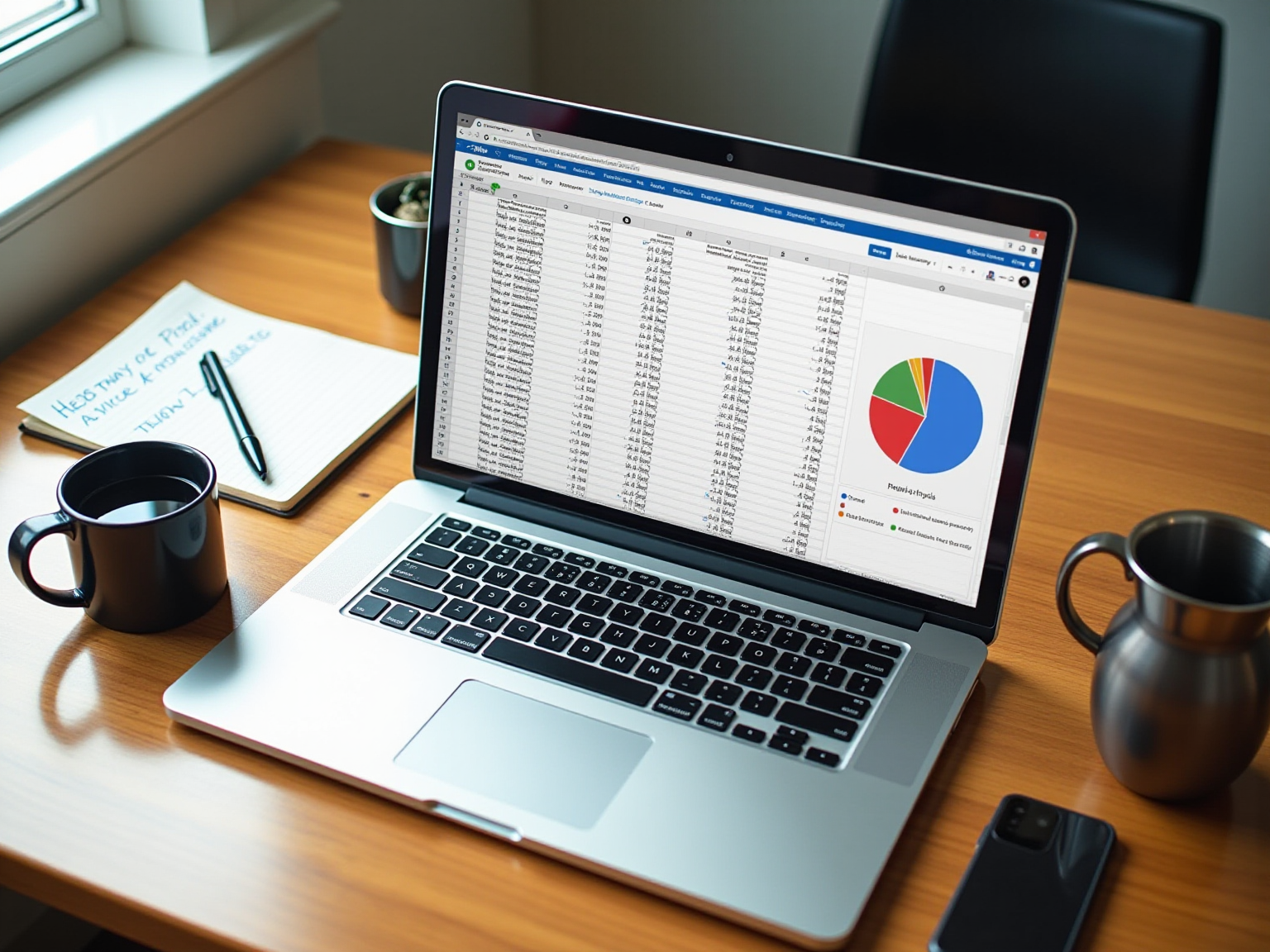
Overview
You might be wondering how to get your Google Spreadsheet organized by date. Well, this article has got you covered with a friendly, step-by-step guide! We’ll dive into various sorting methods, like the Sort Sheet Option, Filter Function, and Custom Sort.
But why is this important? Structured data management not only brings clarity but also boosts efficiency in your work. Plus, we’ll troubleshoot common sorting issues to ensure your data is organized accurately.
So, let’s get started on making your spreadsheet a breeze to navigate!
Key Highlights:
- Organizing spreadsheets by date enhances clarity and efficiency, aiding in trend analysis and informed decision-making.
- Structured data management fosters collaboration and allows teams to access organized information without confusion.
- Methods for sorting data by date include Sort Sheet Option, Filter Function, SORT Function, and Custom Sort.
- Step-by-step sorting involves selecting the date column, accessing the Data menu, and choosing the appropriate sort option.
- Common sorting issues include incorrect date formatting, mixed formats, header arrangement problems, and filter misapplication.
- To improve data management, maintain consistent date formatting, keep information updated, use comments for context, and regularly back up data.
Introduction
In the world of data management, organizing information by date is a game changer, especially when it comes to Google Sheets. You might be wondering why this matters so much. Well, as businesses lean more on data-driven insights, being able to sort data chronologically not only clears up confusion but also ramps up operational efficiency. With millions of professionals using spreadsheets around the globe, knowing how to sort your data by date is essential.
So, let’s dive into why chronological organization is important, explore some handy sorting techniques, and share practical troubleshooting tips to help you manage your data like a pro. By mastering these skills, you can turn raw data into valuable insights, paving the way for informed decision-making and better collaboration across your teams. Sounds good, right?
Understand the Importance of Organizing by Date
You might be wondering why it's important to understand how to organize Google Spreadsheet by date. Well, it’s all about clarity and efficiency! Did you know that millions of managers, business analysts, and professionals around the world rely on spreadsheets every year? This really highlights how important it is to manage information effectively. When you learn how to organize Google Spreadsheet by date, you can track changes over time, making it easier to analyze trends and make informed decisions. For example, if you're managing project timelines or keeping an eye on expenses, understanding how to organize Google Spreadsheet by date helps you spot patterns and anomalies quickly.
As Abigeal Adenigbagbe, a NetSuite Consultant, puts it, "Once you have organized your information in Excel, you can use various tools and techniques to analyze and visualize your information." This structured approach not only saves you time but also encourages collaboration among your team members. Everyone can access the same organized information without any confusion. Plus, when you organize your data efficiently, you turn unrefined information into actionable insights, which ultimately boosts operational efficiency.
Companies that prioritize learning how to organize Google Spreadsheet by date often see a big improvement in decision-making. Why? Because they can visualize and interpret their information swiftly, leading to better outcomes. A case study titled 'Analyzing and Visualizing Information' shows how organized data helps users uncover insights, trends, and relationships, paving the way for smarter decisions. And as Hilary Mason points out, analytics thrives on curiosity and the desire to discover patterns that help us understand the world better. So, by arranging your information chronologically, you can enhance your visualization efforts, turning raw details into engaging narratives that truly inform and persuade your audience. Now, doesn’t that sound like a game changer?
Explore Methods for Sorting Data by Date
Do you want to know how to organize Google Spreadsheet by date? You've got a few handy methods at your disposal, each one perfect for different situations.
First up, there's the Sort Sheet Option. It’s super straightforward! To understand how to organize Google Spreadsheet by date, just select your date column, head over to the 'Data' menu, and choose 'Sort sheet by column (A to Z)' for ascending order or 'Z to A' for descending. Easy peasy!
Next, let’s talk about the Filter Function. By selecting your range and clicking on 'Data' > 'Create a filter', you can turn on dynamic sorting and filtering. This gives you a more interactive way to manage your data—pretty cool, right?
For those of you looking for something a bit more advanced, the SORT Function is your friend. You can use it in a formula to organize your info based on specific criteria. For example, if you want to sort by gender in ascending order, then by state, and finally by name, you can use the formula =SORT(A3:E,5,true,4,true,1,true). This method is fantastic for creating dynamic reports that refresh automatically as your data changes.
If you need to sort by multiple criteria, the Custom Sort option under the 'Data' menu is a robust solution. It lets you set up complex sorting configurations that can really enhance your data analysis.
Using these techniques not only makes organizing your information a breeze but also cuts down on confusion—especially when you're juggling multiple tables with similar data. You might be wondering how to organize Google Spreadsheet by date when you have two tables with the same info. Well, businesses can effectively categorize dates using the WEEKDAY function, as shown in the case study titled "Sorting Dates by Day of the Week in Google Sheets." This method really highlights best practices in information management, ensuring that teams can quickly access the details they need.
As Corey Bustos, a Data Specialist, puts it, "I have been creating spreadsheets for companies for over 7 years, and mastering these skills is essential for effective information management." So, why not dive in and start mastering these sorting techniques yourself?

Implement Step-by-Step Sorting Techniques
Want to know how to organize Google Spreadsheet by date? Here’s how to organize Google Spreadsheet by date in just a few simple steps:
- Open Your Google Sheet: First things first, access the Google Sheet that has all your data.
- Select the Date Column: Just click on the letter at the top of the column that has your dates to highlight the whole thing.
- Access the Data Menu: Head up to the top menu and click on 'Data'.
- Choose Sort Option: Now, select 'Sort sheet by column (A to Z)' for ascending order or 'Z to A' for descending order. If you’ve got headers, make sure to check that box indicating your info has a header row when you are figuring out how to organize Google Spreadsheet by date.
- Verify the Arrangement: After you’ve sorted everything, take a moment to review your info and make sure it looks good. If any dates seem off, double-check their formatting so Google Sheets recognizes them as dates.
You might be thinking, what are the common mistakes folks make when sorting? Well, it’s easy to forget to pick the right column or miss that header option, which can lead to some serious misalignment. These little errors can really throw a wrench in your workflow, making decision-making a bit of a gamble. Did you know that users who stick to a structured step-by-step guide are way more likely to get it right the first time? This means less time correcting mistakes!
In a multilingual setting, keeping your information formatted consistently can really boost teamwork. Practical examples show that groups using these organization methods can seriously up their information management game, leading to better decisions and smoother operations. As Scott Stegner pointed out in his work at Schneider Electric, good data management practices can really help create a customer-focused culture and improve efficiency. So, a little tip from the pros: regularly check your entry formats and keep things uniform to avoid any organization hiccups.

Troubleshoot Common Sorting Issues
Sorting issues can pop up for all sorts of reasons, and you might be wondering what’s going wrong. Let’s explore some common problems and their solutions together:
- Incorrect Format for Dates: If your entries aren’t sorting the way you expect, they might be formatted as text. To fix this, just select those time cells, right-click, and choose 'Format cells' to set them as 'Date'. Easy peasy!
- Mixed Formats: Another thing to check is whether your date column has any text or other types mixed in with the dates. This little mix-up can really throw a wrench in the sorting process.
- Headers Arrangement with Data: Is your header row getting jumbled with your data? Make sure to freeze that header row! Just go to 'View' > 'Freeze' > '1 row' and you’re good to go.
- Using the Filter: If you’re using filters, double-check that you’ve applied it correctly to the date column. Click on the filter icon and pick the right arrangement option.
Now that we’ve tackled these sorting hiccups, you’re on your way to smoother data management, especially in learning how to organize google spreadsheet by date. Keep exploring and refining your approach—you’ve got this!

Additional Tips for Effective Data Management
To further enhance your data management in Google Sheets, you might be wondering how to make things easier. Here are some friendly tips to help you out:
- Consistent Date Formatting: Always stick to a consistent date format throughout your sheet. It’s a simple way to avoid confusion and pesky sorting errors down the line.
- Regular Updates: Keeping your information up-to-date is key! This ensures that your analyses and reports reflect the most current details, making your work more reliable.
- Use Comments and Notes: Ever find yourself puzzled by someone else's entries? Utilize comments and notes to provide context for your work. It makes it so much easier for others to understand what’s going on.
- Backup Your Data: Speaking of keeping things safe, don’t forget to regularly back up your Sheets. You can download a copy or take advantage of Google Drive's version history feature to prevent data loss.
So, why not give these tips a try? You’ll find that managing your data becomes a breeze!
Conclusion
You might be wondering why organizing data chronologically is such a big deal. Well, it’s not just a nice-to-have; it’s essential for keeping things clear and running smoothly in Google Sheets. When you sort your data by date, you can easily track changes, spot trends, and make decisions that lead to better outcomes. The methods for sorting data—whether you’re using simple options or diving into advanced functions—show that anyone can get the hang of effective data management. Plus, this structured approach saves time and boosts collaboration among team members, ensuring everyone is on the same page with organized information.
Now, let’s talk about those common sorting challenges. They can be a pain, but with the right troubleshooting techniques, they’re totally manageable. Tackling issues like incorrect date formats and mixed data types is key to keeping your data intact. By sticking to consistent practices, like regular updates and adding comments for context, you can really amp up your data management skills.
Ultimately, when you master the techniques for sorting and organizing data by date, you turn raw information into actionable insights. This not only sharpens your decision-making but also helps your team work more efficiently and effectively. As we lean more on data-driven insights, being able to manage data chronologically is a skill that’ll serve professionals across all industries. So, why not embrace these practices? They’ll lead to a more informed, collaborative, and productive work environment.
Frequently Asked Questions
Why is it important to organize Google Spreadsheet by date?
Organizing Google Spreadsheet by date enhances clarity and efficiency, allowing users to track changes over time, analyze trends, and make informed decisions. It helps in managing project timelines and expenses by quickly spotting patterns and anomalies.
How does organizing data improve decision-making in companies?
Companies that prioritize organizing data by date often see improved decision-making because they can visualize and interpret information swiftly, leading to better outcomes and insights.
What are some methods to organize Google Spreadsheet by date?
The methods include:\n- Sort Sheet Option: Select the date column, go to the 'Data' menu, and choose 'Sort sheet by column (A to Z)' for ascending or 'Z to A' for descending order.\n- Filter Function: Create a filter by selecting a range and clicking 'Data' > 'Create a filter' for dynamic sorting.\n- SORT Function: Use a formula like =SORT(A3:E,5,true,4,true,1,true) to organize based on specific criteria.\n- Custom Sort: Under the 'Data' menu, this option allows for complex sorting configurations.
How can the WEEKDAY function assist in organizing dates?
The WEEKDAY function can help categorize dates effectively, especially when dealing with multiple tables that contain similar information, ensuring quick access to necessary details.
What is the benefit of using structured data organization techniques?
Structured data organization saves time, encourages collaboration among team members, and transforms unrefined information into actionable insights, ultimately boosting operational efficiency.
👍
What others are liking
5 Steps to outline your ideal documentation structure
5 MINS READ
Where to start the your journey of mapping out your ideal documentation structure, aligning it with the very heartbeat of your organization?
Defining a winning level of detail in your process
3 MINS READ
What is too much detail, and what is too little? This article described in that winning level detail about what detail is enough.





