
Overview
You might be wondering how disabling the pop-up blocker in Microsoft Edge could actually improve your browsing experience. Well, it’s all about gaining access to those essential notifications, especially when it comes to banking and education.
Let’s break it down with a simple five-step process to disable that blocker:
- Open Microsoft Edge.
- Click on the three-dot menu in the upper right corner.
- Select "Settings."
- Navigate to "Cookies and site permissions."
- Under "Site permissions," find "Pop-ups and redirects" and toggle it off.
But remember, while you’re making this change, it’s super important to think about the balance between usability and security risks, like the potential for phishing and malware, when deciding to allow pop-ups.
So, are you ready to dive in?
Key Highlights:
- Pop-up blockers are integrated into web browsers to enhance user experience by blocking intrusive ads and potentially harmful content.
- The typical conversion rate for notifications is 11.09%, underscoring their prevalence and effectiveness in online interactions.
- By 2025, the demand for temporary content filters is expected to increase, as users become more aware of their benefits.
- Certain regions, like Sweden, show higher usage of ad filters compared to others, reflecting varying attitudes towards ad-blocking technology.
- Disabling pop-up blockers may be necessary for accessing critical notifications in banking and education, where timely alerts are essential.
- As of 2021, 37% of internet users utilized ad blockers, highlighting a growing trend that can inadvertently block necessary site interactions.
- To disable pop-up blockers in Microsoft Edge, users can follow a simple five-step process to enhance their browsing experience.
- Common troubleshooting tips include checking site permissions, disabling extensions, clearing browser cache, and restarting the browser.
- Users can manage exceptions by allowing pop-ups from specific websites while keeping the blocker enabled for others, enhancing usability without compromising security.
- Turning off ad filters can expose users to security threats, such as phishing and malware, making it crucial to only disable them on trusted sites.
- 26.4% of U.S. internet users utilize ad blockers primarily due to privacy concerns, emphasizing the need for informed decisions regarding browser settings.
Introduction
In the digital age, navigating the web can sometimes feel like an obstacle course, right? With pop-up windows frequently interrupting your browsing experience, it’s no wonder that pop-up blockers have become essential tools. They’re designed to protect you from those pesky ads and potential online threats. As pop-ups keep popping up (pun intended!), it’s crucial to understand how these blockers work and what happens if you decide to disable them.
So, let’s dive into the mechanics of pop-up blockers, why you might consider turning them off, and some handy tips for managing your settings in Microsoft Edge. We’ll explore how to enhance your browsing experience without compromising your safety in this ever-evolving online world.
Understanding Pop-Up Blockers: Purpose and Functionality
You might be wondering how interruption-preventing tools work. Well, these handy features are built right into web browsers, designed to stop those pesky windows from interrupting your online fun. Their main job? To make your browsing experience smoother by blocking annoying ads and potentially harmful content. So, when a website tries to pop open a new window or tab, the tool steps in, ensuring you only see what you actually want.
In , this functionality is more important than ever. Did you know that the typical conversion rate for notifications is just 11.09%? That really highlights how common these prompts are in our online interactions.
Fast forward to 2025, and the need for temporary content filters has only grown. They not only make things better for users but also help keep harmful material at bay. People are becoming more aware of these tools, with many choosing to turn off ad filters for specific tasks or sites that rely on overlays. For instance, research shows that Swedish users are more likely to use ad filters compared to their Norwegian and Danish counterparts, showcasing the different attitudes towards ad-blocking tech in the Nordic countries.
This little case study on ad block usage in the Nordics really shows how perspectives vary across the region. Web usability experts stress the importance of these interruption prevention tools, highlighting their crucial role in providing a seamless browsing experience. Marlene Greenfield, Vice President, shares, "Statista has been my savior on several occasions. The site is easy to maneuver and the data is in a format that can go right into a report or presentation."
This really underscores how vital trustworthy data sources are for understanding how people interact with interruption prevention tools. Plus, real-life examples show how effective temporary content filters can be in protecting users from harmful content, which is super important for navigating the web today.
As ad filters become more common, they can create challenges for marketers, with some websites even blocking access to users who have filtering software enabled. It’s essential for users to grasp how window restrictions work, especially if they need to disable their pop-up blockers to access certain content. By getting the hang of these tools, you can navigate the web more smoothly, ensuring a safer and more enjoyable online experience.
Why You Might Need to Disable Your Pop-Up Blocker
You might be wondering why disabling your ad blocker is sometimes essential. Well, for starters, many online banking platforms use notifications to confirm transactions, ensuring you get quick feedback on what you’ve done. In education, these notifications are often key to accessing important course materials or getting alerts about assignments.
And let’s not forget, some sites rely on notifications for crucial alerts or updates that you really need to see to navigate smoothly.
If you’re running into issues with a site or notice that important information is missing, it might be time to temporarily disable in Edge. Did you know that as of 2021, ad blocker usage hit 37%? That’s a significant number, and it highlights a growing trend that could unintentionally block interactions on sites that depend on overlays for vital communications. Cybersecurity experts point out that while notifications can feel intrusive, they play a vital role in ensuring secure transactions and facilitating communication in both banking and educational contexts.
Plus, case studies show that list-building prompts can achieve conversion rates of 10.09%, proving just how effective these notifications can be in enhancing interaction and streamlining processes. So, recognizing when and why to turn off notifications is key to ensuring smooth online experiences, especially as marketers increasingly adopt privacy-focused tactics that shape how we engage with web content.

Step-by-Step Instructions to Disable Pop-Up Blocker in Edge
Turning off the notification filter in Microsoft Edge is a breeze, and it can totally enhance —especially if you're an operations manager relying on notifications for onboarding and software features. So, how do you do it? Just follow these simple steps:
- Launch Microsoft Edge and click on the three dots in the upper right corner to access the menu.
- From the dropdown, select 'Settings'.
- In the left sidebar, navigate to 'Cookies and site permissions'.
- Scroll down until you find 'Pop-ups and redirects' and click on it.
- Toggle the switch to disable the pop-up blocker. This will let all notifications pop up while you browse. Once you're done, close the settings tab and get back to your session.
This little tweak can be a [game changer for those who often deal with necessary pop-ups](https://sowflow.io/blog-post/creating-effective-technical-documentation-your-step-by-step-guide), particularly during onboarding processes or when using software features. As Microsoft Edge continues to evolve with impressive performance and features, staying in the loop about its settings can really boost your experience and efficiency. Want to dive deeper into optimizing your browser settings or learn how SowFlow can transform your documentation and knowledge management? Just reach out to us!
This highlights how important it is for users—especially operations managers—to engage with their browser settings to streamline their workflows. It aligns perfectly with SowFlow's mission to revolutionize documentation and knowledge management with user-friendly tools.
Troubleshooting Common Issues When Disabling Pop-Up Blockers
After you disable the pop-up blocker in Edge, you might still run into some hiccups with windows not showing up as expected. You might be wondering what to do next. Here are some handy troubleshooting tips to help you sort these issues out:
- Check Site Permissions: First things first, make sure that the specific site you’re trying to access isn’t accidentally blocked in the site permissions settings. It’s a common little mistake that can prevent notifications from working.
- Disable Extensions: Some browser add-ons can mess with how windows function. To find out if one of your extensions is the culprit, try turning them off one by one and see if the notifications start popping up.
- Clear Browser Cache: Sometimes, cached data can cause unexpected behavior. Clearing your browser cache and cookies can help get rid of any stored data that might be causing conflicts.
- Restart the Browser: After making changes, don’t forget to close and reopen Microsoft Edge. This ensures all your settings are applied correctly, and it can often clear up any lingering issues.
Now, while you’re at it, keep in mind that browser extensions can really affect how windows perform. Many people report challenges after disabling the pop-up blocker in Edge, and statistics show that extension interference is a frequent problem. You might find that notifications are still being blocked or not showing up correctly, even after you’ve made some changes.
For a more organized approach, think about the best practices for implementing notifications. Well-crafted notifications that offer real value can really enhance the user experience. Recent case studies emphasize this. Did you know that the average conversion rate of overlay ads is 11.09%? That just goes to show their potential effectiveness when done right.
By carefully considering the timing and positioning of notifications, you can boost their acceptance among users.
Lastly, expert troubleshooting advice points out the importance of understanding the context in which notifications are used. For example, gamifying email notifications can enhance performance. Creative designs, like , often outperform standard formats. As Nikolett, Head of Content at OptiMonk, puts it, "Creating educational content that addresses user challenges is essential for effective engagement."
Keeping these insights in mind can really help you navigate the complexities of window management in Microsoft Edge.
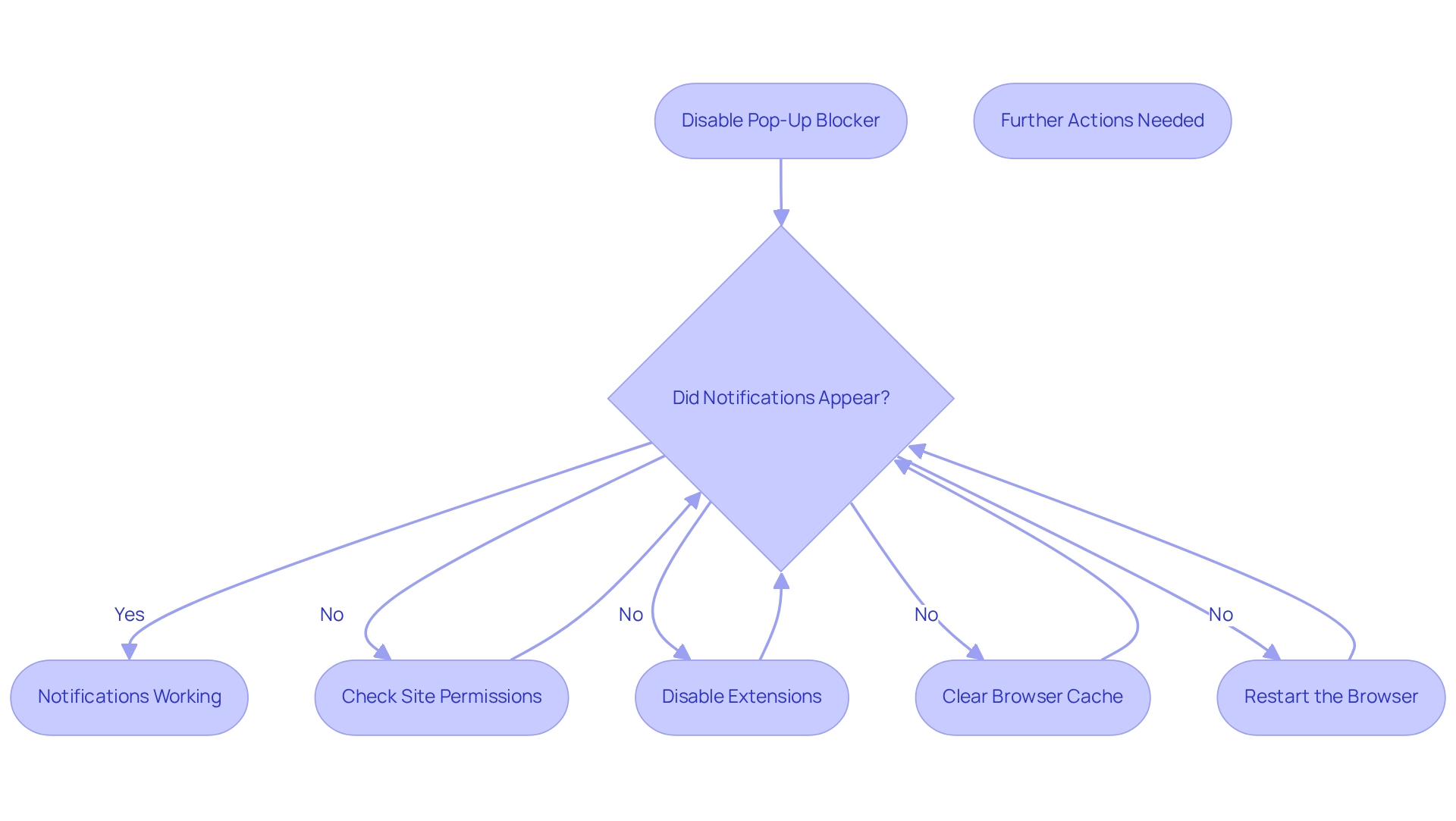
Managing Exceptions: Allowing Pop-Ups for Specific Websites
Want to allow pop-ups from specific websites while keeping your pop-up blocker enabled for others? It's easier than you might think! Just follow these simple steps:
- Launch Microsoft Edge and head over to 'Settings'.
- Select 'Cookies and site permissions' from the menu.
- Under the 'Pop-ups and redirects' section, click 'Add' next to 'Allow'.
- Enter the URL of the site from which you want to allow notifications and hit 'Add'.
- Repeat this for any other websites you want to allow.
Now, why is handling exceptions for content blockers so important? Well, it really enhances the experience for users without compromising security. In fact, by 2025, a significant number of people are expected to actively manage these exceptions, showing a growing awareness of balancing functionality and safety while browsing the web. Cybersecurity experts even point out that allowing notifications from trusted sites can boost efficiency—especially for operations managers relying on specific tools and resources.
As Nikolett, Head of Content at OptiMonk, puts it, " are designed to do exactly what their name suggests: they get people to subscribe to your messenger lists." This really highlights how effective targeted notifications can be in grabbing audience interest. Plus, did you know that campaigns using custom properties to target specific groups convert nearly 10% of those who engage with them? That’s a pretty compelling reason to manage those exceptions strategically!
You might be thinking, "But what about my pop-up blocker?" To streamline your workflow while keeping control over your browsing environment, you might need to temporarily disable that blocker.
Speaking of efficiency, SowFlow is here to help teams get instant access to documentation, allowing operations managers to create and update guides with ease. With SowFlow, updating documentation becomes a breeze, helping you avoid those pesky meetings that often pop up when everyone’s searching for answers. This means you can navigate browser settings and other processes confidently, boosting your overall productivity.
Now, let’s dive into how to use notifications effectively without hurting your SEO rankings. It’s crucial to ensure that engaging your audience doesn’t come at the cost of your search visibility. A recent case study on the Automatic Google Tag Loading Update shows how changes in web technology can impact user experience and notification handling. This really underscores the need for operations managers to stay in the loop with these advancements.
Implications of Disabling Pop-Up Blockers: Security and Usability Considerations
You might be wondering if turning off your ad filter is a good idea. Sure, it can enhance usability, but it also opens the door to some serious security threats. Pop-ups can hide all sorts of nasty stuff, like phishing attempts and malware, which could compromise your system and data integrity. So, how can you navigate these risks effectively? Here are a few strategies to consider:
- : Only disable pop-up blockers for sites you know are safe. This way, you minimize your exposure to potentially harmful content.
- Keep Security Software Updated: Make sure your antivirus and anti-malware software are up to date. This is crucial for robust protection against new threats. In 2025, the malware landscape linked to advertisements is still evolving, so staying vigilant is key.
- Be Cautious with Unknown Sources: Be careful when you get notifications from unfamiliar websites. Clicking on these can lead you straight to harmful content that might compromise your security.
Now, here’s something to chew on: recent statistics show that turning off window filters can significantly increase your chances of encountering harmful advertisements. These ads are often used to spread malware or execute phishing schemes. That’s where incrementality testing comes in handy! It helps determine the actual impact of a campaign by comparing exposed groups to those that aren't, highlighting the importance of understanding the risks when you turn off blockers while assessing your security measures.
Cybersecurity experts are raising alarms about the dangers tied to notifications from unknown origins, especially with advanced attack techniques on the rise. Jakub Křoustek, the Malware Research Director, points out that attacks using AI-generated techniques, like phone scams or deepfake videos, are becoming all too common, complicating the threat landscape further.
For instance, a fascinating case study called 'Tracking the Trackers' shows that traditional ad-blocking methods might not be enough to protect users. It suggests that a more proactive strategy is essential for ensuring both privacy and security. Plus, let’s not forget that ad filters also block tracking scripts, which can lead to data loss and incomplete customer profiles for marketers. This really underscores the broader consequences of disabling these features.
By applying these measures, you can enhance your browsing experience while keeping those pesky dangers at bay when you turn off window blockers. So, what do you think? Ready to tackle the web with a little more confidence?

Key Takeaways: Making Informed Decisions About Pop-Up Blockers
Navigating the web effectively? It really helps to have a solid grasp of . Sure, turning off these restrictions can make it easier to access essential information, but let’s not forget about the potential risks involved. You should be aware of the consequences of your decisions and handle exceptions wisely to strike a balance between usability and security.
You might be surprised to learn that studies show 26.4% of online participants in the U.S. use ad prevention tools. Why? Often it’s because of those intrusive or annoying ads and privacy concerns. This trend really highlights how important it is to make informed decisions about your browser settings, especially since advertisers are constantly adapting to our evolving preferences for non-intrusive content. As websites increasingly limit access to users with ad blockers, understanding how to manage these settings becomes even more crucial.
Speaking of that, specialists in web usability stress the importance of making informed choices regarding notification settings. For instance, using a strategic approach to ad filters can not only boost visitor satisfaction but also align with privacy-conscious practices. By following the steps in this guide, you can confidently disable the pop-up blocker in Edge while adjusting your window settings in Microsoft Edge, ensuring that you maintain both accessibility and security in your online adventures.
So, what are the key factors for managing restrictions effectively? It’s essential to be aware of demographic trends—like the fact that men aged 25-34 tend to use ad blockers more frequently—and to understand the motivations behind this behavior. By grasping these factors, you can make more informed choices that enhance your online experience while keeping your privacy intact.
Key Takeaways:
- To improve access to information, you might need to disable the pop-up blocker in Edge, but remember, this comes with risks.
- 26.4% of U.S. internet users utilize ad blockers, often due to privacy concerns.
- Websites may restrict access to users with ad blockers, making it essential to manage these settings.
- Understanding user demographics can help you make better decisions regarding your browser settings.

Conclusion
Navigating the complexities of pop-up blockers is key to enjoying a smooth online experience. You might be wondering why these tools are so important—they help keep those pesky ads at bay and protect you from potential online threats. While they definitely make your browsing easier, there are times when you might need to disable them, especially for tasks like online banking or using educational platforms. By getting a handle on how to manage pop-up settings in Microsoft Edge, you can strike a great balance between accessibility and security.
Now, let’s talk about how to disable or manage exceptions for pop-ups. Following a few straightforward steps can really optimize your browsing experience while still keeping you safe from malicious content. But remember, it’s crucial to stay alert about the risks of disabling pop-up blockers; doing so can leave you open to phishing attempts and malware. A good practice is to only allow pop-ups from trusted sites and to keep your security software updated—this can really help mitigate those risks.
Ultimately, making informed choices about pop-up blockers puts you in the driver’s seat when it comes to enhancing your online interactions without sacrificing security. As digital advertising continues to evolve, understanding how to manage pop-ups will only become more important. With a bit of careful consideration and proactive management of your browser settings, you can navigate the web more effectively, ensuring you enjoy both functionality and safety.
Frequently Asked Questions
How do interruption-preventing tools work?
Interruption-preventing tools are built into web browsers to block annoying ads and potentially harmful content, ensuring a smoother browsing experience by preventing unwanted windows or tabs from opening.
Why are these tools important in today’s digital world?
These tools are crucial as they help maintain a seamless browsing experience and protect users from harmful material, especially given the low conversion rate of notifications, which is only 11.09%.
How does ad filter usage vary in different countries?
Research indicates that users in Sweden are more likely to utilize ad filters compared to those in Norway and Denmark, reflecting different attitudes towards ad-blocking technology in the Nordic countries.
What challenges do ad filters pose for marketers?
As ad filters become more common, some websites may block access to users who have filtering software enabled, creating challenges for marketers trying to reach their audience.
Why might it be necessary to disable an ad blocker?
Disabling an ad blocker may be necessary for accessing important notifications on online banking platforms, educational sites, or other websites that rely on alerts for crucial updates.
What percentage of users were reported to use ad blockers as of 2021?
As of 2021, ad blocker usage was reported at 37%, indicating a significant trend that could block vital interactions on sites that depend on overlays for communication.
What role do notifications play in banking and education?
Notifications are essential in banking for confirming transactions and in education for accessing important course materials and alerts about assignments, ensuring secure transactions and effective communication.
What is the conversion rate for list-building prompts?
Case studies show that list-building prompts can achieve conversion rates of 10.09%, highlighting their effectiveness in enhancing user interaction and streamlining processes.
👍
What others are liking
5 Steps to outline your ideal documentation structure
5 MINS READ
Where to start the your journey of mapping out your ideal documentation structure, aligning it with the very heartbeat of your organization?
Defining a winning level of detail in your process
3 MINS READ
What is too much detail, and what is too little? This article described in that winning level detail about what detail is enough.





