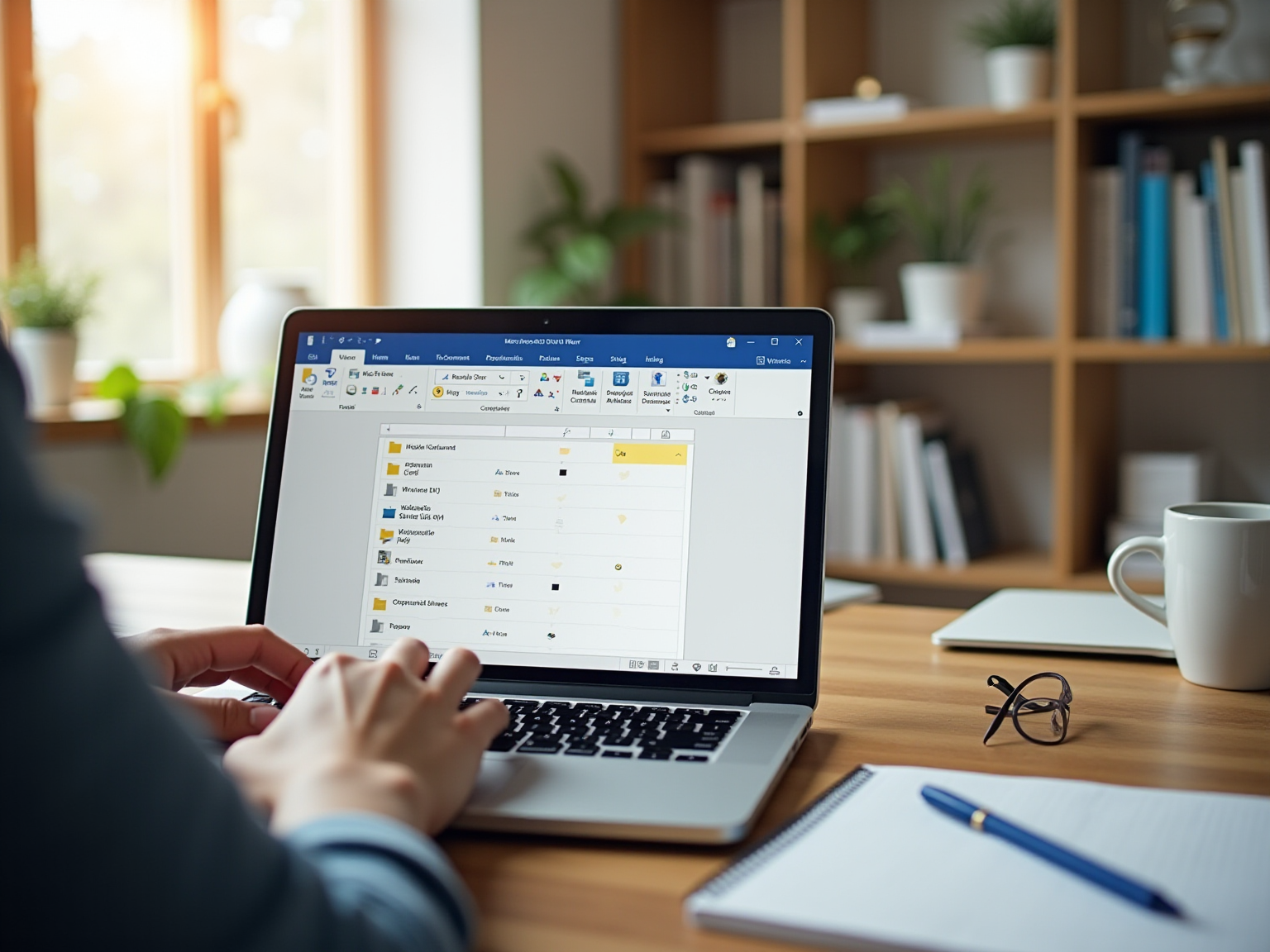
Automation and Documentation
|
October 16, 2025
|
How to Delete a Microsoft Word Document on Windows and Mac
Overview
You might be wondering how to delete those pesky Microsoft Word documents on your computer, whether you’re using Windows or Mac. Well, you’re in luck! This article serves as a friendly guide, walking you through the step-by-step processes for deletion. Plus, it highlights why regular file management is so important—it helps improve your efficiency and keeps your workspace clutter-free.
Now, let’s dive into some common issues you might encounter while deleting files. It’s all about effective document management, which is key to maintaining a streamlined digital workspace. So, grab a cup of coffee, and let’s get started on making your digital life a little tidier!
Key Highlights:
- Regularly deleting Microsoft Word documents helps reduce clutter and improve system performance.
- Employees can spend up to 30% of their time searching for information due to file clutter.
- Understanding the consequences of file deletion is crucial to avoid fines and data recovery challenges.
- Retention policies can help manage documents effectively, keeping items for up to 10 years.
- Steps for deleting files on Windows include using File Explorer, selecting the file, and confirming deletion.
- On Mac, users can delete files via Finder and empty the Trash for permanent removal.
- Common issues when deleting files include 'Document in Use' and permission issues, which can be resolved through simple troubleshooting.
- Effective document management practices can enhance workflow and reduce risks associated with data breaches.
Introduction
In a world where digital documents are taking over, keeping your workspace organized is super important for staying productive and efficient. You might be wondering, how much time do we actually waste on clutter? Research shows that employees can spend up to 30% of their work hours just searching for information! That’s a lot of time gone.
So, understanding why it’s crucial to regularly delete outdated documents is key for effective document management. Not only does it help improve system performance, but it also ensures that the important files you need are easy to find.
Now, let’s dive into some practical steps for deleting Word documents on different platforms, tackle common challenges you might face, and highlight why having solid retention policies can really streamline your workflow.
Understand the Importance of Deleting Microsoft Word Documents
You might be wondering how to keep your digital workspace organized. Well, consistently knowing how to delete a Microsoft Word document is a great start! Not only does this practice help prevent confusion and minimize clutter, but it also ensures that your important documents are just a click away. Did you know that file clutter can seriously slow you down? Statistics show that employees can spend up to 30% of their time just searching for information! By regularly learning how to delete a Microsoft Word document and getting rid of old or unnecessary files, you can boost system performance and make it so much easier to find what you need when you need it.
Now, let’s talk about the flip side of file deletion. It’s super important to understand the potential consequences, like the challenges of recovering deleted data. As Russell Hale wisely puts it, "Avoid fines, lawsuits, and reputational damage caused by mishandled disposals." By getting a grip on these concepts, you’ll be better equipped to take the practical steps we’ll discuss in this guide. Plus, think about implementing retention policies that can keep items for up to 10 years. This really highlights the importance of regularly reviewing and deleting files that are no longer necessary.
Speaking of retention, there’s a fascinating case study on for inactive mailboxes can impact compliance and record management strategies. Ultimately, keeping your digital workspace organized not only leads to improved efficiency but also creates a smoother workflow. This way, your team can focus on what truly matters!
Delete Microsoft Word Documents on Windows
Want to learn how to delete on Windows? No worries! Just follow these simple steps to learn how to delete a Microsoft Word document:
- Open File Explorer: Hit the Windows key + E to get File Explorer up and running.
- Navigate to the Document: Find the folder where is hanging out.
- Choose the File: Click on the file you want to get rid of. If you need to select multiple files, just hold down the CTRL key while clicking each one. To learn how to delete a Microsoft Word document, right-click on the selected file and choose 'Delete' from the context menu, or you can just press the Delete key on your keyboard.
- Confirm Removal: If it asks, just say yes to confirm you want to remove the file. This will send your document to the Recycle Bin.
- Empty the Recycle Bin (Optional): If you want to permanently erase the document, right-click on the Recycle Bin icon on your desktop and select 'Empty Recycle Bin'. Don’t forget to confirm this action to wipe those documents for good!
Now, you might be wondering why it’s important to understand both normal and forceful deletion methods. Well, it’s crucial for managing those stubborn items that just won’t budge! Did you know that effective document organization techniques can really cut down the time you spend removing documents? This is often overlooked in business settings. For instance, 14 million harmful actions were analyzed to find the top 10 MITRE ATT&CK techniques responsible for a whopping 93% of attacks, highlighting how vital good document management is for avoiding security headaches.
Tools like iBoysoft DiskGeeker can make your life easier by helping you quickly find and eliminate large items, boosting your overall efficiency. So, by applying best practices for file removal, you’re not just keeping your system organized; you’re also standardizing processes within your team. How cool is that?
Delete Microsoft Word Documents on Mac
If you’re looking for how to delete on your Mac, you’re in the right place! Let’s walk through these steps together for some smooth file management:
- Open Finder: Just click on that Finder icon in your dock to access your files.
- Locate the File: Head over to the folder where the Word file you want to delete is hanging out.
- Select the File: Click on the file to highlight it. If you’re looking to choose several files, hold down the Command key while clicking each one.
- Delete the File: Right-click on the highlighted file and select 'Move to Trash' from the context menu. Or, if you want to speed things up, just press Command + Delete on your keyboard.
- Empty the Trash (Optional): Want to make sure that document is gone for good? Right-click on the Trash icon in your dock and choose 'Empty Trash'. Just confirm the action, and poof, it’s permanently removed!
Now, looking ahead to 2025, keeping your documents organized on macOS is more important than ever. Regularly checking your disk space after deletions can really help you keep tabs on your storage efficiency. Did you know that users often spend about 30 minutes each week organizing their documents? It really highlights how vital effective procedures are! By following these steps on how to delete a Microsoft Word document, you can improve your file handling skills and keep that clutter at bay.
As Clare Phang, a fan of all things Apple, puts it, "The seamless integration of technology in our daily tasks can significantly improve our efficiency." This really drives home the importance of adopting smart file management strategies. And hey, don’t forget to tap into community support and resources available for managing your files; they can be a great help in enhancing your workflow!
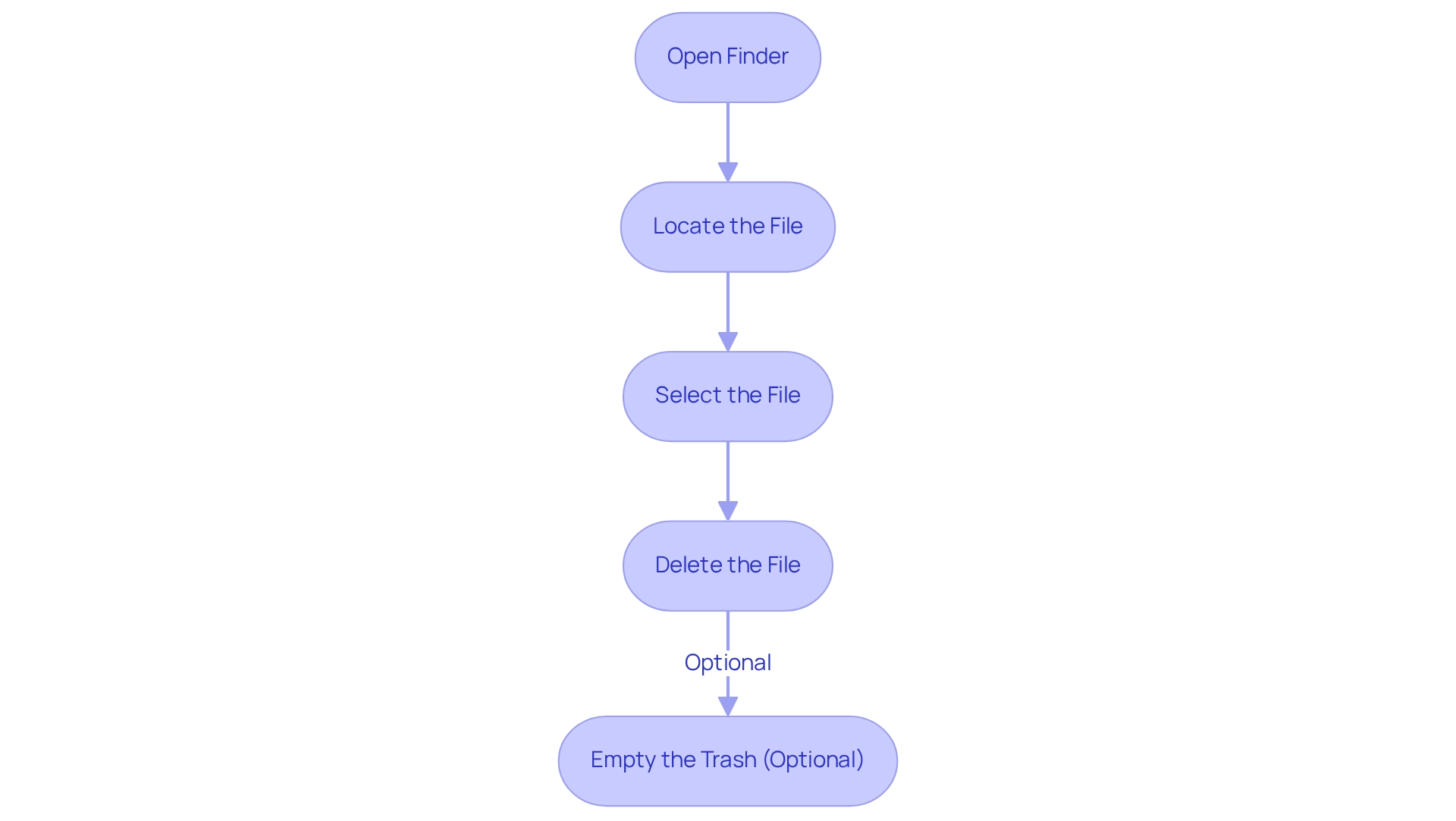
Troubleshoot Common Issues When Deleting Word Documents
When you're trying to figure out how to delete a Microsoft Word document, you might run into a few common challenges. Let's tackle these together with some handy troubleshooting tips!
You might be wondering about that pesky 'Document in Use' message. If you see it, just make sure the document is closed in Microsoft Word. If it’s still open, go ahead and close it, then give deletion another shot. Now, what if you hit a wall with Permission Issues? No worries! Just right-click the file, select 'Properties', and check if you have the necessary permissions to delete it. And if you’re dealing with Corrupted Files, try restarting your computer and then attempt the deletion again. If that doesn’t work, consider using some recovery software to help out.
Now, if the Recycle Bin is giving you trouble and won’t clear, check if any documents are still in use. A quick restart might just do the trick! And hey, if you encounter any Error Messages while trying to delete, take note of what they say. A quick online search or a chat with Microsoft Support can provide some extra assistance.
Did you know that 66% of employees use free file-sharing platforms? This can increase the risk of data breaches and make file organization a bit tricky, which can lead to headaches when it comes to removing files. Plus, a case study shows that 46% of small businesses waste time daily due to paper-heavy processes. This really highlights the need for effective file management to streamline deletion and oversight practices. And let’s not forget the importance of having (BCP) in place to prepare for and respond to data loss incidents effectively. By following these troubleshooting tips, you can navigate common issues and understand how to delete a Microsoft Word document to enhance your document management practices!

Conclusion
You might be wondering how to keep your digital workspace organized in this fast-paced work environment. It’s essential, right? Clutter can really drag down productivity. By regularly deleting unnecessary Microsoft Word documents, you not only free up space but also make sure that the important files are easy to find. Did you know that employees can spend up to 30% of their time just searching for information? That’s why having effective document management practices in place is so important.
Now, let’s talk about those steps for deleting documents on both Windows and Mac. They offer practical solutions to make this process a breeze! Plus, understanding common challenges and how to tackle them equips you to handle any hiccups that might pop up during document deletion. And don’t forget about retention policies—they're crucial! Regularly reviewing files helps organizations mitigate risks associated with data mishandling.
Ultimately, taking a proactive approach to document management can really boost your efficiency and streamline workflows. By making regular deletion and organization of digital files a priority, you and your team can focus more on what really matters, enhancing productivity and performance in the workplace. So, why not dive in and start organizing today?
Frequently Asked Questions
Why is it important to keep your digital workspace organized?
Keeping your digital workspace organized helps prevent confusion, minimizes clutter, and ensures that important documents are easily accessible. It can also boost system performance and efficiency.
How can deleting Microsoft Word documents contribute to a more organized workspace?
Regularly deleting unnecessary Microsoft Word documents helps reduce file clutter, making it easier to find important files and improving overall system performance.
What impact can file clutter have on productivity?
File clutter can seriously slow you down, with statistics showing that employees can spend up to 30% of their time searching for information.
What should I consider before deleting files?
It's important to understand the potential consequences of file deletion, such as the challenges of recovering deleted data and the risk of fines or reputational damage from mishandled disposals.
What are retention policies, and how do they relate to file management?
Retention policies are guidelines for how long to keep certain documents. Implementing these policies can help manage files effectively, keeping items for up to 10 years and ensuring regular review and deletion of unnecessary files.
How can retention practices affect compliance and record management?
Different retention practices for inactive mailboxes can significantly impact compliance and record management strategies, highlighting the importance of organized file management.
What are the benefits of maintaining an organized digital workspace?
An organized digital workspace leads to improved efficiency, a smoother workflow, and allows teams to focus on what truly matters.
👍
What others are liking
5 Steps to outline your ideal documentation structure
5 MINS READ
Where to start the your journey of mapping out your ideal documentation structure, aligning it with the very heartbeat of your organization?
Defining a winning level of detail in your process
3 MINS READ
What is too much detail, and what is too little? This article described in that winning level detail about what detail is enough.





