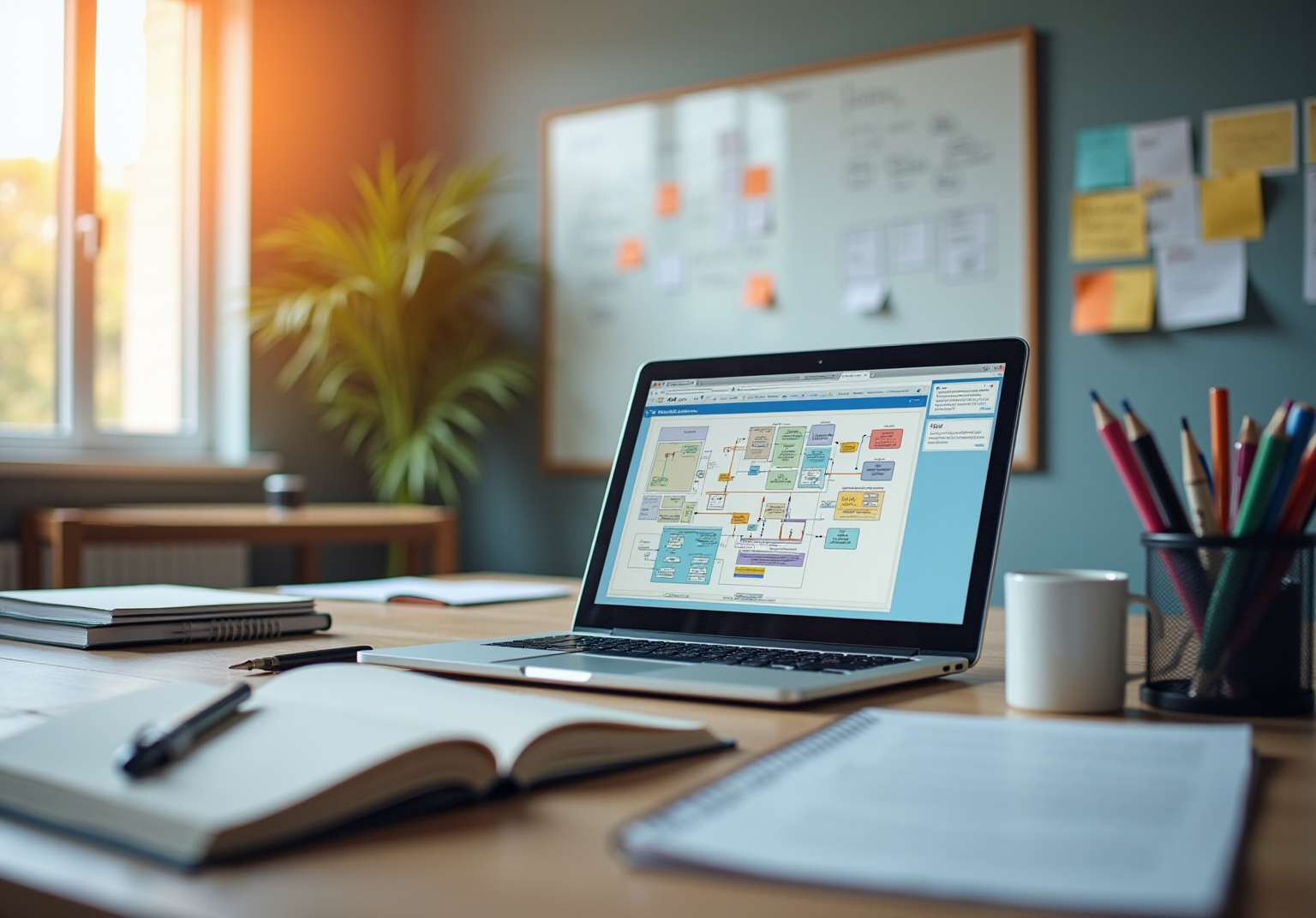Automation and Documentation
|
October 16, 2025
|
How to Delete a File in Word: A Step-by-Step Guide
Overview
To delete a file in Word, users can follow specific steps on Windows or Mac, which involve navigating to the file, right-clicking, and selecting the delete option, with additional considerations for managing blank pages and metadata. The article supports this by detailing the step-by-step processes for both operating systems, emphasizing the importance of understanding file management to prevent data loss and enhance organizational efficiency.
Key Highlights:
- Understanding file deletion in Word is essential for effective document management, similar to waste oversight in construction.
- Deleted items are moved to the Recycle Bin (Windows) or Trash (Mac) for potential recovery unless permanently deleted.
- Version history can affect file deletion outcomes, as earlier versions may remain accessible after the latest one is removed.
- To delete a file in Word on Windows, navigate to 'File', select 'Open', right-click the file, and choose 'Delete'.
- On Mac, users can delete files by right-clicking and selecting 'Move to Trash' or dragging the document to the Trash.
- To delete blank pages, place the cursor at the start and use the 'Backspace' or 'Delete' key, addressing hidden formatting if necessary.
- For extra documents, access recent files through 'File', identify duplicates, and delete them to maintain organization.
- Online tools like Google Drive and Dropbox offer streamlined methods for deleting Word documents, enhancing data management.
- To remove metadata from Word files, use the 'Inspect Document' feature to identify and eliminate sensitive information.
- Effective file management practices can significantly reduce inefficiencies and enhance data security, especially in remote work settings.
Introduction
In a world where digital documentation is integral to both personal and professional workflows, understanding the nuances of file deletion in Microsoft Word is essential. As organizations strive for efficiency, the parallels between effective document management and waste management practices become increasingly apparent. Just as construction and demolition waste must be meticulously handled to minimize environmental impact, so too must digital files be managed to prevent unnecessary loss of valuable information.
This article delves into the fundamental processes of deleting files in Word, offering step-by-step guides for both Windows and Mac users, while also addressing common scenarios such as:
- Removing blank pages
- Removing extra documents
Furthermore, it explores alternative methods for file deletion using online tools and emphasizes the importance of managing metadata to safeguard privacy. By mastering these practices, users can streamline their documentation processes, reduce clutter, and enhance overall productivity.
Understanding the Basics of File Deletion in Word
Before continuing with document removal in Microsoft Word, it's essential to understand the underlying processes involved, particularly in the context of effective oversight practices similar to those in construction and demolition (C&D) waste oversight. For instance, C&D waste generation reached 1.52 tons per capita in 2022–23, highlighting the importance of managing resources efficiently. When you remove an item, it is generally transferred to the Recycle Bin on Windows systems or the Trash on Mac, allowing for easy recovery unless it is permanently deleted.
This aligns with the necessity for effective waste oversight to prevent unnecessary loss of resources. Understanding how to delete a file in Word, rather than just removing content from it, is essential for effective management. Moreover, take note of any version history associated with your Word files.
This feature can significantly influence the outcomes of file deletion, as earlier versions may still be accessible even after the latest iteration is removed. As the National Environment Agency states, 'By reducing waste and recycling right, we can do our part to combat climate change.' This sentiment can be extended to document handling, where minimizing unnecessary deletions contributes to a more organized and efficient workflow.
By being aware of these nuances, you can navigate the process of how to delete a file in Word more efficiently, minimizing the risk of unintended data loss, much like the need for stable waste management practices that address the fluctuations in .
Step-by-Step Guide to Deleting Files in Word on Windows and Mac
For Windows:
- Open Microsoft Word and follow the steps on [how to delete a file in Word](https://sowflow.io) by locating the file you wish to delete.
- Click on 'File' in the top left corner of the application.
- Choose 'Open' and navigate to the file you want to remove.
- If you're looking for how to delete a file in Word, right-click on the file and choose 'Delete' from the context menu. Alternatively, you can highlight the file and press the 'Delete' key on your keyboard, which is a method on how to delete a file in Word.
- If prompted, confirm the deletion to understand how to delete a file in Word and permanently remove it. It's important to note that deletion is performed without aggregation, rendering the data unavailable for detailed analysis, particularly for statistical purposes. The Inspector cannot restore data that it removes from files, emphasizing the need for careful deletion.
For Mac:
- Launch Microsoft Word and follow the steps for how to delete a file in Word by locating the file you intend to delete.
- To understand how to delete a file in Word, first navigate to 'File' and click on 'Open' to locate your document.
- If you're looking for how to delete a file in Word, right-click on the document and select 'Move to Trash.' Alternatively, you can drag the document directly to the Trash icon in your Dock.
- To understand how to delete a file in Word, remember to permanently delete the file by emptying the Trash. Be aware that while can identify certain invisible content, it might miss objects that are obscured by other elements, which can affect your file's integrity.
As SAPTARSHI MONDAL states, "These are used to represent statistical data," highlighting the importance of understanding the data we manage. By following these steps, users will effectively handle their files, demonstrating how SowFlow transforms record-keeping with instant user guides and improved knowledge handling tools. The case study titled 'Checking Word Count in Microsoft Word' further illustrates the significance of tracking file organization to maintain order and accuracy in writing, ultimately facilitating a seamless workflow.
For more information on how SowFlow can improve your management processes, contact us!
Common Scenarios: Deleting Blank Pages and Extra Documents
Deleting Blank Pages:
- Start by placing your cursor at the beginning of the blank page you want to remove.
- Press the 'Backspace' key (Windows) or 'Delete' key (Mac) repeatedly until the page is eliminated.
- If the blank page persists, it may be due to hidden page breaks or extra paragraph markers. To address this, switch to the 'Home' tab, click on the paragraph symbol (¶) to reveal hidden formatting, and delete any unnecessary elements.
SowFlow can streamline this process by enabling users to create SOPs without needing to manage screenshots separately, thus minimizing the chances of creating blank pages.
Deleting Extra Documents:
- Access the 'File' tab and select 'Open' to view your recent documents.
- Examine the list and pinpoint any items that are no longer necessary or are duplicates.
To remove these items, right-click on the entry and choose 'Delete,' ensuring that your system stays organized and free of clutter. Implementing such file organization measures is essential; a 2023 Adobe Acrobat File Control Survey revealed that 48% of employees face challenges locating files quickly, leading many to recreate lost records. This inefficiency can be reduced through consistent practices in file organization.
For instance, Anastasia Masadi, a Product Owner, states that SowFlow has been a game changer, allowing her to create SOPs and training materials without needing to take separate screenshots or leave her browser. By automating your file handling processes with tools like SowFlow, you can significantly decrease the time spent on tasks like removing extra files, directly addressing the statistic that employees spend an average of 30% of their time searching for information. Moreover, Mika Turunen, Senior Vice President at M-Files, points out,
Cutting-edge trends in Artificial Intelligence are transforming the nature of enterprise solutions,
emphasizing the necessity for companies to adjust their information handling strategies to boost productivity and reduce frustrations related to retrieval.
To further explore strategies for effective file organization, consider attending the upcoming webinar titled ',' scheduled for 6 February 2025, which will cover integration with SAP and Microsoft Office, process optimization, compliance, and collaboration strategies.
Alternative Methods for Deleting Word Files: Online Tools and Software Solutions
In the digital environment, effective management of documents is essential, particularly as remote work heightens the risk of data breaches. Users can use online tools such as Google Drive and Dropbox for removing items, which provide different methods suited to each platform.
To remove a text entry in Google Drive:
- Log into your Google Drive account.
- Locate the Word document intended for deletion.
- Right-click on the document and select 'Remove.' To permanently remove the document, ensure you empty the Trash in Google Drive.
In Dropbox, the steps are equally straightforward:
- Access your Dropbox account.
- Identify the Word document you wish to delete.
- Click on the '...' next to the document name and select 'Delete.' Confirm the deletion to finalize the process.
Considering that 30% of remote employees actively examine documents for sensitive content, maintaining a streamlined deletion process is essential. The Center for Strategic and International Studies reported that in 2019, approximately 90% of security breaches involved a phishing element, highlighting the need for strong file handling practices. Additionally, the increase in from 2016 to 2018 underscores the growing threat landscape.
A case study titled 'Remote Work Security Risks' illustrates how the shift to remote work has increased the average cost of data breaches and heightened security risks, emphasizing the necessity for organizations to strengthen their remote work policies to address these vulnerabilities.
Furthermore, with 73% of organizations utilizing VPN connections for remote access and 46% implementing multi-factor authentication, it is evident that secure protocols are becoming essential as organizations increasingly depend on online resources for information handling. This highlights the significance of comprehending the features of services such as Google Drive and Dropbox for efficient file management and understanding how to delete a file in Word.
Managing Document Properties: Deleting Metadata and Hidden Information
To effectively remove metadata and concealed information from your text file, follow these steps:
- Open the file in Microsoft Word.
- Navigate to 'File,' and select 'Info.'
- Click on 'Check for Issues' and choose 'Inspect Document.'
- Carefully review the results presented to you, identifying which types of metadata you wish to remove.
- Select 'Remove All' to eliminate the chosen metadata from your file.
- Finally, save your file to ensure that these changes are securely applied.
This process is crucial for safeguarding your privacy, as sensitive information may otherwise be inadvertently shared. As emphasized in recent discussions, the ability to manage metadata is vital for maintaining confidentiality. According to RatherBeMountainBiking, 'From your post, my understanding is that I can send Pages files created with version 7.3 to other people without worrying about meta-data.' This underscores the importance of being proactive in metadata management.
Additionally, statistics indicate that workbooks can include that are saved but not visible, further emphasizing the prevalence of hidden information in files. The Inspector in Excel serves a similar purpose by identifying and removing hidden data, including comments and properties, which can help prevent the accidental disclosure of sensitive information. By taking initiative in removing metadata, you improve your file's security and maintain best practices in information handling. Furthermore, in PowerPoint can also identify and remove comments, document properties, and invisible content, showcasing the tools available across Microsoft applications for effective metadata management.

Conclusion
Mastering the art of file deletion in Microsoft Word is essential for maintaining an efficient and organized digital workspace. This article has outlined the critical processes involved, emphasizing the parallels between document management and effective waste management practices. Understanding the intricacies of file deletion—such as differentiating between removing content and permanently deleting files—enables users to navigate these tasks with confidence, minimizing the risk of data loss and enhancing productivity.
The step-by-step guides provided for both Windows and Mac users offer practical solutions for common scenarios, including the removal of blank pages and extra documents. By implementing these strategies, users can streamline their workflows and reduce clutter, ultimately leading to a more organized and efficient documentation process. Additionally, exploring alternative methods for file deletion through online tools like Google Drive and Dropbox further enhances the flexibility of document management, especially in an era dominated by remote work.
Moreover, the importance of managing document properties and metadata cannot be overstated. Deleting hidden information and ensuring privacy safeguards are vital components of effective document management. By taking proactive steps to manage metadata, users not only protect their sensitive information but also adhere to best practices that contribute to a secure digital environment.
In summary, by embracing these file deletion strategies and tools, users can significantly improve their document management processes, fostering a culture of efficiency and security in both personal and professional settings. As the digital landscape continues to evolve, mastering these skills will be invaluable for anyone looking to navigate the complexities of modern documentation with ease.
Frequently Asked Questions
What should I understand before removing a document in Microsoft Word?
It's essential to understand the processes involved in document removal, particularly the importance of effective oversight practices, similar to construction and demolition waste management. This includes being aware of how deleted items are transferred to the Recycle Bin on Windows or Trash on Mac for potential recovery.
How is document removal in Word related to waste management?
Just as effective waste oversight is necessary to prevent resource loss, understanding how to delete files in Word helps manage documents efficiently and minimizes unnecessary deletions, contributing to a more organized workflow.
What is the significance of version history in Word documents?
Version history is important because it allows access to earlier versions of a file even after the latest version is deleted, which can influence the outcomes of file deletion.
What are the steps to delete a file in Microsoft Word on Windows?
- Open Microsoft Word and navigate to the file you wish to delete. 2. Click on 'File' in the top left corner, then select 'Open' to locate the file. 3. Right-click on the file and choose 'Delete' or highlight the file and press the 'Delete' key. 4. Confirm the deletion if prompted. Note that deleted data is unavailable for analysis and cannot be restored by the Inspector.
What are the steps to delete a file in Microsoft Word on Mac?
- Launch Microsoft Word and locate the file you intend to delete. 2. Go to 'File' and click 'Open' to find your document. 3. Right-click on the document and select 'Move to Trash' or drag it to the Trash icon. 4. To permanently delete the file, remember to empty the Trash. The Document Inspector may not identify all content, which can affect file integrity.
Why is careful deletion important in Microsoft Word?
Careful deletion is crucial because once data is removed, it cannot be restored by the Inspector, which emphasizes the need for precise management of files to avoid unintended data loss.
👍
What others are liking
5 Steps to outline your ideal documentation structure
5 MINS READ
Where to start the your journey of mapping out your ideal documentation structure, aligning it with the very heartbeat of your organization?
Defining a winning level of detail in your process
3 MINS READ
What is too much detail, and what is too little? This article described in that winning level detail about what detail is enough.