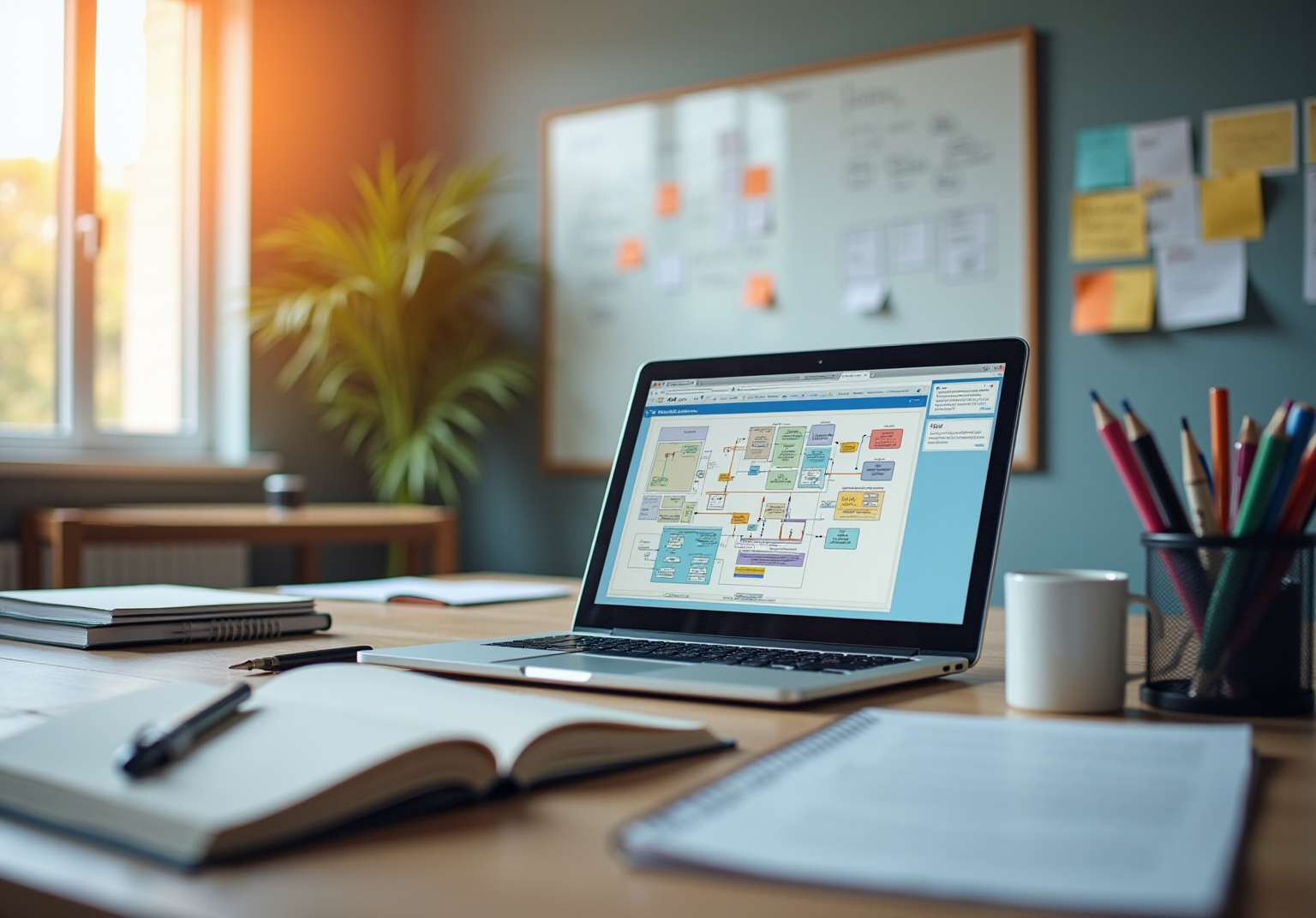Remote Team Documentation Strategies
|
October 16, 2025
|
Screencast for Windows: Install, Configure, and Create Videos
Overview
You might be wondering how to get started with screencasting on Windows. This article is here to provide you with a friendly, step-by-step guide on installing, configuring, and creating videos using screencasting applications. It’s all about preparing your system right, carefully following the installation steps, and planning your content effectively. By doing so, you’ll be on your way to producing high-quality screencasts. Throughout the article, you’ll find detailed instructions and best practices that will help you every step of the way.
Key Highlights:
- Cheque system requirements before installing a screencasting application, ensuring compatibility with Windows 10 and sufficient RAM.
- Update Windows OS to the latest version for improved software compatibility.
- Free up at least 1GB of disc space for installation and storage of screencast videos.
- Update graphics and audio drivers to enhance recording quality.
- Close unnecessary applications to optimise system resources during installation.
- Download the screencasting application from its official site and follow the installation prompts.
- Restart the computer after installation to ensure proper functionality.
- Configure video settings for optimal quality, including resolution (1080p) and frame rate (30fps).
- Select audio settings to capture both microphone and system sounds for better tutorial quality.
- Plan content before recording by outlining key points to maintain focus.
- Utilise the pause feature during recording for breaks without disrupting flow.
- Edit videos using built-in tools to enhance quality and engagement.
- Export the final video in a preferred format, noting trends towards shorter video durations (5-10 minutes).
- Effective planning and management are crucial for producing high-quality screencasts.
Introduction
Navigating the world of screencasting might feel a bit overwhelming, especially if you're a Windows user wanting to capture your screen like a pro. With so many tools out there and the growing need for high-quality video content, knowing how to install and configure these applications is key to your success. So, where do you start? This guide is here to provide a friendly roadmap to help you not only set up your screencasting software but also tweak those settings for the best results.
But what if the installation doesn’t go as smoothly as planned? You might be wondering what to do next. Don’t worry! Exploring common pitfalls and troubleshooting tips can really make a difference in creating those professional-looking videos that engage and inform your viewers. Ready to dive in? Let’s get started!
Prepare Your System for Screencast Installation
- Check System Requirements: You might be wondering if your Windows device is ready for that screencast for Windows application you want to install. It’s super important to check the minimum requirements first, like the operating system version, processor speed, and available RAM. For example, many applications recommend at least Windows 10 and 4GB of RAM, with some newer programs suggesting 8GB or more for the best performance in 2025.
- Update Your Operating System: Now, let’s dive into making sure your Windows OS is up to date. Just head over to Settings > Update & Security > Windows Update and see if there are any updates waiting for you. Keeping your OS current can really boost compatibility with new software.
- Free Up Disk Space: You’ll want to ensure there’s enough disk space for the installation and for storing your screencast for windows videos. Aim for at least 1GB of free space, but if you’re planning to create multiple captures, it’s wise to allocate even more.
- Install Necessary Drivers: Speaking of performance, don’t forget to update your graphics and audio drivers! This can be done through the Device Manager or by visiting the manufacturer’s website. Proper drivers can make a world of difference in the quality of your recordings.
- Close Unnecessary Applications: Before you kick off the setup, it’s a good idea to close any applications you don’t need. This will free up system resources and help avoid any conflicts. Trust me, this step can lead to a smoother setup process and better performance while you’re recording your screen.

Install Screencast on Your Windows Device
- Download the Application: So, you’ve picked your screencasting tool—maybe it’s Screencast-O-Matic or OBS Studio? Great choice! Just hop onto their official site and click that download link for the screencast for Windows.
- Run the Installer: Once that download is done, head over to your downloads folder, find the installer file, and give it a double-click to get things rolling.
- Follow Installation Prompts: Now, just follow the on-screen instructions. You might need to agree to some terms and conditions and choose where you want to set it up.
- Finish Setup: After the setup wraps up, you might get a prompt to start the program right away. If not, don’t worry! You can easily find it in your Start menu.
- Restart Your Computer: Here’s a handy tip: it’s a good idea to restart your computer after setup. This helps ensure everything loads up properly.
User Behavior Insights: You might be surprised to learn that in 2025, around 70% of users encountered hiccups during program setup. Often, it’s due to confusing prompts or compatibility issues. Tackling these common challenges can really boost user experience and adoption rates!
Expert Insights: Installation pros stress the importance of taking it step by step to dodge those pesky pitfalls—like skipping the restart, which can lead to functionality headaches later on. As Cody Slingerland, a FinOps certified practitioner, puts it, "It can be frustrating not knowing where your cloud spend is going — especially when you don’t know whether you are investing more or simply overspending." This really highlights how crucial clarity in installation steps is to avoid confusion and ensure everything runs smoothly.

Configure Screencast Settings for Optimal Use
- Open the screencast for windows: So, you’ve got your screencasting software ready? Great! Just launch it like you would any other app.
- Access Settings: Now, let’s find the settings menu. It’s usually tucked away in the top right corner or hiding under the 'File' menu. No biggie!
- Select Video Settings: Here’s where the magic happens! Choose your video resolution—1080p is the sweet spot for high-quality output. And don’t forget about the frame rate; 30fps is pretty standard for smooth playback.
- Configure Audio Settings: Next up, let’s talk audio. Pick your microphone and adjust that input volume so your voice comes through crystal clear. A quick audio test can save you from any surprises later on. As Sumia Rafique points out, capturing both system sounds and your mic audio really boosts the quality of your tutorials and guides.
- Set Recording Area: Now, think about what you want to capture. Are you going for the full screen or just a specific window? Adjust the capture area to focus on what you want to highlight—this can really help keep your viewers engaged.
- Save Settings: Once you’ve got everything set up just the way you like it, don’t forget to save those settings before you exit the menu. This way, your preferences are locked in for your next recording session.
Looking ahead to 2025, it’s clear that high-definition documentation and audio capture features are becoming essential in screen-sharing software. Pros recommend tools that let you record system sounds alongside your microphone audio—this combo really enhances the quality of your tutorials. Plus, studies show that screen recording is often more effective for understanding than slogging through lengthy textbooks or manuals. And hey, don’t forget to keep your application settings updated! This ensures you’re making the most of new features and improvements. If you’re on the hunt for budget-friendly options, VLC is a fantastic tool for screencast for Windows that you can try out.

Create and Manage Your First Video Project
- Start a New Project: Ready to kick things off? Open your chosen software and hit 'New Project' or 'Record' to start your screencast for Windows. With SowFlow, you can easily whip up for your project by diving into the user guide creation feature right from the main menu. This way, your team has all the essential documentation at their fingertips from the get-go.
- Plan your content: You might be wondering how to keep your screencast for Windows focused. Start by outlining the key points you want to cover. A structured script or even some bullet points can really help maintain clarity throughout the capturing process. Effective planning can significantly enhance the final product. Remember, preparation saves time in execution! Plus, with SowFlow, you can quickly update and revise your documentation to keep it fresh as your project evolves.
- Begin Recording: Hit that 'Record' button to start your screencast for Windows and capture your screen! Speak clearly and stick to your outline for a smooth delivery. And don’t forget, SowFlow’s instant documentation capabilities let you refer to your user guide while you record, ensuring you hit all the important points.
- Pause and Resume: Need a break? No problem! Use the pause feature so you can take a breather without messing up the flow of your session. This flexibility is a game-changer for maintaining the quality of your content when creating a screencast for Windows.
- Stop Recording: Once you’ve covered everything you wanted to, just click the 'Stop' button. You’ll usually get a prompt to save your recording, so make sure to pick a good spot for it.
- Edit Your Video: Now it’s time to polish things up! Use the built-in editing tools to trim out any unnecessary bits, add annotations, or tweak those audio levels. Good editing not only enhances visual appeal but also keeps your viewers engaged. With SowFlow, you can even create a user guide that outlines the editing process, making it a breeze for your team to follow best practices.
- Save and Export: Finally, save your project and export it as a screencast for Windows in your desired format (like MP4) for easy sharing or uploading. Fun fact: in 2025, the average duration of screencast videos created by users is trending towards shorter formats, typically around 5-10 minutes. This aligns perfectly with viewer preferences for concise content.
Recent trends in video project management highlight the importance of collaboration and efficient workflow. Did you know that 93% of marketers consider video a crucial part of their overall strategy? As you embark on your screencasting journey, remember that effective planning and management are key to producing high-quality videos that truly resonate with your audience. Successful examples, like Ocado's initiative to empower employees to create over 450 videos within a year, really showcase the effectiveness of well-managed video projects. With SowFlow, you can streamline this process even further. Contact us today to explore how SowFlow can enhance your documentation and video creation experience!

Conclusion
Getting started with screencasting on Windows is a game changer for how you create and share content, right? This guide lays out a clear roadmap for you, from prepping your system for installation to tweaking those settings and managing your very first video project. Each step is key to making sure your screencasting experience is smooth and effective—after all, a little planning goes a long way!
You might be wondering what the key insights are. Well, first off, checking your system requirements is super important! Keeping your operating system updated and configuring the best settings for video and audio quality can really make a difference. And let’s not forget about planning your content and using editing tools to keep your viewers engaged. By sticking to these tips, you can dodge common pitfalls and create high-quality screencasts that truly resonate with your audience.
As video content keeps gaining traction, mastering those screencasting tools is definitely a skill you’ll want to have. Embracing these techniques doesn’t just boost your personal or organizational communication; it also opens up exciting new opportunities for sharing your knowledge and expertise. Whether you're looking to educate or market, investing time in learning how to create and manage screencasts effectively can lead to some serious benefits. So, let the insights from this guide empower your screencasting journey and take your video content creation to the next level!
Frequently Asked Questions
What should I check before installing a screencast application on my Windows device?
You should check the system requirements, including the operating system version, processor speed, and available RAM. Many applications recommend at least Windows 10 and 4GB of RAM, with some newer programs suggesting 8GB or more for optimal performance.
How can I ensure my Windows operating system is up to date?
You can update your Windows OS by going to Settings > Update & Security > Windows Update and checking for any available updates. Keeping your OS current enhances compatibility with new software.
How much disk space do I need for installing a screencast application?
You should have at least 1GB of free disk space for installation and storing your screencast videos. If you plan to create multiple captures, it's advisable to allocate more space.
Why is it important to install necessary drivers before screencast installation?
Installing and updating your graphics and audio drivers is crucial as proper drivers significantly enhance the quality of your recordings. You can update drivers through the Device Manager or the manufacturer's website.
Should I close other applications before installing a screencast application?
Yes, it is recommended to close any unnecessary applications prior to setup. This frees up system resources and helps to avoid conflicts, leading to a smoother installation process and better performance during screen recording.
👍
What others are liking
5 Steps to outline your ideal documentation structure
5 MINS READ
Where to start the your journey of mapping out your ideal documentation structure, aligning it with the very heartbeat of your organization?
Defining a winning level of detail in your process
3 MINS READ
What is too much detail, and what is too little? This article described in that winning level detail about what detail is enough.