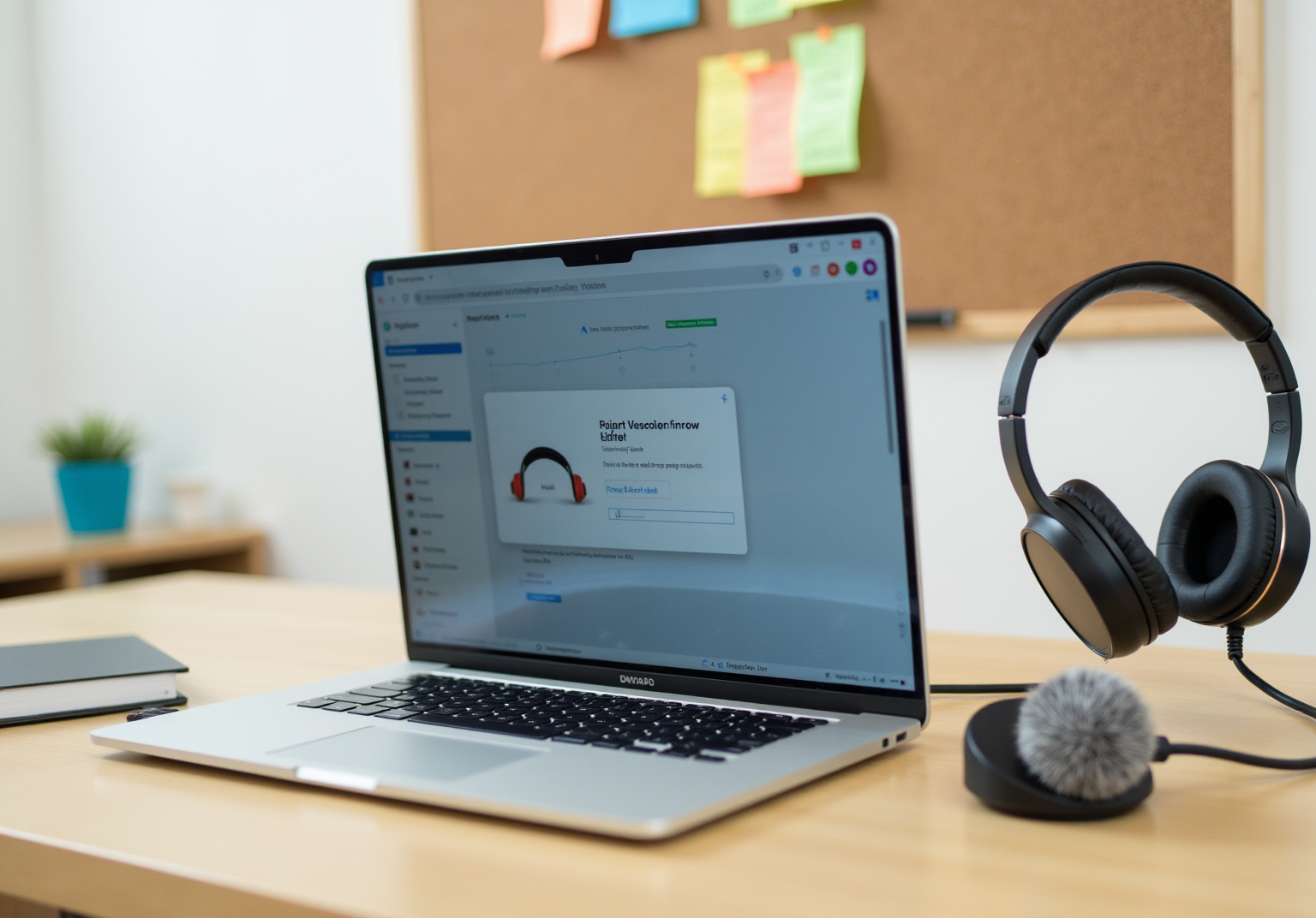
Overview
You might be wondering how to get the hang of Chrome extensions for video recording. Well, this article is your go-to guide! It walks you through everything you need to know—from the tools you’ll need to install, configure, and execute your recordings, all the way to editing and sharing those videos.
We’ll dive into specific extensions like Loom and Screencastify, giving you clear instructions for each step of the recording process. And hey, don’t forget about editing! Gathering feedback from your viewers can really help you improve your future video documentation. So, let’s get started and make your video recording journey a breeze!
Key Highlights:
- Necessary tools for screen recording include a computer, Google Chrome browser, a reliable video recorder extension, a microphone, headphones, and editing software.
- Popular Chrome video recorder extensions include Loom, Screencastify, and Nimbus Screenshot, available through the Chrome Web Store.
- To instal the Chrome video recorder, access the Chrome Web Store, search for the desired extension, and follow the installation prompts.
- After installation, configure settings such as video quality and audio input, and grant necessary permissions for microphone and camera access.
- To execute a screen recording, activate the add-on, select recording options, set audio preferences, and click 'Record' to start capturing.
- Editing recorded videos can be done using built-in tools or advanced software like Adobe Premiere Pro, with options to export in formats like MP4.
- Videos can be shared directly from the extension or uploaded to platforms like YouTube, with considerations for privacy settings.
- Gathering viewer feedback post-sharing is encouraged to improve future video documentation.
Introduction
Mastering the art of screen recording is pretty much a must-have skill these days, right? In our digital world, sharing knowledge and insights visually can really amp up communication. So, let’s dive into the realm of Chrome extensions that are specifically crafted for video recording. This guide is here to walk you through a step-by-step process for capturing, editing, and sharing your screen content like a pro.
But with so many options out there, you might be wondering: how do you pick the right tools? And what about those pesky pitfalls that can trip you up while screen recording? Don’t worry, we’ve got you covered!
Identify Necessary Tools for Screen Recording
Before we jump into screen recording, let’s make sure you’ve got all the right tools at your fingertips. You might be wondering what you need, so here’s a quick rundown:
- A Computer: First things first, make sure your device can handle the browser and recording tool you’re planning to use.
- Google Chrome Browser: This chrome extensions video recorder is specifically designed for Chrome, so if you don’t have it yet, now’s the time to install it!
- Check out the Chrome Web Store for a reliable chrome extensions video recorder. Some popular picks are Loom, Screencastify, and Nimbus Screenshot.
- Microphone: Planning to record audio with your video? Don’t forget to grab a working microphone!
- Headphones: To avoid any audio feedback while you’re capturing sound, pop on some headphones.
- Screen Recording Software: While the extension will handle most of the work, having additional software for editing can really polish your final product.
By gathering these tools, you’re setting yourself up for a smooth and successful screen recording experience. Ready to get started?

Install and Configure the Chrome Video Recorder Extension
Ready to get started with your favorite chrome extensions video recorder? Let’s walk through the steps together!
- Open Google: First things first, launch your browser.
- Access the browser's Web Store: Head over to the Chrome Web Store by typing 'chrome.google.com/webstore' in the address bar. You’ll find thousands of add-ons there, all sorted by popularity, ratings, and categories. It’s like a treasure trove of options just waiting for you!
- Search for the Add-on: Do you have a specific chrome extensions video recorder in mind? Use the search bar to find it—consider options like Loom or Screencastify among chrome extensions video recorder.
- Select the Add-on: Click on the add-on from the search results to check out its details, including user reviews and permissions.
- Install the Extension: Hit that 'Add to Browser' button! A confirmation pop-up will show up; just click 'Add Extension' to keep going. Just a heads up: you can’t add extensions while in Incognito mode, so keep that in mind for your privacy.
- Configure Settings: After installation, click the icon in the Chrome toolbar. You might need to sign up or log in. Now’s your chance to tweak settings like video quality, audio input, and capture area to fit your needs. And don’t forget to regularly check your add-on permissions to keep everything secure and functional, especially after updates.
- Permissions: You’ll need to give the necessary permissions for the software to access your microphone and camera. This ensures a smooth capturing experience. Just a little tip from security researcher Brian Krebs: sometimes, popular add-ons can introduce harmful code through updates, so keep an eye on those permissions!
Once you’re all set up, you’re ready to start capturing! Just remember to keep your add-ons updated to dodge bugs and security threats—regular updates are key to staying compatible and safe.

Execute Screen Recording with the Chrome Extension
Ready to capture your screen using the chrome extensions video recorder from SowFlow? Let’s walk through these simple steps together:
- Activate the add-on: Just click that little add-on icon in your browser toolbar to get started.
- Select Recording Options: Are you looking to record your whole screen, a specific app window, or just a browser tab? The choice is yours!
- Set Audio Preferences: Want to include audio? Make sure your microphone is selected and adjust the input level for the best clarity. Trust me, adding audio can really boost viewer engagement.
- Start Recording: Hit that 'Record' button! If it asks, choose the screen or window you want to capture and click 'Share'.
- Perform Your Task: Now, go ahead and do what you need to record. If you’re providing commentary, just speak clearly. Good communication can really enhance the instructional quality. With SowFlow's tool, you can easily document your workflow and save it right in your team’s workspace for everyone to access and share knowledge, especially through the use of chrome extensions video recorder.
- Stop Recording: When you’re done, click the extension icon again and select 'Stop Recording'. Your video will be processed and saved automatically.
By following these steps, you’ll efficiently capture your screen and any audio you need, making your outputs both informative and engaging. And hey, think about keeping a steady pace and minimizing background noise to really up the quality of your recordings!

Edit and Share Your Recorded Videos
After you’ve captured your footage, editing it before sharing is super important for clarity and professionalism. You might be wondering how to go about it. Here’s a streamlined approach:
- Access the Recorded Footage: First things first, head over to the chrome extensions video recorder or the platform where your recording is stored. Easy enough, right?
- Edit the Clip: Now, let’s get to the fun part! Use the built-in editing tools to trim, cut, or annotate your recording. If you’re looking for something a bit more advanced, consider top-notch software like Adobe Premiere Pro or Camtasia. They’re popular for a reason! And just so you know, Loom's paid plans start at $15 per user per month, which is pretty accessible for many teams.
- Export the Video: Once you’re happy with your edits, it’s time to export the video in your favorite format, like MP4. This ensures it’ll work well on various platforms. If you want watermark-free recordings, the yearly subscription costs $39.95, which can be a solid investment for that professional touch.
- You can share your video using the chrome extensions video recorder by sharing directly from the extension or uploading it to platforms like YouTube or Vimeo. You could even integrate it into your company’s internal knowledge base! Just remember to tweak those privacy settings to control who gets to see it. Fun fact: YouTube is still one of the most popular platforms for businesses to share videos.
- Gather Feedback: Don’t forget to ask for viewer input! It’s a great way to refine your future materials and make your documentation even better. As Loom puts it, "Imagine capturing your screen, adding AI-powered edits, and sharing your video—all without juggling multiple tools and in the time it takes to send an email."
By following these steps, you can easily edit and share your screen recordings, which will really boost your documentation efforts. Remember, using high-quality video editing tools can take your content to the next level, making it more engaging and informative!

Conclusion
You might be wondering how mastering Chrome extensions for video recording can really change the game for creating engaging and informative content. Well, this guide has laid out a clear path for you—from picking the right tools to recording and sharing those polished videos. By following these steps, you can tap into the power of screen recording to boost your communication and documentation efforts.
Let’s break it down! We talked about the essential tools you need for effective screen recording, like:
- A compatible computer
- The Google Chrome browser
- A solid video recorder extension
We also covered how to install and configure your chosen extension, making sure you can tweak the settings for the best performance. Plus, we highlighted why editing your recorded footage is key and shared some handy tips for getting your videos out there on various platforms, maximizing their reach and impact.
Incorporating screen recording into your daily routine can really elevate the quality of the knowledge and resources you share. As technology keeps evolving, staying in the loop with the best Chrome extensions and video editing tools is super important. So, why not embrace these techniques? They’ll help you create professional, engaging content that resonates with your viewers and enhances your overall communication!
Frequently Asked Questions
What tools do I need for screen recording?
You will need a computer, Google Chrome browser, a microphone, headphones, and screen recording software.
Why is a computer necessary for screen recording?
A computer is necessary to handle the browser and recording tool you plan to use.
Why do I need Google Chrome for screen recording?
Google Chrome is required because the video recorder extensions designed for screen recording are specifically made for this browser.
What are some recommended video recorder extensions for Chrome?
Some popular video recorder extensions for Chrome include Loom, Screencastify, and Nimbus Screenshot.
Why should I use a microphone for screen recording?
A microphone is important if you plan to record audio along with your video.
What is the purpose of using headphones during screen recording?
Headphones help avoid audio feedback while capturing sound during your recording.
Is additional screen recording software necessary?
While the extension will handle most recording tasks, having additional software for editing can enhance the quality of your final product.
👍
What others are liking
5 Steps to outline your ideal documentation structure
5 MINS READ
Where to start the your journey of mapping out your ideal documentation structure, aligning it with the very heartbeat of your organization?
Defining a winning level of detail in your process
3 MINS READ
What is too much detail, and what is too little? This article described in that winning level detail about what detail is enough.





