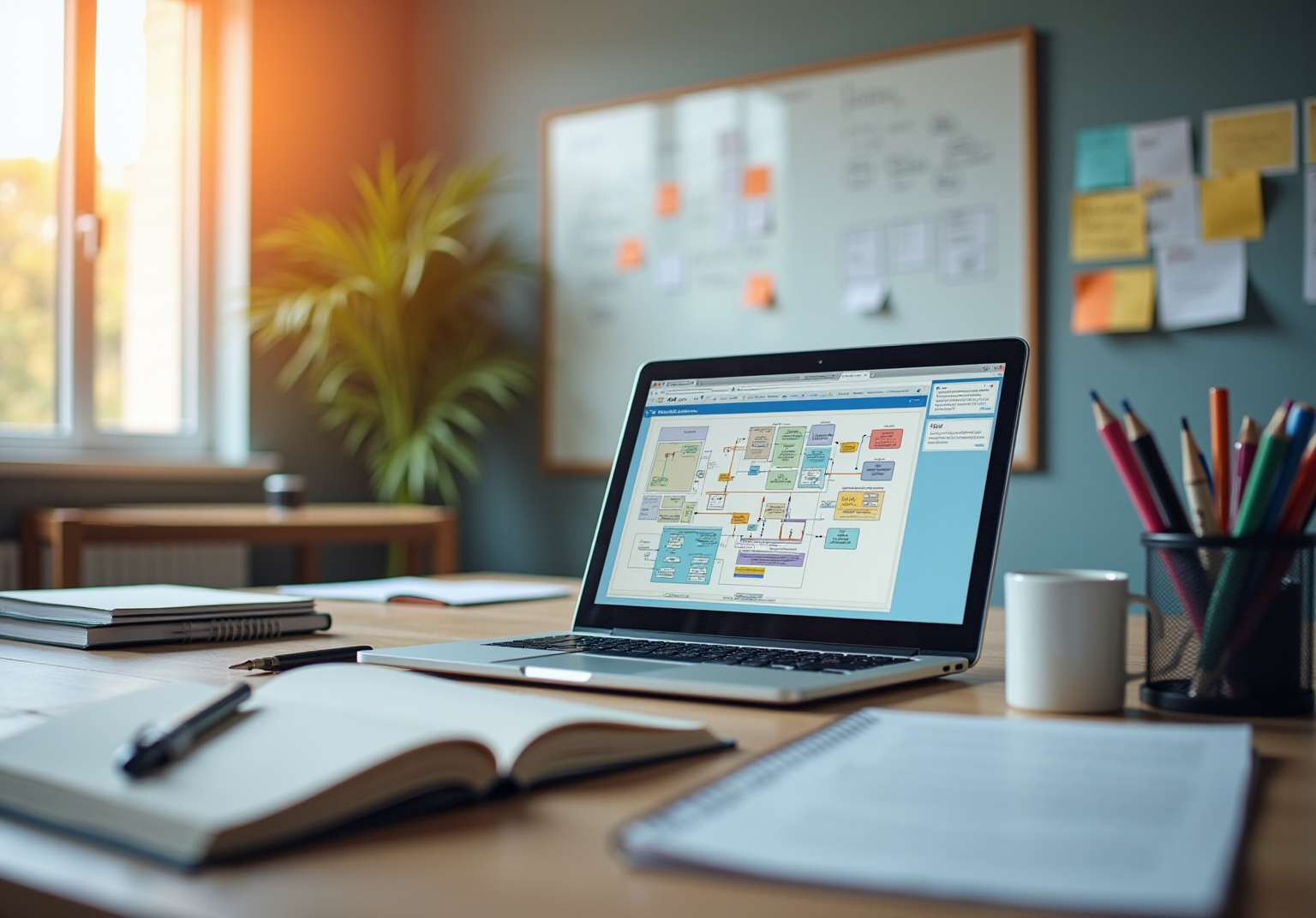Overview
Want to make a video on your computer? First things first, you’ll want to ensure your system meets the necessary specifications. Then, it’s all about installing user-friendly recording and editing software. You might be wondering what comes next—well, it’s following a structured process for recording, editing, and exporting your video!
This article lays out essential steps:
- Checking system requirements
- Picking the right tools
- Organizing your workspace
- Optimizing your final product for sharing on platforms like YouTube
All of these steps come together to make your video creation process smooth and enjoyable.
Key Highlights:
- Ensure your computer meets system requirements: at least 8GB RAM for basic tasks, 16GB or more for HD production, and 1TB storage for film processing.
- Instal user-friendly screen recording tools like OBS Studio or Clipchamp, and editing software like Adobe Premiere Pro or DaVinci Resolve.
- Regularly update graphics and audio drivers to avoid compatibility issues.
- Free up at least 20% of disc space for smooth operation, aiming for 1TB storage for standard projects and 2TB for 4K or 8K footage.
- Organise your workspace by creating dedicated folders for your video projects.
- Select a screen capture tool based on your experience level; OBS Studio for advanced users and Clipchamp for beginners.
- Configure recording settings in OBS Studio to ensure video quality (at least 1080p) and capture audio input.
- Edit your video by importing clips, trimming unnecessary footage, adding transitions, and incorporating text/graphics.
- Balance audio levels for clear narration and background music, enhancing viewer engagement.
- Export your video in MP4 format at 1080p resolution, then upload it to platforms like YouTube or Vimeo, optimising for SEO with catchy titles and relevant tags.
Introduction
Creating videos is an essential skill in today’s digital world, where visual content is king. You might be wondering how to turn your ideas into captivating videos, no matter your experience level. With so many tools and techniques out there, navigating the complexities of video creation can feel overwhelming. But don’t worry! Let’s uncover the secrets to mastering video production on your computer, from preparation to sharing, and take your content creation game to new heights.
Prepare Your Computer for Video Creation
- Check System Requirements: You might be wondering if your computer is up to the task for recording and production software. For basic tasks on how to make a video in my computer, having at least 8GB of RAM is a must, but if you’re diving into high-definition film production—especially 4K—you’ll want to aim for 16GB or more, with 32GB being the sweet spot. Also, make sure your system has a minimum of 3,000 CUDA cores for basic tasks and at least 8GB of VRAM for creating stunning 4K content.
- Install Necessary Applications: Let’s talk about the tools you’ll need. To learn how to make a video in my computer, download and set up some user-friendly screen recording applications like OBS Studio, Camtasia, or Microsoft Clipchamp. And don’t forget to install your film editing software, such as Adobe Premiere Pro or DaVinci Resolve, to understand how to make a video in my computer easily.
- Update Drivers: Now, here’s a little tip: regularly updating your graphics and audio drivers can save you from compatibility headaches that could slow down your production process.
- Free Up Disk Space: You definitely want to keep your hard drive tidy. Remove any unnecessary files to create space for those hefty media files. It’s a good rule of thumb to keep at least 20% of your disk space free to ensure everything runs smoothly while you’re making changes. If you’re serious about film processing, aim for a minimum of 1TB of storage, and consider 2TB if you’re working with 4K or 8K footage.
- Set Up Your Workspace: Finally, let’s get organized! Take a moment to arrange your desktop and create dedicated folders for learning how to make a video in my computer project. This little step will help keep all your essential files at your fingertips during the capturing and refining stages. And for better visibility and editing efficiency, consider using a screen size of at least 16 inches. Happy filming!

Record Your Video Using Screen Recording Tools
- Choose your capture tool: You might be wondering how to make a video in my computer using the right screen capture tool. If you're looking for something powerful, OBS Studio is a great choice, especially for advanced users who want extensive features. On the other hand, if you're just starting out, Clipchamp offers a more user-friendly interface that makes things easy.
- Configure Settings: Once you've got your tool, launch OBS Studio and head over to the settings menu to learn how to make a video in my computer. You’ll want to adjust the resolution to at least 1080p to ensure your video looks sharp. And if you plan to chat while recording, don’t forget to set your audio input to capture your microphone.
- Select Recording Area: Now, think about what you want to record. Do you want to capture your whole screen, or just a specific application window? OBS Studio lets you customize the capture area, giving you the flexibility to focus on exactly how to make a video in my computer.
- Start Recording: Ready to roll? Click that record button! Just a heads up, in OBS, you might need to set up your scenes and sources first to understand how to make a video in my computer and ensure everything’s ready to go. Engage with your audience by speaking clearly and keeping a conversational tone—trust me, it makes a difference!
- Stop Capturing: Once you’re done capturing, hit stop. Make sure to save the file in a folder where you can easily find it when you’re ready to edit.
The screen capture application market is really booming! It’s projected to grow at a CAGR of 8.5% from 2025 to 2033. In 2023, the market was valued at USD 1.5 billion and is expected to hit USD 3.5 billion by 2033. This growth is fueled by the rising demand for content creation and online learning. North America currently leads the market due to high adoption rates, but emerging economies like India and China are also on the rise, thanks to increasing internet access. As remote work continues to grow, the importance of effective screen capturing tools is becoming even clearer. It’s essential for operations managers to leverage these technologies for training and documentation. Just a quick note—be mindful of privacy issues, as screen recording tools can sometimes capture sensitive information. Combining these tools with film production and teamwork applications can really boost your workflow efficiency!

Edit Your Video for Clarity and Engagement
- Import Your Clip: So, do you know how to make a video in my computer using that is up and running? Great! Now, bring in that recorded file and follow the steps on how to make a video in my computer by organizing your clips in the timeline. This makes everything easier to access and helps you understand how to make a video in my computer efficiently.
- Trim Unnecessary Footage: You might be wondering about those awkward pauses or mistakes—time to cut them out! Keeping your narrative concise is key. Did you know that 94% of marketers believe visual content boosts understanding of products or services? Aim for that keeps your viewers hooked. After all, 81% of marketers say visual marketing has positively impacted their business.
- Add Transitions and Effects: Now, let’s talk about transitions. Adding simple fades or cuts between scenes can really keep your audience engaged without being distracting. Research shows that well-placed transitions can significantly improve viewer retention—so don’t skip this step!
- Incorporate Text and Graphics: Want to make your presentation pop? Consider adding titles, captions, or graphics to highlight those key points. Just ensure everything is easy to read and complements your content. Fun fact: 63% of social media marketers think live broadcasts will be even more important next year!
- Adjust Audio Levels: Let’s not forget about audio! Balancing your audio levels is crucial for clear narration while keeping that background music at a nice volume. High-quality audio can really enhance audience involvement, leading to better viewer retention.
- Finally, take a moment to review your edited recording to understand how to make a video in my computer. Play it back a few times to catch any errors or areas that could use a little polish. Remember, a well-finished product can make a big difference in viewer engagement and satisfaction. And keep in mind, clips get the third largest number of impressions on LinkedIn, so quality really matters!

Export and Share Your Finished Video
- Choose Your Export Settings: So, you’re ready to export your video? First things first, if you want to learn how to make a video in my computer, head over to those export settings in your editing software. You’ll want to pick a resolution—1080p is a solid choice—and go with MP4 for the file format since it’s super popular.
- Time to Export the Video: Now, just hit that export button and hang tight! Depending on how long and intricate your recording is, this might take a little while, but it’ll be worth it.
- Upload to a Platform: Once your video is ready, it’s time to share it! Choose a platform like YouTube, Vimeo, or your favorite social media site. Just follow their uploading guidelines, and you’ll be good to go.
- Optimize for SEO: When you’re uploading, don’t forget to jazz it up with a catchy title, some relevant tags, and a description that grabs attention. This will help your video get noticed in search results!
- Share the Link: After your upload is complete, spread the word! Share that video link on your social media channels, in email newsletters, or even embed it on your website. The more people see it, the better!

Conclusion
Creating videos on your computer might feel a bit overwhelming at first, but guess what? With the right prep and tools, anyone can whip up engaging content! This guide has taken you through the essential steps—from making sure your computer is up to snuff to picking the best screen recording and editing software. By following these tips, you can tap into your video creation potential, making it a breeze for both newbies and seasoned pros.
You might be wondering why the right software matters so much for recording and editing. Well, it’s all about managing your computer's resources effectively. The article really drove home the importance of keeping your audio and video quality high throughout the production process—this is key to keeping your audience glued to the screen. Plus, it highlighted how crucial it is to nail those export settings and optimize your videos for sharing across different platforms, ensuring your content reaches as many eyes as possible.
In today’s world, where visual content is essential for communication and marketing, mastering video creation is more important than ever. Embracing these techniques doesn’t just sharpen your skills; it can open up exciting opportunities in content creation, education, and beyond. So, why not take the plunge? By putting these tips into action, you can start making videos that truly resonate with your viewers!
Frequently Asked Questions
What are the system requirements for video creation on a computer?
For basic video tasks, a computer should have at least 8GB of RAM. For high-definition film production, especially 4K, it is recommended to have 16GB or more, with 32GB being ideal. Additionally, the system should have a minimum of 3,000 CUDA cores and at least 8GB of VRAM for creating 4K content.
What applications are necessary for making videos on a computer?
Essential applications include user-friendly screen recording software such as OBS Studio, Camtasia, or Microsoft Clipchamp, as well as film editing software like Adobe Premiere Pro or DaVinci Resolve.
Why is it important to update drivers on my computer?
Regularly updating your graphics and audio drivers can prevent compatibility issues that may slow down your video production process.
How can I free up disk space for video production?
To free up disk space, remove unnecessary files and aim to keep at least 20% of your disk space free. If you are serious about film processing, a minimum of 1TB of storage is recommended, and 2TB is advisable for working with 4K or 8K footage.
How should I set up my workspace for video creation?
Organize your desktop by creating dedicated folders for your video project to keep essential files easily accessible. For better visibility and editing efficiency, it is recommended to use a screen size of at least 16 inches.
👍
What others are liking
5 Steps to outline your ideal documentation structure
5 MINS READ
Where to start the your journey of mapping out your ideal documentation structure, aligning it with the very heartbeat of your organization?
Defining a winning level of detail in your process
3 MINS READ
What is too much detail, and what is too little? This article described in that winning level detail about what detail is enough.