
Remote Team Documentation Strategies
|
October 16, 2025
|
How to Create Screencasts: A Step-by-Step Guide for Managers
Overview
You might be wondering how to create effective screencasts. Well, this article is here to help! It offers a comprehensive step-by-step guide for managers, highlighting the value of screencasts in enhancing training, feedback, and communication, especially in remote work settings. It walks you through the preparation, recording, editing, and distribution processes, making it super easy to follow.
Now, let’s dive into why video content is a game-changer for knowledge retention. By mastering screencasting, you're not just improving your skills; you're embracing essential modern management practices. So, if you want to elevate your team's communication and training efforts, this guide is definitely worth a read!
Key Highlights:
- Screencasting is a digital recording of a computer screen, often with audio narration, useful for tutorials and presentations.
- It enhances training sessions for managers, improves feedback, and fosters communication in remote work environments.
- Learners retain 95% of video content, making screencasting a powerful tool for training and knowledge retention.
- Key tools for screencasting include Camtasia, OBS Studio, and Screencast-O-Matic, each offering unique features.
- Preparing for screencasting involves setting up a distraction-free audio environment and checking equipment for quality.
- Recording steps include launching software, selecting the recording area, adjusting settings, and minimising background noise.
- Editing tips include trimming footage, adding annotations, adjusting audio levels, and using graphics to enhance engagement.
- Effective distribution methods include uploading to video platforms, embedding in documentation, sharing via email, and promoting on social media.
Introduction
Screencasting has become a game-changer in the world of digital communication, completely reshaping how managers share information and train their teams. You might be wondering, how can something as simple as a video make such a difference? By creating engaging video content that breaks down complex processes, screencasts not only boost learning but also promote clearer collaboration, especially in remote work settings.
But with so many options and techniques out there, how can you make the most of this medium to keep your team engaged and ensure they retain what they learn? This guide dives into the essential steps for crafting impactful screencasts, packed with valuable insights and practical tips that can really elevate your training sessions.
Understand Screencasting: Definition and Purpose
You might be wondering what screencasting is all about. Well, it's basically a digital recording of your computer screen, often spiced up with some audio narration. This makes it a fantastic tool for whipping up tutorials, demos, and presentations that teach how to create screencasts. By visually communicating processes, understanding how to create screencasts simplifies complex info, making it easier for viewers to grasp.
Now, think about managers—understanding how to create screencasts can really level up their training sessions. It helps in giving effective feedback and creating engaging content that speaks to a variety of audiences. In remote work setups, where face-to-face chats are few and far between, understanding how to create screencasts becomes a crucial bridge, helping to foster clearer communication and collaboration.
Did you know that research shows learners retain a whopping 95% of video content compared to just 10% of text? That’s a game changer when it comes to training! Companies that have jumped on the screencasting bandwagon for remote training, like [insert specific company examples], have improved their strategies by learning how to create screencasts, resulting in a boost in engagement and knowledge retention. This makes understanding how to create screencasts an essential strategy for modern management.
As experts like Rithu V. and Steven Lloyd point out, learning how to create screencasts and integrating them into training programs not only enhances learning outcomes but also supports effective communication in our digital workspace. So, why not explore how this tool could work for you?

Prepare for Screencasting: Tools and Setup
Are you getting ready for how to create screencasts? You’ll want to gather the right tools and set up an optimal capturing environment. Let’s walk through some simple steps to make the process smooth and enjoyable:
- Choose a Screencasting Tool: First things first, pick a screencasting software that suits your needs. You’ve got some great options out there! Camtasia is a solid choice at $199 per license, while OBS Studio is completely free and packed with professional-level features. If you’re looking for something user-friendly, Screencast-O-Matic offers both free and premium versions. Each tool has its own unique perks—like how OBS Studio allows for tons of customization, making it a favorite among pros. And hey, if you’re curious about user satisfaction, CamStudio has racked up 206 reviews on Google, showing it’s worth checking out.
- Establish Your Audio Area: Now, let’s talk about your audio setup. You want a distraction-free zone, so make sure your space is nice and quiet. Close any unnecessary apps and turn off those pesky notifications to keep your focus sharp. To really enhance your audio quality, consider adding some acoustic treatments—think heavy curtains or soundproofing panels—to cut down on background noise. And remember, an empty room can create a hollow sound, so adding some soft furnishings can work wonders for your acoustics.
- Check Your Equipment: Next up, invest in a quality microphone to capture clear audio. If you’re planning to include video footage, give your camera a test run beforehand. Plus, make sure your computer can handle the screencasting software without a hitch; this can really impact your video quality. Just ask David Edwards—he points out that screen recordings can be reused for employee onboarding, so getting it right the first time is crucial.
- Plan Your Content: Finally, let’s plan your content. Jot down the key points you want to cover in your screencast. This little bit of prep will help you stay organized and ensure you understand how to create screencasts effectively. A well-structured script can boost clarity, making it easier for your audience to follow along. And don’t forget to include some multimedia elements—case studies suggest they can really engage viewers and improve retention.
By following these steps, you’ll be on your way to optimizing your screencasting setup, leading to more effective and engaging video content. Ready to dive in?
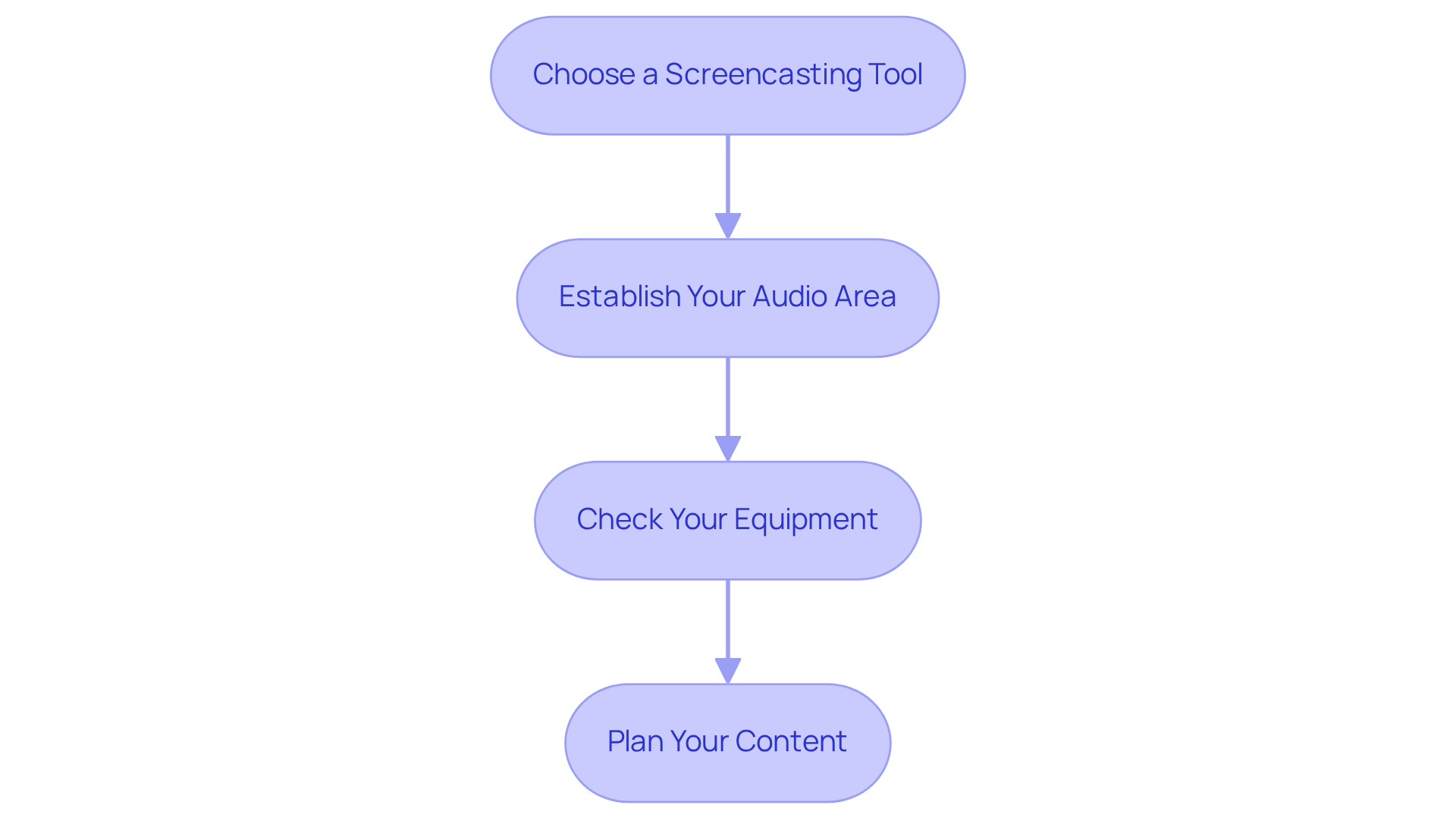
Record Your Screencast: Step-by-Step Instructions
To effectively record your screencast, let’s walk through some essential steps together:
- Open Your Screencasting Software: First things first, launch the software you picked during your prep phase. You might be wondering which one to use—just go with what feels right for you!
- Select Recording Area: Next, decide if you want to capture your entire screen or just a specific window. Think about the content you’re presenting; this choice is crucial for keeping your viewers focused.
- Adjust Settings: Make sure your microphone is selected and working like a charm. Set up your audio for optimal clarity, and tweak the visual quality to fit your needs—aim for at least 1280×720 pixels if you can.
- Prepare Your Environment: Now, let’s talk about your surroundings. Minimize background noise by turning off any appliances and using soundproofing techniques, like adding rugs and pillows to reduce sound reflection. A decluttered and well-lit filming area? That’s a game-changer for your video quality.
- Utilize Keyboard Shortcuts: Familiarize yourself with those handy keyboard shortcuts in your screencasting software. This little trick can really streamline your capturing process and cut down on editing time.
- Start Recording: Ready to roll? Click that record button! Speak clearly and stick to your outline, showcasing the processes or information you want to convey. Remember, good audio quality is key here.
- Pause and Resume as Needed: If you trip up or need a moment to gather your thoughts, don’t hesitate to use the pause function. This keeps your presentation flowing smoothly and saves you from extensive editing later.
- Stop Recording: Once you’ve hit all your points, it’s time to stop the recording. Save your file in a spot that’s easy to find for when you dive into editing.
By following these steps on how to create screencasts, you can effectively enhance learning and engagement while steering clear of common pitfalls like poor audio quality and distractions. Oh, and if you’re looking for a recommendation, consider high-quality microphones like the Rode Podcaster or Blue Yeti for that optimal sound.

Edit Your Screencast: Tips for Improvement
Editing your screencast can really boost its quality and how much your audience engages with it. You might be wondering how to do that, so let’s dive into some friendly strategies:
- Trim Unnecessary Footage: Get rid of mistakes and those awkward long pauses. Keeping things concise helps keep your audience focused on what really matters.
- Add Annotations: Think about using text overlays or arrows to highlight key points. Did you know that research shows audiences remember 95% of a message when it’s delivered through video? That’s why annotations are a game changer for comprehension and retention.
- Incorporate Background Music: If it fits, why not add some subtle background music? It can really enrich the viewing experience, just make sure it doesn’t drown out your narration—clarity is key!
- Adjust Audio Levels: Balance the audio between your voice and any background music or sound effects. Clear audio is super important because viewers are more likely to stick around when it’s easy to listen to.
- Log Your Shots: As the first step in your editing journey, log your shots with their start and finish times. This organized approach makes the editing process smoother and helps you capture everything you need.
- Use Graphics: Incorporate visuals like titles and job descriptions to give your presentation a professional touch. This not only adds visual interest but also effectively conveys important information.
- Preview Your Edits: Take a moment to review your edited recording. Make sure it flows smoothly and communicates your message effectively. Don’t hesitate to make those final tweaks to enhance clarity and engagement.
By trying out these editing techniques, you can learn how to create screencasts that are not only polished but also resonate more with your audience. So, what are you waiting for? Let’s get editing!

Share Your Screencast: Distribution Strategies
Once your recording is ready, sharing it effectively is key to making the most of its impact. You might be wondering how to create screencasts, isn't that right? Here are some strategic distribution methods to consider:
- Upload to a Video Hosting Platform: Think about using platforms like YouTube, Vimeo, or even your company’s internal video hosting service. These platforms make sharing a breeze and ensure your audience can easily access your content.
- Embed in Documentation: Have you tried integrating your video directly into relevant documents? Tools like SowFlow let you do just that, making it super easy for folks to reference your video within process documents or standard operating procedures (SOPs). It really enhances the utility of your documentation!
- Share via Email: Don’t forget the power of email! Distributing the link to your team or stakeholders, along with a brief description of what the video covers, adds a personal touch that can boost engagement and clarity.
- Utilize Social Media: If it fits, why not promote your recording on professional social media platforms like LinkedIn? This can really help you reach a broader audience and engage more viewers.
- Collect Feedback: After sharing, encourage participants to share their thoughts on the screencast. Their input can be invaluable for refining future recordings and understanding what resonates most with your audience.
By the way, embedding videos in documentation can effectively demonstrate how to create screencasts, which has been shown to significantly enhance viewer engagement. Did you know that users retain 95% of a message when it’s conveyed through video, compared to just 10% through text? So, by implementing these strategies, you can ensure your screencasts are not just seen, but truly appreciated!

Conclusion
You might be wondering how to create screencasts and why it matters. Well, understanding this skill is a game changer for managers eager to boost communication and training within their teams. By tapping into this powerful tool, you can craft engaging tutorials and presentations that not only make complex information clearer but also promote collaboration, especially in remote work settings. When you convey messages through visual content, you’re not just sharing information; you’re enhancing knowledge retention and keeping your team engaged.
Now, let’s break down the article’s approach to screencasting. It covers everything from picking the right tools to recording, editing, and sharing your final masterpiece. Key takeaways include:
- The need for a distraction-free recording environment
- Using effective editing techniques to keep viewers interested
- Smart distribution methods to maximize your reach and impact
By following these steps, you can create high-quality screencasts that truly resonate with your audience and drive those learning outcomes.
Incorporating screencasting into your management practices isn’t just a passing trend; it’s an essential strategy for effective communication in today’s digital world. As more organizations embrace remote work and diverse teams, being able to create and share informative screencasts can really help bridge gaps in understanding and collaboration. So, why not seize this opportunity? Elevate your training sessions and boost team productivity by mastering the art of screencasting. It’s time to get started!
Frequently Asked Questions
What is screencasting?
Screencasting is a digital recording of your computer screen, often accompanied by audio narration, making it an effective tool for creating tutorials, demos, and presentations that simplify complex information.
Why is screencasting important for managers?
Screencasting helps managers enhance their training sessions by providing effective feedback and creating engaging content, which is especially valuable in remote work environments where face-to-face communication is limited.
How does video content retention compare to text?
Research indicates that learners retain 95% of video content compared to just 10% of text, making video a powerful medium for training and learning.
What are some recommended screencasting tools?
Recommended screencasting tools include Camtasia ($199 per license), OBS Studio (free), and Screencast-O-Matic (both free and premium versions), each offering unique features suitable for different user needs.
How can I set up a distraction-free audio area for screencasting?
To establish a distraction-free audio area, choose a quiet space, close unnecessary applications, turn off notifications, and consider adding acoustic treatments like heavy curtains or soundproofing panels to reduce background noise.
What equipment should I check before screencasting?
Invest in a quality microphone for clear audio, test your camera if including video footage, and ensure your computer can handle the screencasting software to maintain video quality.
How should I plan my content for a screencast?
Plan your content by jotting down key points you want to cover, which helps you stay organized. A well-structured script can improve clarity and engagement, and incorporating multimedia elements can enhance viewer retention.
👍
What others are liking
5 Steps to outline your ideal documentation structure
5 MINS READ
Where to start the your journey of mapping out your ideal documentation structure, aligning it with the very heartbeat of your organization?
Defining a winning level of detail in your process
3 MINS READ
What is too much detail, and what is too little? This article described in that winning level detail about what detail is enough.





